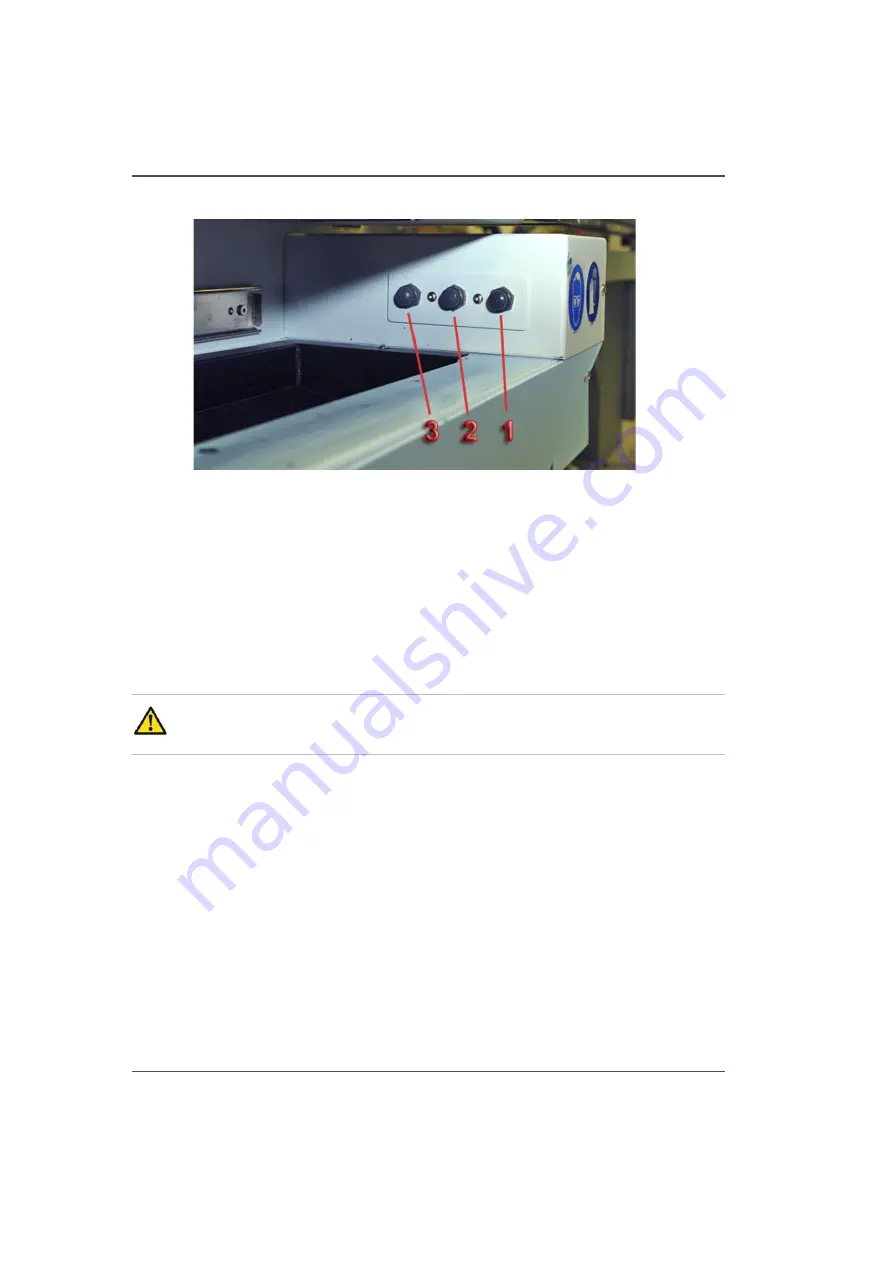
144
Chapter 10 Printer Maintenance
Printhead Maintenance
Illustration
[72]
[72] Maintenance Station Switches
How To Perform Maintenance
1.
Verify that the ink temperature is at least 40° Centigrade (140° Fahrenheit) before
you begin printhead maintenance.
2.
Slide the cover out from under the carriage to reveal the maintenance station.
3.
Press and release switch 1 to initiate a purge. The carriage will lower to its purge
height (4mm above the table surface). Watch the ink as it falls from the heads. After
a few seconds most of the ink stops dripping and you can then raise the carriage.
4.
Press switch 2 to raise the carriage to its maximum height.
Attention:
Be careful not to snag the coiled suction-head hose when removing
the suction-head from the holder.
5.
Press switch 3 to turn on the suction pump. Pick up the suction-head from the tray at
the left end of the maintenance station. Wipe the suction-head with a new, clean
lint-free wipe to remove any particles that could damage the nozzles in the
printheads.
Summary of Contents for Arizona 250 GT
Page 1: ...Arizona 250 GT Oc User manual User Manual Revision D...
Page 6: ...6 Table of Contents...
Page 7: ...7 Chapter 1 Introduction...
Page 16: ...16 Chapter 1 Introduction Product Compliance...
Page 17: ...17 Chapter 2 Product Overview...
Page 21: ...21 Chapter 3 Safety Information...
Page 45: ...45 Chapter 4 How to Navigate the User Interface...
Page 51: ...51 Operator Interface Hardware Thermal fluid heater Purge pump Purge valve Printheads jetting...
Page 70: ...70 Chapter 4 How to Navigate the User Interface Installation and Upgrade Module...
Page 71: ...71 Chapter 5 How to Operate the Arizona 250 GT...
Page 96: ...96 Chapter 5 How to Operate the Arizona 250 GT Underlay Board to Reduce Artifacts...
Page 97: ...97 Chapter 6 How to Operate the Roll Media Option...
Page 122: ...122 Chapter 6 How to Operate the Roll Media Option How to Determine Media Advance Correction...
Page 123: ...123 Chapter 7 How to Use the Static Suppression Upgrade Kit...
Page 127: ...127 Chapter 8 Ink System Management...
Page 134: ...134 Chapter 8 Ink System Management How to Change Ink Bags...
Page 135: ...135 Chapter 9 Error Handling and Troubleshooting...
Page 139: ...139 Chapter 10 Printer Maintenance...
Page 172: ...172 Chapter 10 Printer Maintenance How to Clean the Rubber Capstan...
Page 173: ...173 Appendix A Application Information...
Page 176: ...176 Appendix A Application Information Application Resources on the Web Site...






























