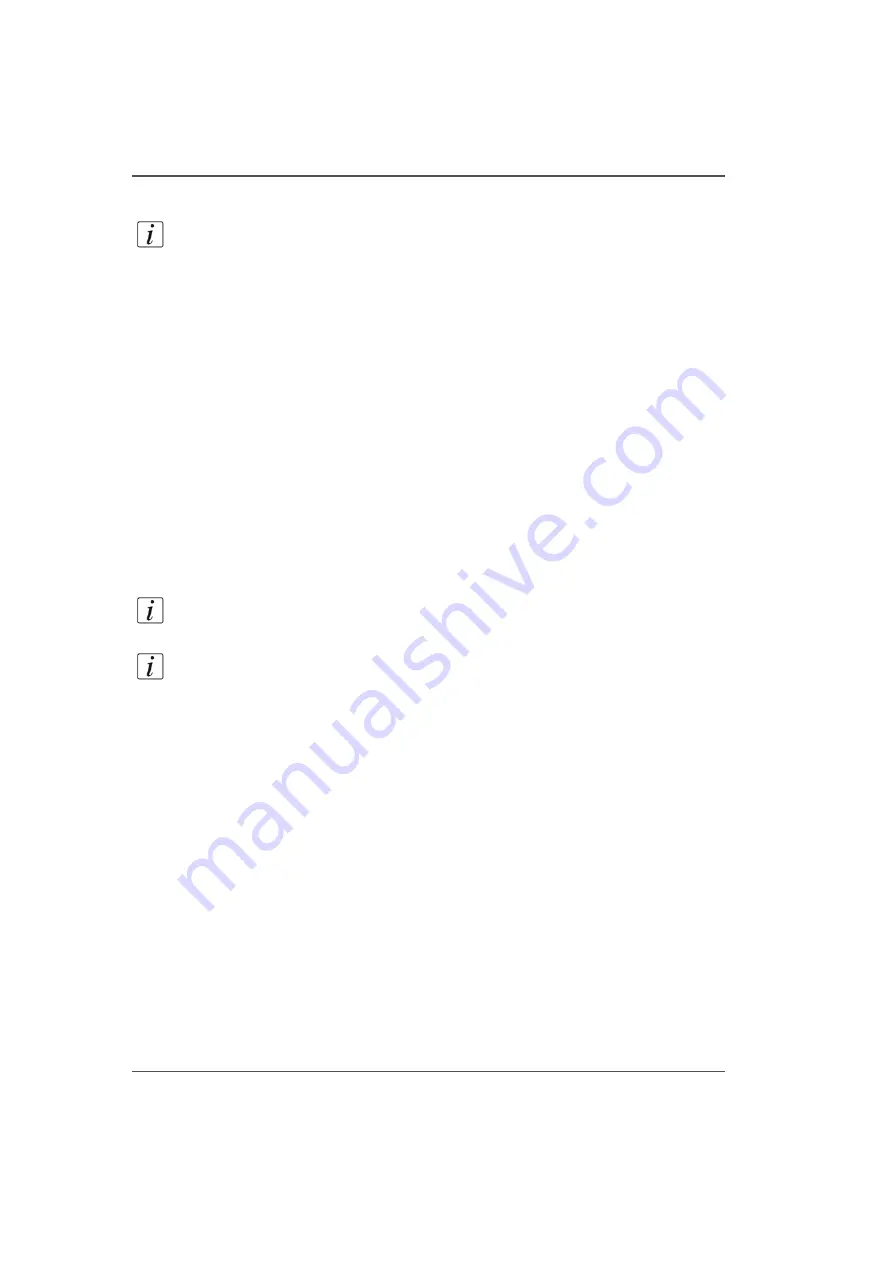
64
Chapter 4 How to Navigate the User Interface
Settings Module
Network Connection Settings
Note:
Typcally, DHCP is used to automatically obtain network settings. If "Use
DHCP" is selected, the only thing you might want to change is the network name of
the printer. The settings are displayed to troubleshoot possible network connection
problems. One situation that would require changes is if your network does not use
DHCP to automatically obtain network settings. In this case network settings have
to be entered manually. If you don't know how to do this, bring in a network
consultant to determine what the setting must be for the network (alternately, you
can purchase a DHCP router for your network that will automatically supply the
network settings).
■
Network Name
■
Printer Description
■
Network Adapter Name
■
MAC Address
■
Network Status
■
Use DHCP
■
IP Address
■
Subnet Mask
■
Default Gateway
Note:
If the Ethernet network cable is disconnected, you will not be able to set up
the DHCP or the Static Network Address.
Note:
A network name for the printer cannot consist of numeric characters only - it
must be a mix of alpha-numeric characters.
If the Printer name is changed, the printer must be restarted for the change to take
effect.
Summary of Contents for Arizona 250 GT
Page 1: ...Arizona 250 GT Oc User manual User Manual Revision D...
Page 6: ...6 Table of Contents...
Page 7: ...7 Chapter 1 Introduction...
Page 16: ...16 Chapter 1 Introduction Product Compliance...
Page 17: ...17 Chapter 2 Product Overview...
Page 21: ...21 Chapter 3 Safety Information...
Page 45: ...45 Chapter 4 How to Navigate the User Interface...
Page 51: ...51 Operator Interface Hardware Thermal fluid heater Purge pump Purge valve Printheads jetting...
Page 70: ...70 Chapter 4 How to Navigate the User Interface Installation and Upgrade Module...
Page 71: ...71 Chapter 5 How to Operate the Arizona 250 GT...
Page 96: ...96 Chapter 5 How to Operate the Arizona 250 GT Underlay Board to Reduce Artifacts...
Page 97: ...97 Chapter 6 How to Operate the Roll Media Option...
Page 122: ...122 Chapter 6 How to Operate the Roll Media Option How to Determine Media Advance Correction...
Page 123: ...123 Chapter 7 How to Use the Static Suppression Upgrade Kit...
Page 127: ...127 Chapter 8 Ink System Management...
Page 134: ...134 Chapter 8 Ink System Management How to Change Ink Bags...
Page 135: ...135 Chapter 9 Error Handling and Troubleshooting...
Page 139: ...139 Chapter 10 Printer Maintenance...
Page 172: ...172 Chapter 10 Printer Maintenance How to Clean the Rubber Capstan...
Page 173: ...173 Appendix A Application Information...
Page 176: ...176 Appendix A Application Information Application Resources on the Web Site...
















































