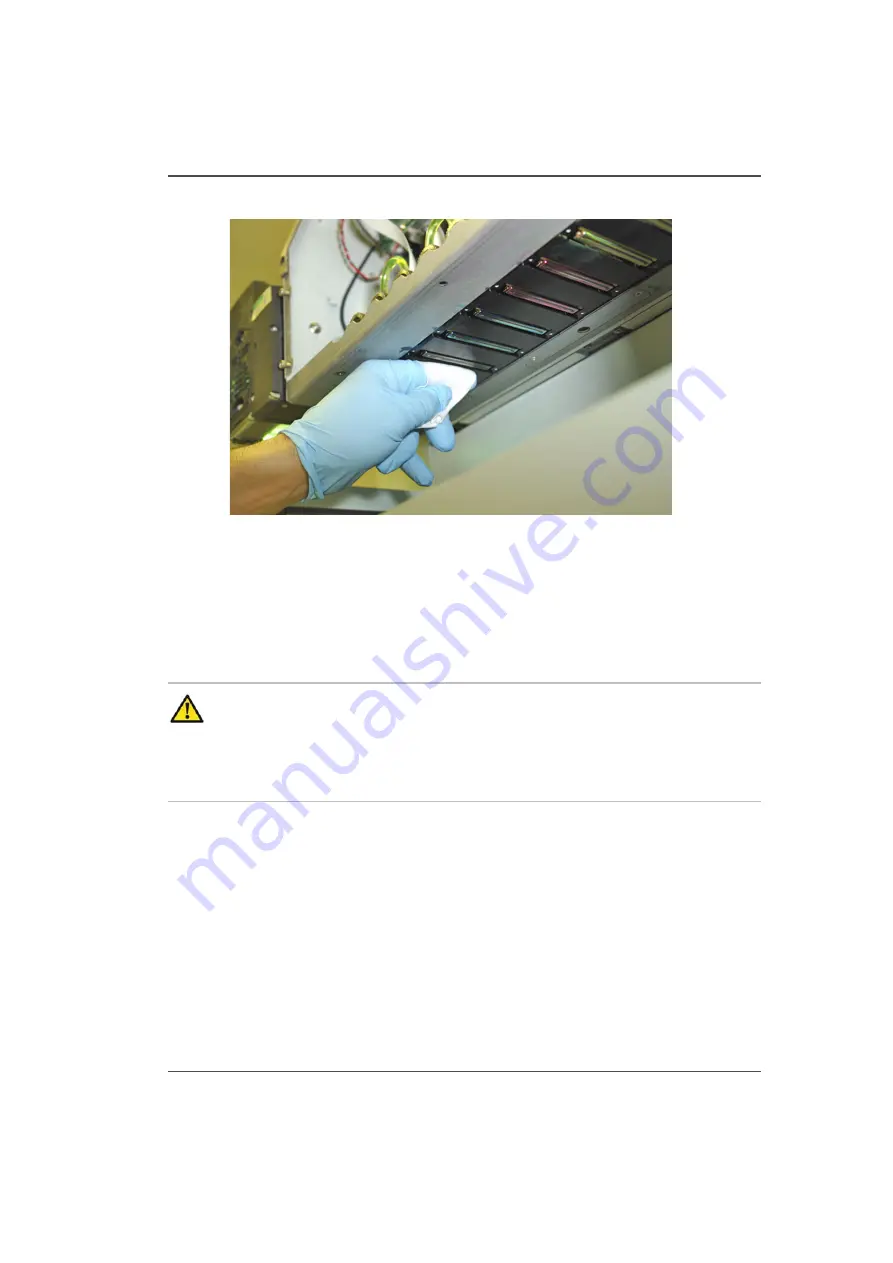
151
Clean Carriage Underside
Illustration
[75]
[75] Ink Removal Technique
How to Clean the Carriage Underside
1.
Slide the maintenance station cover plate out from under the carriage to reveal the
maintenance station.
2.
Press switch 2 to raise the carriage to its maximum height.
3.
Wrap a clean poly wipe cloth around your index finger.
Attention:
In the next step, make sure that you do not touch the nozzles of the
printheads. If you happen to touch one with the cloth, you must perform a
printhead maintenance. Note that contact with the printhead by any object other
than the suction-head used for maintenance can cause damage to the nozzles and
result in poor image quality or possibly require a printhead replacement.
4.
Slide the cloth along the metal plate between the first two printheads to remove any
ink that has accumulated.
5.
Reposition the wipe so that a clean area is wrapped around your finger.
6.
Proceed to the next space between printheads and slide the clean area of cloth along
the metal plate.
7.
Repeat steps 3 to 6 until all ink is removed from the spaces between printheads. Use
a new cloth wipe, if necessary.
8.
Slide the maintenance station cover to the closed position.
Result
Printer is ready to print quality images.
Summary of Contents for Arizona 250 GT
Page 1: ...Arizona 250 GT Oc User manual User Manual Revision D...
Page 6: ...6 Table of Contents...
Page 7: ...7 Chapter 1 Introduction...
Page 16: ...16 Chapter 1 Introduction Product Compliance...
Page 17: ...17 Chapter 2 Product Overview...
Page 21: ...21 Chapter 3 Safety Information...
Page 45: ...45 Chapter 4 How to Navigate the User Interface...
Page 51: ...51 Operator Interface Hardware Thermal fluid heater Purge pump Purge valve Printheads jetting...
Page 70: ...70 Chapter 4 How to Navigate the User Interface Installation and Upgrade Module...
Page 71: ...71 Chapter 5 How to Operate the Arizona 250 GT...
Page 96: ...96 Chapter 5 How to Operate the Arizona 250 GT Underlay Board to Reduce Artifacts...
Page 97: ...97 Chapter 6 How to Operate the Roll Media Option...
Page 122: ...122 Chapter 6 How to Operate the Roll Media Option How to Determine Media Advance Correction...
Page 123: ...123 Chapter 7 How to Use the Static Suppression Upgrade Kit...
Page 127: ...127 Chapter 8 Ink System Management...
Page 134: ...134 Chapter 8 Ink System Management How to Change Ink Bags...
Page 135: ...135 Chapter 9 Error Handling and Troubleshooting...
Page 139: ...139 Chapter 10 Printer Maintenance...
Page 172: ...172 Chapter 10 Printer Maintenance How to Clean the Rubber Capstan...
Page 173: ...173 Appendix A Application Information...
Page 176: ...176 Appendix A Application Information Application Resources on the Web Site...






























