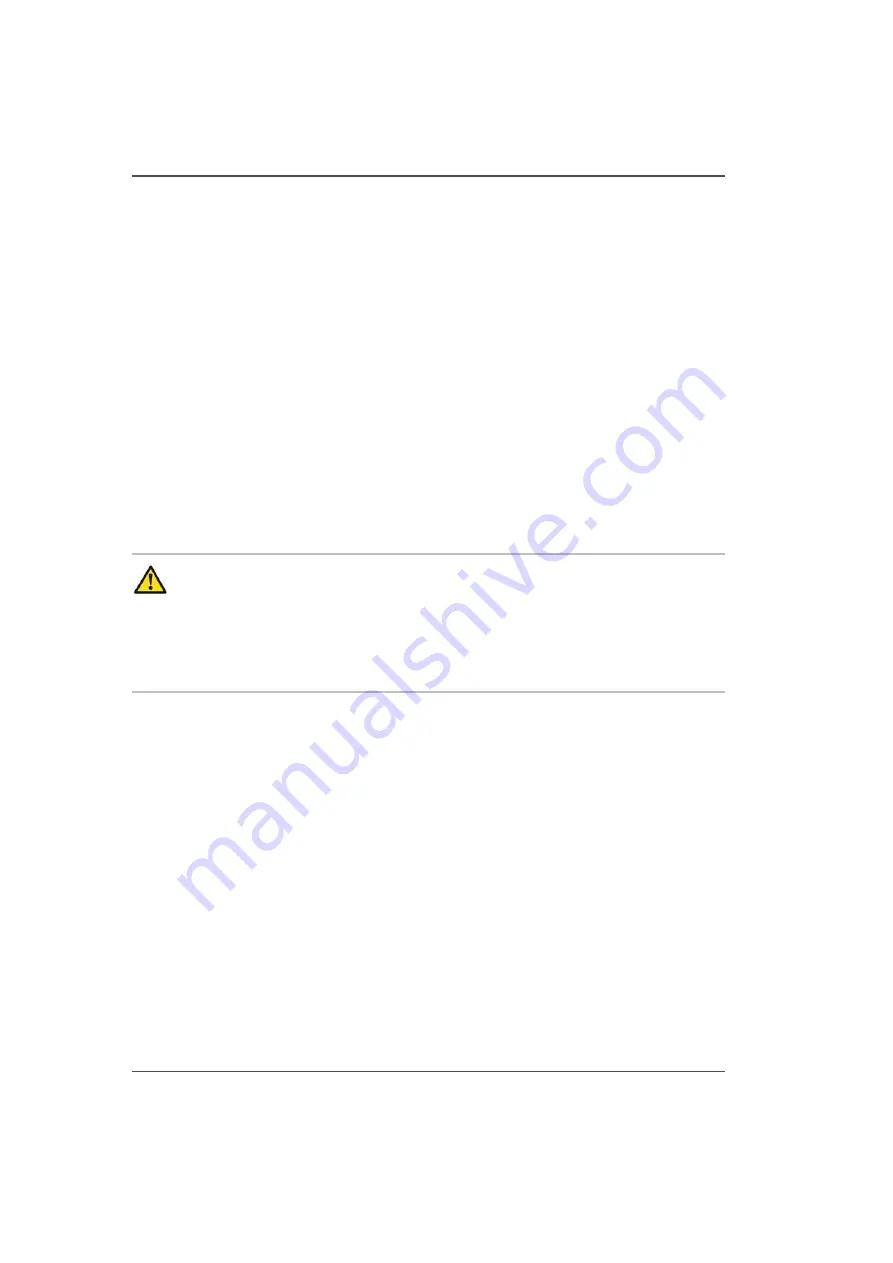
158
Chapter 10 Printer Maintenance
Clean Gantry Rails
Clean Gantry Rails
Introduction
Dust and debris can accumulate on the gantry rails, which run along the length of the
table. The bearings that run on the rails are equipped with shields that are designed
to keep debris from entering the bearing housing. After a period of time and use,
debris can accumulate on the outside of the bearing shields as the gantry travels
along the table.
When to do
If you notice any dirt or ink on the gantry rails, or an accumulation of debris on the
rails bearings, clean them immediately.
Required tool
Poly-Wipe lint-free Cloth
Attention:
In the event of an ink spill on the rail, it should be cleaned
immediately, before the bearings have a chance to run over the spill. After the
area has been cleaned, wipe the spill area again thoroughly with a
water-moistened lint-free cloth to remove any chemical residue before running
the gantry over the area again. Slight ink stains that remain on the rail after
cleaning are not a major problem.
How to Clean the Rails
1.
Power OFF the printer at the AC power On/Off switch located at the side of the
electronics enclosure.
2.
Turn the switch to the horizontal Lockout position and apply a lock.
3.
Use a dry lint-free cloth to remove all visible debris that has accumulated next to the
bearing shields. It is only necessary to clean the outside bearing shields. When
removing debris always wipe away from the shields.
4.
Remove the lock from the Lockout switch.
5.
Power ON the printer.
Summary of Contents for Arizona 250 GT
Page 1: ...Arizona 250 GT Oc User manual User Manual Revision D...
Page 6: ...6 Table of Contents...
Page 7: ...7 Chapter 1 Introduction...
Page 16: ...16 Chapter 1 Introduction Product Compliance...
Page 17: ...17 Chapter 2 Product Overview...
Page 21: ...21 Chapter 3 Safety Information...
Page 45: ...45 Chapter 4 How to Navigate the User Interface...
Page 51: ...51 Operator Interface Hardware Thermal fluid heater Purge pump Purge valve Printheads jetting...
Page 70: ...70 Chapter 4 How to Navigate the User Interface Installation and Upgrade Module...
Page 71: ...71 Chapter 5 How to Operate the Arizona 250 GT...
Page 96: ...96 Chapter 5 How to Operate the Arizona 250 GT Underlay Board to Reduce Artifacts...
Page 97: ...97 Chapter 6 How to Operate the Roll Media Option...
Page 122: ...122 Chapter 6 How to Operate the Roll Media Option How to Determine Media Advance Correction...
Page 123: ...123 Chapter 7 How to Use the Static Suppression Upgrade Kit...
Page 127: ...127 Chapter 8 Ink System Management...
Page 134: ...134 Chapter 8 Ink System Management How to Change Ink Bags...
Page 135: ...135 Chapter 9 Error Handling and Troubleshooting...
Page 139: ...139 Chapter 10 Printer Maintenance...
Page 172: ...172 Chapter 10 Printer Maintenance How to Clean the Rubber Capstan...
Page 173: ...173 Appendix A Application Information...
Page 176: ...176 Appendix A Application Information Application Resources on the Web Site...






























