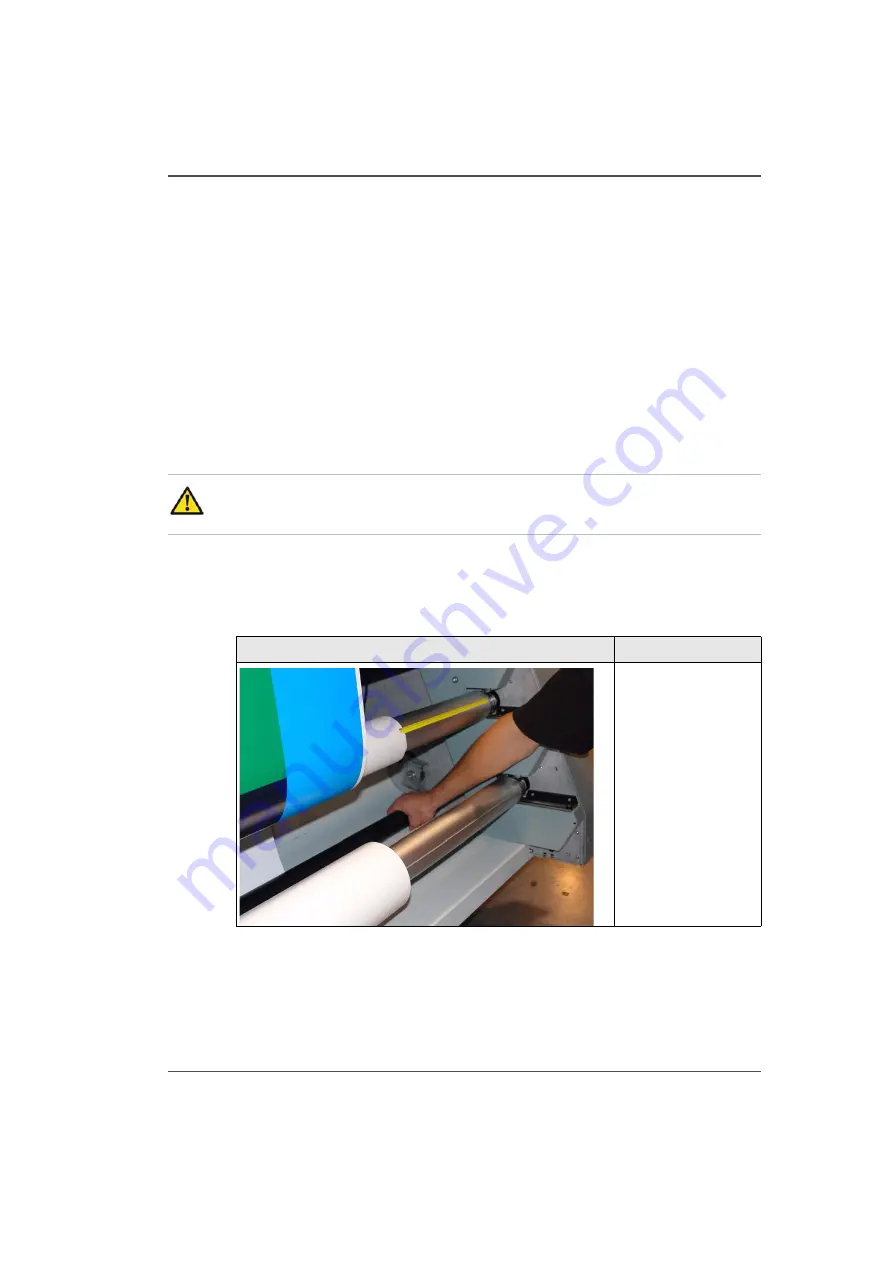
43
Roll Media Safety Awareness
Roll Media Safety Awareness
Introduction
This section contains two sets of principles that must be followed to assure
maximum safety when operating the Roll Media Option for the Arizona 250 GT
printer. The first image uses a negative example to show you a situation to avoid in
order to prevent injury to the operator. The following images illustrate some of the
residual risks that are inherent in the operation of the printer. These are situations or
physical aspects of the printer that may present a potential danger to the operator, but
would compromise the capabilities of the printer if changed. Therefore, they are
pointed out as a precaution the operator must be aware of when using the printer with
the Media Roll Option.
Attention:
The photos in the following table illustrate residual risks that must
be avoided when operating the Arizona 250 GT printer.
Situation and Action to Avoid
[14]
[14] How NOT to use the Roll Media Option
Avoid these Situations For Your Personal Safety
[29]
Do not place you
hands near any of the
media shafts or the
media tension bar
when the printer is
printing.
Summary of Contents for Arizona 250 GT
Page 1: ...Arizona 250 GT Oc User manual User Manual Revision D...
Page 6: ...6 Table of Contents...
Page 7: ...7 Chapter 1 Introduction...
Page 16: ...16 Chapter 1 Introduction Product Compliance...
Page 17: ...17 Chapter 2 Product Overview...
Page 21: ...21 Chapter 3 Safety Information...
Page 45: ...45 Chapter 4 How to Navigate the User Interface...
Page 51: ...51 Operator Interface Hardware Thermal fluid heater Purge pump Purge valve Printheads jetting...
Page 70: ...70 Chapter 4 How to Navigate the User Interface Installation and Upgrade Module...
Page 71: ...71 Chapter 5 How to Operate the Arizona 250 GT...
Page 96: ...96 Chapter 5 How to Operate the Arizona 250 GT Underlay Board to Reduce Artifacts...
Page 97: ...97 Chapter 6 How to Operate the Roll Media Option...
Page 122: ...122 Chapter 6 How to Operate the Roll Media Option How to Determine Media Advance Correction...
Page 123: ...123 Chapter 7 How to Use the Static Suppression Upgrade Kit...
Page 127: ...127 Chapter 8 Ink System Management...
Page 134: ...134 Chapter 8 Ink System Management How to Change Ink Bags...
Page 135: ...135 Chapter 9 Error Handling and Troubleshooting...
Page 139: ...139 Chapter 10 Printer Maintenance...
Page 172: ...172 Chapter 10 Printer Maintenance How to Clean the Rubber Capstan...
Page 173: ...173 Appendix A Application Information...
Page 176: ...176 Appendix A Application Information Application Resources on the Web Site...
















































