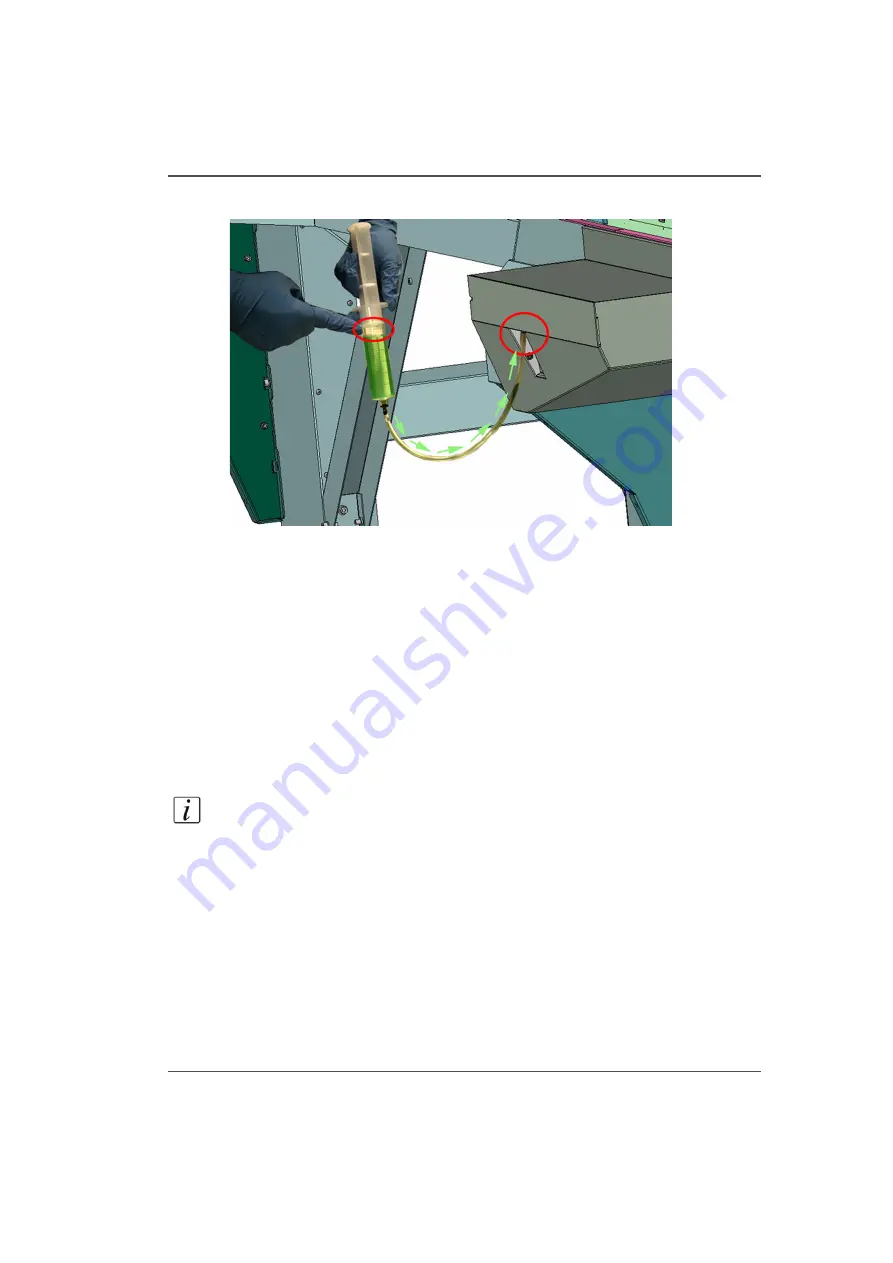
157
Fill the Coolant Reservoir
Illustration
[77]
[77] Fill Coolant Reservoir
Fill the Coolant Reservoir
1.
Open the container of coolant fluid.
2.
Insert the syringe into the fluid and draw back the plunger until the syringe is almost
full (leave a small amount of air so that you can expel it at the end to avoid fluid
dripping from the fill nozzle.
3.
Wipe any excess fluid from the hose attached to the syringe (if the hose is wet it is
difficult to perform the next step).
4.
Insert the hose into the fill nozzle above the coolant level tube.
5.
Press on the syringe plunger to inject the fluid. Inject the entire contents of the
syringe. Repeat, if necessary, until the coolant level is above the halfway point on the
sight tube.
Note:
Do not overfill the coolant as this can cause temperature variations. If the
coolant does not flow into the fill nozzle the printer may have a defective nozzle and
this will require a service call.
6.
Remove the hose and store the syringe and the coolant fluid container until it is
needed again.
Summary of Contents for Arizona 250 GT
Page 1: ...Arizona 250 GT Oc User manual User Manual Revision D...
Page 6: ...6 Table of Contents...
Page 7: ...7 Chapter 1 Introduction...
Page 16: ...16 Chapter 1 Introduction Product Compliance...
Page 17: ...17 Chapter 2 Product Overview...
Page 21: ...21 Chapter 3 Safety Information...
Page 45: ...45 Chapter 4 How to Navigate the User Interface...
Page 51: ...51 Operator Interface Hardware Thermal fluid heater Purge pump Purge valve Printheads jetting...
Page 70: ...70 Chapter 4 How to Navigate the User Interface Installation and Upgrade Module...
Page 71: ...71 Chapter 5 How to Operate the Arizona 250 GT...
Page 96: ...96 Chapter 5 How to Operate the Arizona 250 GT Underlay Board to Reduce Artifacts...
Page 97: ...97 Chapter 6 How to Operate the Roll Media Option...
Page 122: ...122 Chapter 6 How to Operate the Roll Media Option How to Determine Media Advance Correction...
Page 123: ...123 Chapter 7 How to Use the Static Suppression Upgrade Kit...
Page 127: ...127 Chapter 8 Ink System Management...
Page 134: ...134 Chapter 8 Ink System Management How to Change Ink Bags...
Page 135: ...135 Chapter 9 Error Handling and Troubleshooting...
Page 139: ...139 Chapter 10 Printer Maintenance...
Page 172: ...172 Chapter 10 Printer Maintenance How to Clean the Rubber Capstan...
Page 173: ...173 Appendix A Application Information...
Page 176: ...176 Appendix A Application Information Application Resources on the Web Site...
















































