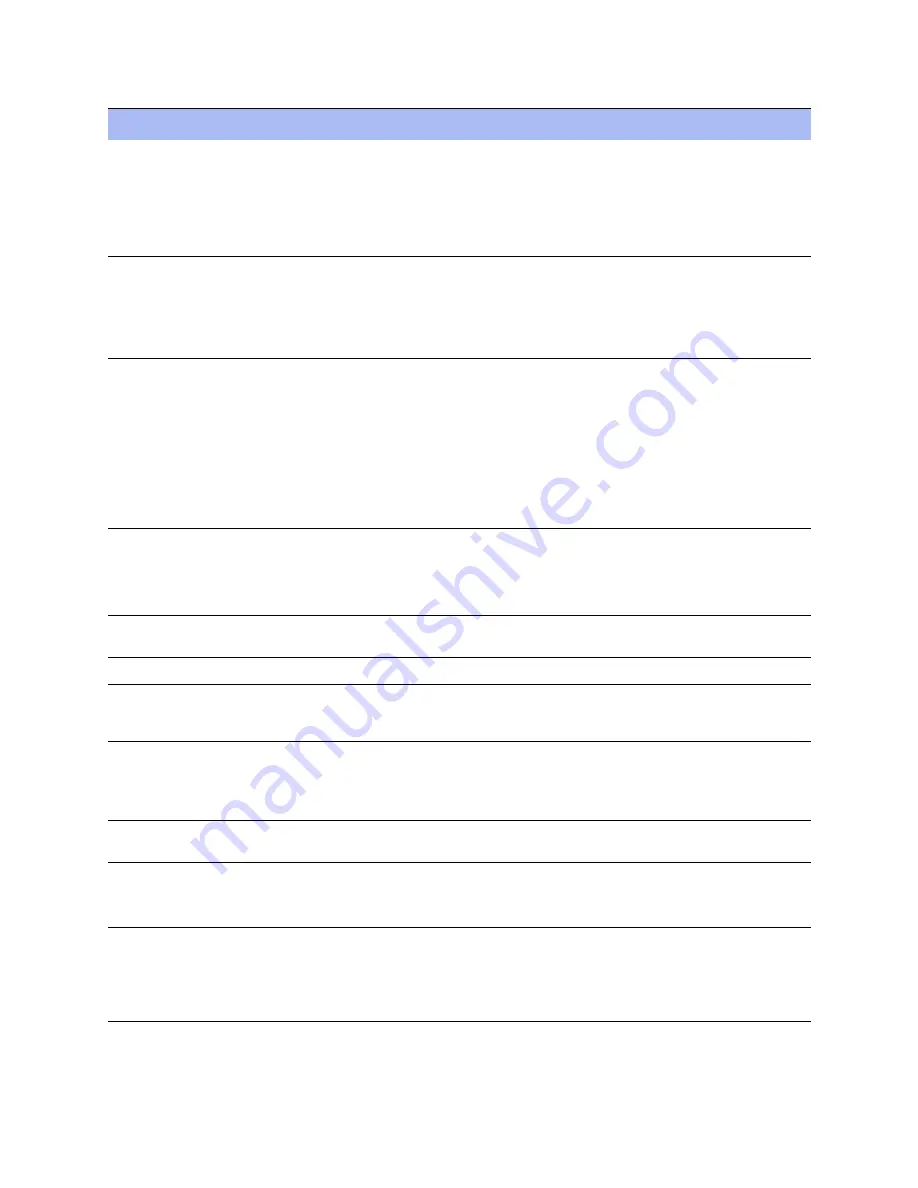
NetApp AltaVault Cloud Integrated Storage Administration Guide
63
Beta Draft
Configuring alarm settings
Configuring system administrator settings
Licensing
Enables an alarm and sends an email notification if a license on the AltaVault is removed, is about
to expire, has expired, or is invalid.
The licenses expiring and licenses expired alarms are triggered per feature. For example, if you
install two license keys for a feature, AVA-FOO-xxx (expired) and AVA-FOO-yyy (not expired),
the alarms do not trigger, because the feature has one valid license.
By default, this alarm is enabled.
Link Duplex
Enables an alarm and sends an email notification when an interface is not configured for half-
duplex negotiation but has negotiated half-duplex mode. Half-duplex significantly limits the
optimization service results.
The alarm displays which interface is triggering the duplex alarm.
By default, this alarm is enabled.
Link I/O Errors
Enables an alarm and sends an email notification when the link error rate exceeds 0.1% while
either sending or receiving packets. The alarm clears when the rate drops below 0.05%.
You can change the default alarm thresholds by entering the
alarm link_errors err-threshold
xxxxx
CLI command at the system prompt. For details, see the
NetApp AltaVault Cloud Integrated
Storage Command-Line Interface Reference Guide
.
By default, this alarm is enabled.
You can enable or disable the alarm for a specific interface. For example, you can disable the alarm
for a link where you have decided to tolerate the errors. To enable or disable an alarm, choose
Settings > Alarms and select or clear the check box next to one or more of the link names.
Link State
Enables an alarm and sends an email notification if an Ethernet link is lost.
By default, this alarm is disabled.
You can enable or disable the alarm for a specific interface. To enable or disable an alarm, choose
Settings > Alarms and select or clear the check box next to one or more link names.
Low Memory
Enables an alarm when there is not enough memory in the system to start the Storage Optimization
Service.
Max inodes limit
Enables an alarm when the maximum number of files that can be stored has been reached.
Max Pinnable Limit
Enables an alarm when the share has reached the maximum pinnable limit. If you configure a share
to be pinned, it always has data available locally in the AltaVault; data need not be fetched from the
cloud.
Memory Paging
Enables an alarm when the system has reached the memory paging threshold. If the AltaVault is
exceeding 100 pages are swapped approximately every two hours, then reboot the AltaVault from
the Maintenance > Reboot/Shutdown page to clear this alarm.
If the memory paging alarm triggers when the AltaVault is under a heavy load, you can ignore it.
Metadata Space Full
Enables an alarm when the data reserved for storing system metadata has filled up and leading to
reduced deduplication.
Process Dump Creation
Error
Enables an alarm and sends an email notification if the system detects an error while trying to
create a process dump. When the alarm is raised, the directory is blacklisted.
By default, this alarm is enabled.
Secure Vault
Enables an alarm and sends an email notification if the system encounters a problem with the
secure vault:
• Secure Vault Locked - Indicates that the secure vault is locked. To optimize SSL connections or
to use data store encryption, the secure vault must be unlocked. Go to Configure > Secure Vault
and unlock the secure vault.
Alarm
Description
Summary of Contents for AltaVault AVA400
Page 2: ...Beta Draft ...
Page 10: ...Beta Draft Contents ...






























