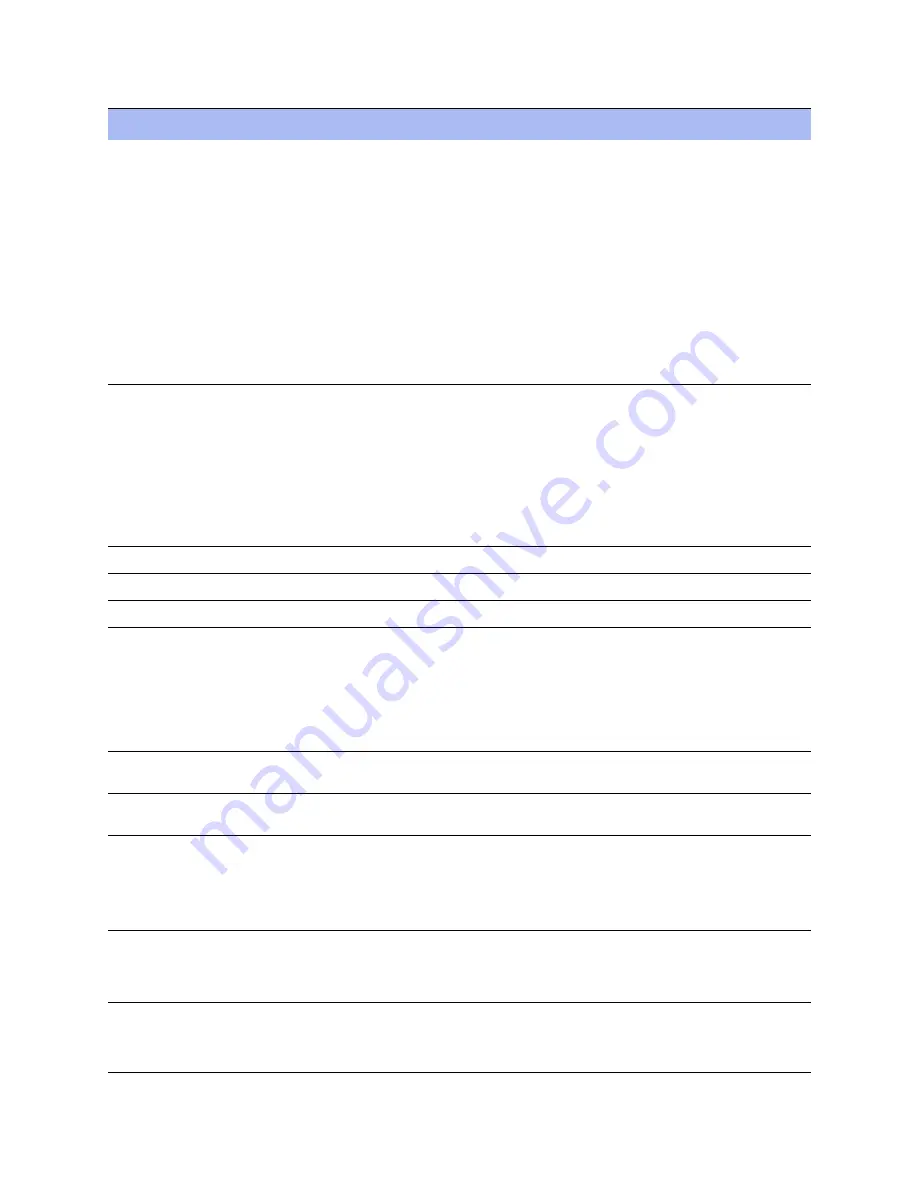
NetApp AltaVault Cloud Integrated Storage Administration Guide
135
Beta Draft
Viewing the alarm status report
Viewing reports and logs
Link I/O Errors
Indicates that the error rate on an interface has exceeded 0.1% while either sending
or receiving packets. This threshold is based on the observation that even a small
link error rate reduces TCP throughput significantly. A properly configured
connection experiences very few errors. The alarm clears when the error rate drops
below 0.05%.
You can change the default alarm thresholds by entering the
alarm link_errors err-
threshold
xxxxx
CLI command at the system prompt. For details, see the
NetApp
AltaVault Cloud Integrated Storage Command-Line Interface Reference Guide
.
To troubleshoot, try a new cable and a different switch port. Another possible cause
is electromagnetic noise nearby.
You can enable or disable the alarm for a specific interface. For example, you can
disable the alarm for a link after deciding to tolerate the errors. To enable or disable
an alarm, choose Configure > Alarms and select or clear the check box next to the
link name.
Link State
Indicates that the system has detected a link that is down. You are notified through
SNMP traps, email, and alarm status.
The system has lost one of its Ethernet links due to an unplugged cable or dead
switch port. Check the physical connectivity between the AltaVault and its neighbor
device. Investigate this alarm as soon as possible. Depending on what link is down,
the system might no longer be optimizing and a network outage could occur.
You can enable or disable the alarm for a specific interface. To enable or disable the
alarm, choose Configure > Alarms and select or clear the check box next to the link
name.
Low Memory
Indicates that low memory exists.
Max inodes limit
Indicates that the maximum number of files that can be stored has been reached.
Max Pinnable Limit
Indicates that the maximum pinnable limit has been reached.
Memory Paging
Indicates that the system has reached the memory paging threshold. If 100 pages are
swapped approximately every two hours, the AltaVault is functioning properly. If
thousands of pages are swapped every few minutes, then reboot the AltaVault. If
rebooting does not solve the problem, contact NetApp Support at https://
mysupport.netapp.com.
If the memory paging alarm triggers when the AltaVault is under a heavy load, you
can ignore it.
Metadata Space Full
Indicates that the data reserved for storing system metadata has filled up, leading to
reduced deduplication.
Process Dump Creation Error
Indicates that the system has detected an error while trying to create a process dump.
Contact NetApp Support at https://mysupport.netapp.com to correct the issue.
Secure Vault
Enables an alarm and sends an email notification if the system encounters a problem
with the secure vault:
• Secure Vault Locked - Indicates that the secure vault is locked. To optimize SSL
connections or to use data store encryption, the secure vault must be unlocked.
Go to Configure > Secure Vault and unlock the secure vault.
SMB
Domain Controller Network Status - Indicates a Domain Controller is unreachable.
The alarm is cleared when network connectivity to a Domain Controller is restored.
If the alarm is not cleared after the network connectivity is restored, you can clear
the alarm manually using
alarm smb_alarms clear
command.
Software Update Available
Indicates that a newer version of the software is available.
• To disable the alarm enter the following CLI command:
software_upgrade_available_clear
Alarm
Description
Summary of Contents for AltaVault AVA400
Page 2: ...Beta Draft ...
Page 10: ...Beta Draft Contents ...






























