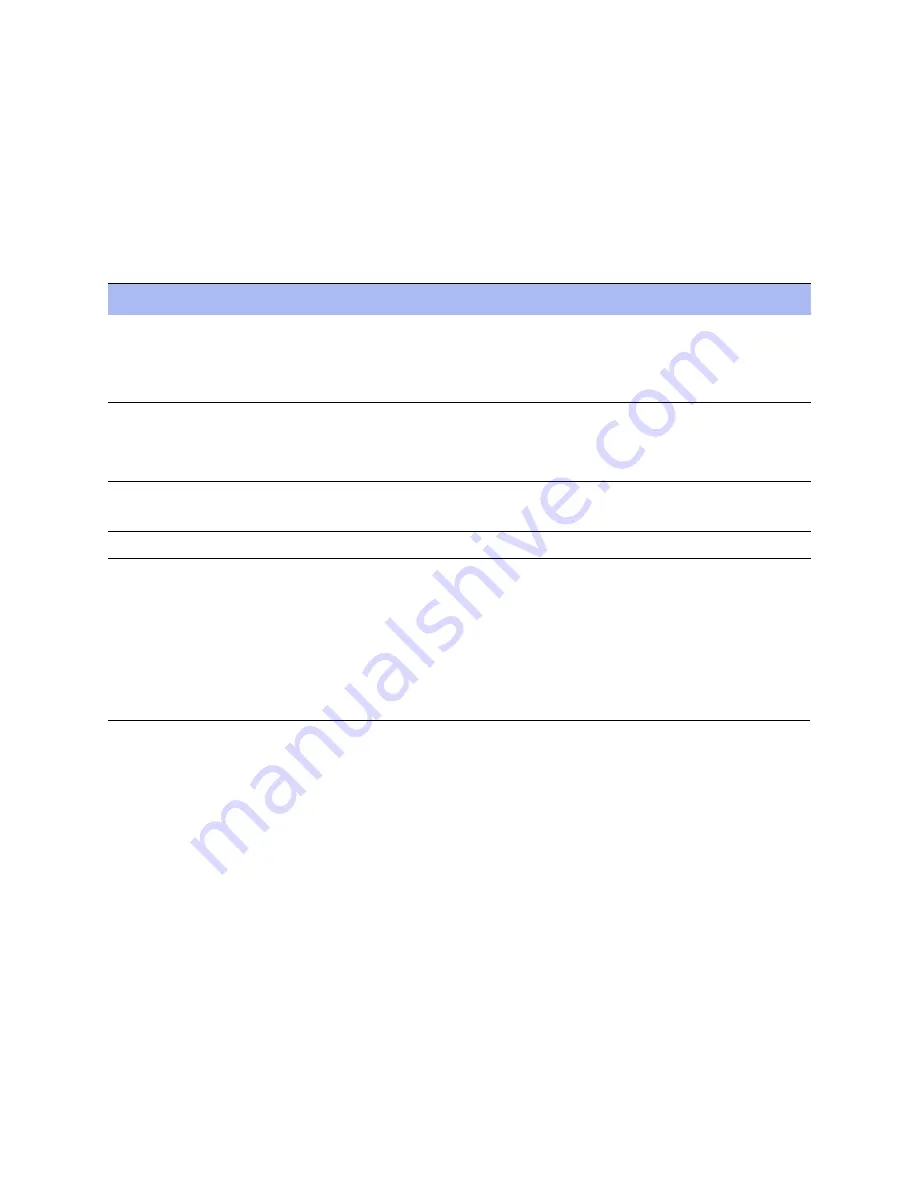
118
NetApp AltaVault Cloud Integrated Storage Administration Guide
Managing the AltaVault appliance
Rebooting and shutting down AltaVault appliance
AltaVault software upgrades cannot downgraded to an older software version once applied.
To upgrade software versions
1.
Choose Maintenance > Service and click
Stop
to shut down the Storage Optimization Service.
2.
Choose Maintenance > Software Upgrade.
3.
Under Install Upgrade, complete the configuration as described in this table.
4.
Choose Maintenance > Reboot/Shutdown, and click Reboot.
After successfully upgrading the AltaVault software, the appliance does not support start up from the alternate
boot partition containing the previous version of software. The alternate boot partition exists to applied software
upgrades without affecting the current running AltaVault software version. If the software upgrade process fails
or experiences an error, then the current running version of AltaVault software is not affected.
Rebooting and shutting down AltaVault appliance
You can reboot or shut down the system in the Maintenance > Reboot/Shutdown page. The reboot and shutdown
processes can take a few minutes and you will need to remount all NFS shares.
To restart the system, you must manually turn on the AltaVault.
Rebooting the AltaVault physical appliances does not reboot the attached add-on shelves. You do not need to power
off the add-on shelves even if the AltaVault is rebooting. The add-on shelves should always be powered on before the
AltaVault boots and starts running the Storage Optimization Service.
To reboot or shut down the system
1.
Choose Maintenance > Reboot/Shutdown.
2.
Click
Reboot
. After you click Reboot, you are logged out of the system and it is rebooted.
3.
Click
Shutdown
to shut down the system. After you click Shutdown, the system is turned off. To restart the
system, you must manually turn on the AltaVault.
Control
Description
From URL
Select this option and
type the URL.
If you specify a URL in the URL text box, the image is uploaded and installed and the
system is rebooted at the time you specify.
Use the image.img file for upgrades, found on the NetApp support site.
From Local File
Select this option and
type the path, or click
Browse
to go to the local file directory.
If you specify a file to upload in the From Local File text box, the image is uploaded
immediately; however, the image is installed and the system is rebooted at the time you
specify.
Schedule Upgrade for Later
Schedules the upgrade process. Specify the date and time to run the upgrade:
• Date and Time - Use the following format: YYYY/MM/DD, HH:MM:SS.
Install
Installs the software upgrade on your system.
Summary of Contents for AltaVault AVA400
Page 2: ...Beta Draft ...
Page 10: ...Beta Draft Contents ...






























