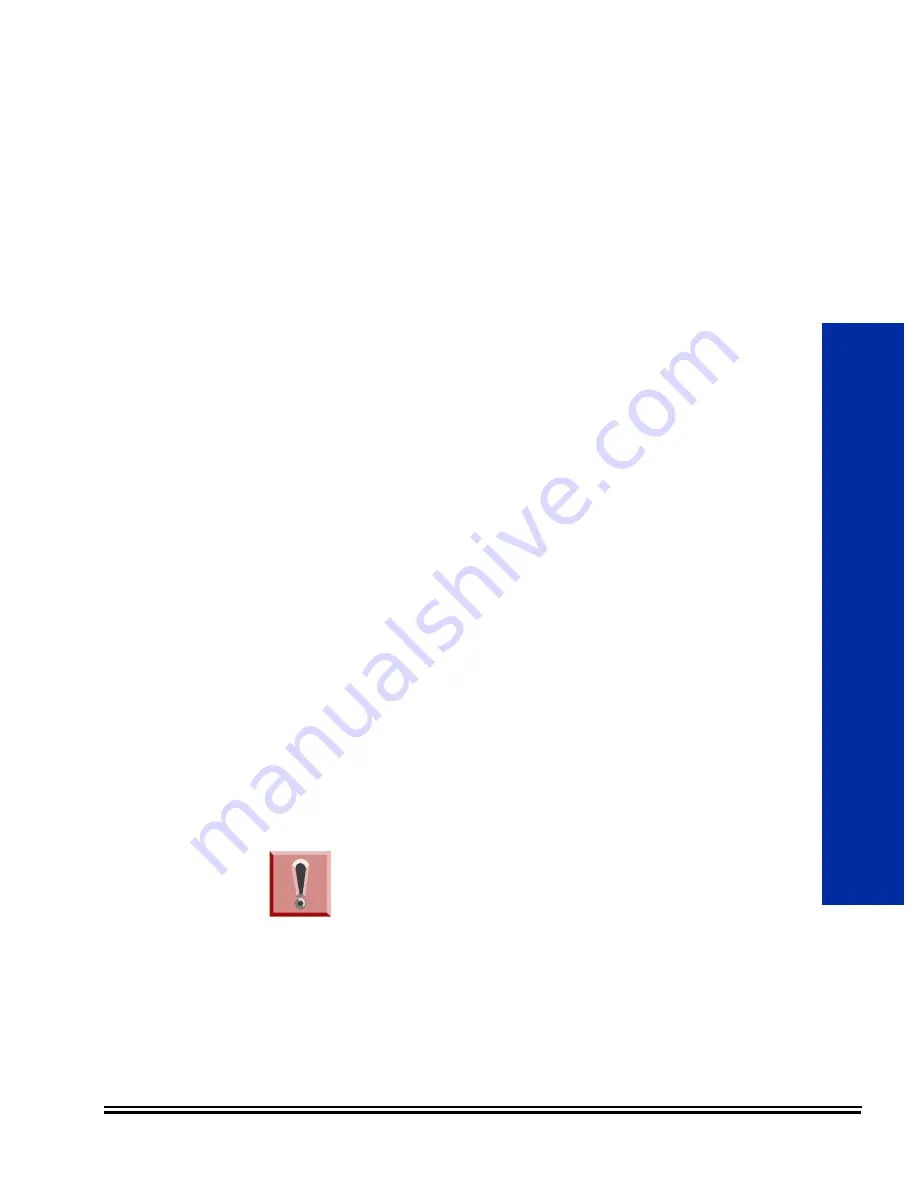
InMail System Guide
4 - 1
Chapter
4
VM8000 InMail Utility
S
ECTION
1
VM8000 I
N
M
AIL
U
TILITY
This chapter introduces the VM8000 InMail Utility which allows the user to
do the following:
J
Determine the version of system voice prompts currently installed on
the VM8000 InMail CompactFlash card. Refer to
J
Back up the system voice prompts and recorded names, messages
and greetings stored on the VM8000 InMail CompactFlash card to
your PC hard disk. Refer to
J
Restore the system voice prompts and recorded names, messages,
and greetings stored on the your PC hard disk to the VM8000 InMail
CompactFlash card. Refer to
Restoring a Backed-up Database to
the VM8000 InMail CompactFlash Card on page 4-8
.
J
Update the system voice prompts stored on the VM8000 InMail
CompactFlash Card (required for feature upgrades). Refer to
Updating the System Prompts on page 4-9
J
Optionally, initialize (completely erase) the VM8000 InMail
CompactFlash card and load the latest system voice prompts. Refer
to
Initializing the VM8000 InMail CompactFlash Card on page 4-10
WARNING
The SV8100 system must be powered off and the
InMail drive must be removed from the
CD-CP00-US when using this utility. The
telephone system and InMail are inoperable
during this time.
Summary of Contents for Univerge SV8100 VM8000 InMail
Page 2: ......
Page 3: ...VM8000 INMAIL SYSTEM GUIDE INT 2046 VM Issue 1 0...
Page 4: ......
Page 6: ......
Page 38: ...Issue 1 0 VM8000 2 10 Features THIS PAGE INTENTIONALLY LEFT BLANK...
Page 40: ...Issue 1 0 VM8000 2 12 Features THIS PAGE INTENTIONALLY LEFT BLANK...
Page 44: ...Issue 1 0 VM8000 2 16 Features THIS PAGE INTENTIONALLY LEFT BLANK...
Page 52: ...Issue 1 0 VM8000 2 24 Features THIS PAGE INTENTIONALLY LEFT BLANK...
Page 56: ...Issue 1 0 VM8000 2 28 Features THIS PAGE INTENTIONALLY LEFT BLANK...
Page 70: ...Issue 1 0 VM8000 2 42 Features THIS PAGE INTENTIONALLY LEFT BLANK...
Page 78: ...Issue 1 0 VM8000 2 50 Features THIS PAGE INTENTIONALLY LEFT BLANK...
Page 80: ...Issue 1 0 VM8000 2 52 Features THIS PAGE INTENTIONALLY LEFT BLANK...
Page 84: ...Issue 1 0 VM8000 2 56 Features THIS PAGE INTENTIONALLY LEFT BLANK...
Page 88: ...Issue 1 0 VM8000 2 60 Features THIS PAGE INTENTIONALLY LEFT BLANK...
Page 90: ...Issue 1 0 VM8000 2 62 Features THIS PAGE INTENTIONALLY LEFT BLANK...
Page 96: ...Issue 1 0 VM8000 2 68 Features THIS PAGE INTENTIONALLY LEFT BLANK...
Page 108: ...Issue 1 0 VM8000 2 80 Features THIS PAGE INTENTIONALLY LEFT BLANK...
Page 110: ...Issue 1 0 VM8000 2 82 Features THIS PAGE INTENTIONALLY LEFT BLANK...
Page 118: ...Issue 1 0 VM8000 2 90 Features THIS PAGE INTENTIONALLY LEFT BLANK...
Page 122: ...Issue 1 0 VM8000 2 94 Features THIS PAGE INTENTIONALLY LEFT BLANK...
Page 124: ...Issue 1 0 VM8000 2 96 Features Operation Not applicable...
Page 130: ...Issue 1 0 VM8000 2 102 Features THIS PAGE INTENTIONALLY LEFT BLANK...
Page 132: ...Issue 1 0 VM8000 2 104 Features Operation Not applicable...
Page 134: ...Issue 1 0 VM8000 2 106 Features THIS PAGE INTENTIONALLY LEFT BLANK...
Page 142: ...Issue 1 0 VM8000 2 114 Features THIS PAGE INTENTIONALLY LEFT BLANK...
Page 150: ...Issue 1 0 VM8000 2 122 Features THIS PAGE INTENTIONALLY LEFT BLANK...
Page 156: ...Issue 1 0 VM8000 2 128 Features THIS PAGE INTENTIONALLY LEFT BLANK...
Page 162: ...Issue 1 0 VM8000 2 134 Features THIS PAGE INTENTIONALLY LEFT BLANK...
Page 166: ...Issue 1 0 VM8000 2 138 Features THIS PAGE INTENTIONALLY LEFT BLANK...
Page 172: ...Issue 1 0 VM8000 2 144 Features THIS PAGE INTENTIONALLY LEFT BLANK...
Page 176: ...Issue 1 0 VM8000 2 148 Features THIS PAGE INTENTIONALLY LEFT BLANK...
Page 180: ...Issue 1 0 VM8000 2 152 Features THIS PAGE INTENTIONALLY LEFT BLANK...
Page 190: ...Issue 1 0 VM8000 2 162 Features THIS PAGE INTENTIONALLY LEFT BLANK...
Page 194: ...Issue 1 0 VM8000 2 166 Features THIS PAGE INTENTIONALLY LEFT BLANK...
Page 200: ...Issue 1 0 VM8000 2 172 Features THIS PAGE INTENTIONALLY LEFT BLANK...
Page 210: ...Issue 1 0 VM8000 2 182 Features THIS PAGE INTENTIONALLY LEFT BLANK...
Page 212: ...Issue 1 0 VM8000 2 184 Features THIS PAGE INTENTIONALLY LEFT BLANK...
Page 216: ...Issue 1 0 VM8000 2 188 Features THIS PAGE INTENTIONALLY LEFT BLANK...
Page 218: ...Issue 1 0 VM8000 2 190 Features THIS PAGE INTENTIONALLY LEFT BLANK...
Page 228: ...Issue 1 0 VM8000 2 200 Features THIS PAGE INTENTIONALLY LEFT BLANK...
Page 234: ...Issue 1 0 VM8000 2 206 Features THIS PAGE INTENTIONALLY LEFT BLANK...
Page 238: ...Issue 1 0 VM8000 2 210 Features THIS PAGE INTENTIONALLY LEFT BLANK...
Page 244: ...Issue 1 0 VM8000 2 216 Features THIS PAGE INTENTIONALLY LEFT BLANK...
Page 254: ...Issue 1 0 VM8000 2 226 Features THIS PAGE INTENTIONALLY LEFT BLANK...
Page 258: ...Issue 1 0 VM8000 2 230 Features Operation Not applicable...
Page 262: ...Issue 1 0 VM8000 2 234 Features THIS PAGE INTENTIONALLY LEFT BLANK...
Page 272: ...Issue 1 0 VM8000 2 244 Features THIS PAGE INTENTIONALLY LEFT BLANK...
Page 286: ...Issue 1 0 VM8000 2 258 Features THIS PAGE INTENTIONALLY LEFT BLANK...
Page 297: ...VM8000 Issue 1 0 InMail System Guide 3 11 Figure 3 1 ACD Delay Announcement Flowchart...
Page 387: ...VM8000 INMAIL SYSTEM GUIDE NEC Unified Solutions Inc Issue 1 0...
Page 388: ......
















































