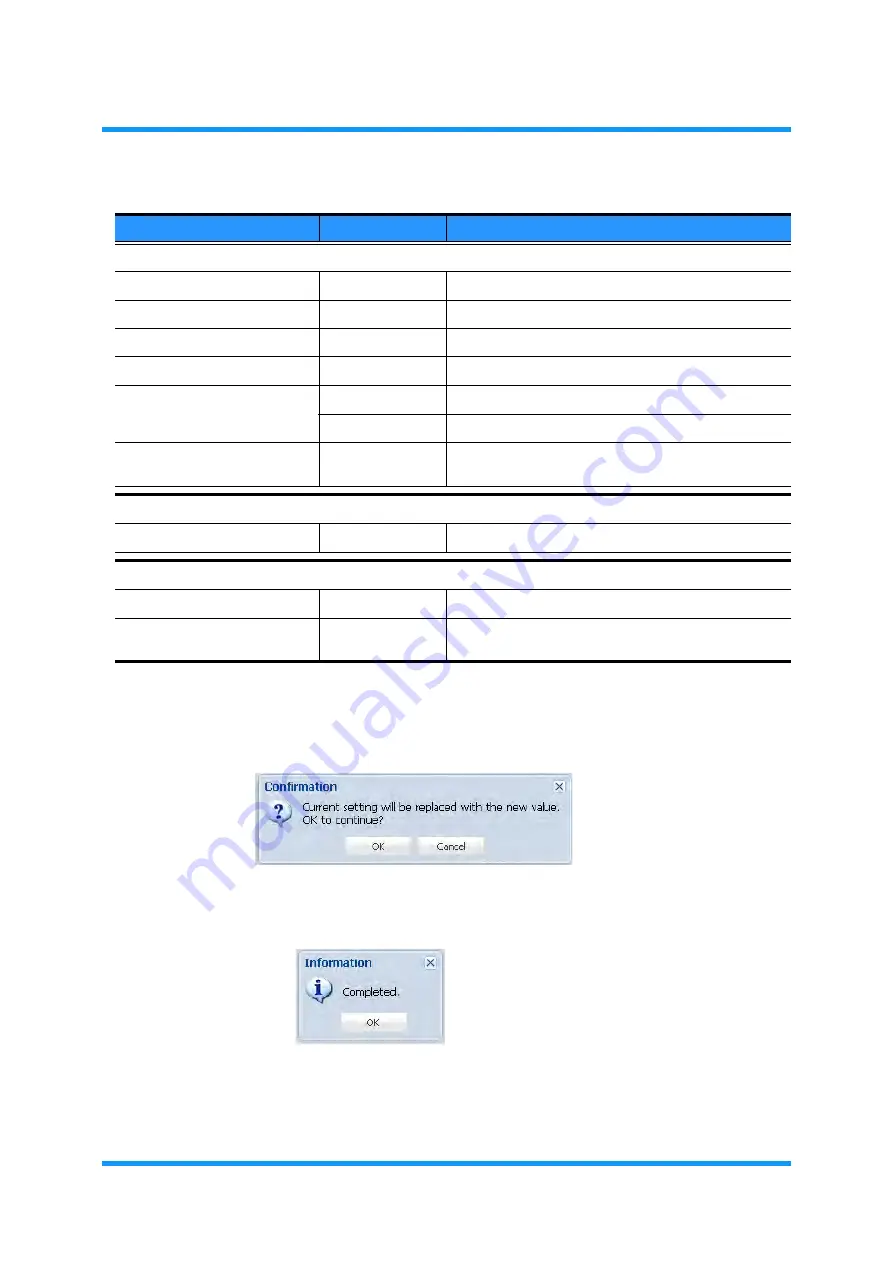
8-68
Set ETH Function
GGS-000547-01E
iPASOLINK EX Advanced:
S
ET
N
ETWORK
AND
S
YSTEM
P
ROVISIONING
6.
When completed, click the
OK
button.
Confirmation
dialog box appears.
7.
Click the
OK
button to proceed.
Figure 8-91 Confirmation Dialog Box
8.
Information
dialog box appears.
Click the
OK
button to proceed.
Figure 8-92 Information Dialog Box
The
ETH OAM Setting
window updates the information.
Table 8-17 OAM MEP Setting (Add) Parameters
Parameter
Value
Description
MEP Configuration
MEP Index
1
to
128
Specify a local MEP Index number.
MEP ID
1
to
8191
Specify an ID to the MEG Index.
Item
(Available part)
Select the target part.
Port
(Available port)
Select a port.
Direction
Up MEP
Specifies the direction of service from Line to L2SW.
Down MEP
Specifies the direction of service from L2SW to Line.
Enable
(radio button)
Click to associate an Ethernet OAM Message with a
VLAN.
MEG Configuration
Enable
(radio button)
Click to associate an MEP with an MEG Configuration.
Peer MEP Configuration
Add Peer MEP
(button)
Click to open the
Peer MEP Add
option window.
Enable / Peer MEP ID
(check box, list)
This field lists the Peer MEP ID(s) registered by MEG
Configuration.
Summary of Contents for iPASOLINK EX Advanced
Page 29: ...2 8 END COMPOSITIONS GGS 000546 01E iPASOLINK EX Advanced INSTALLATION ...
Page 77: ...GGS 000547 01E GGS 000547 01E Printed in Japan 2016 by NEC Corporation ...
Page 87: ... x END CONTENTS GGS 000547 01E This page is intentionally left blank ...
Page 581: ...GGS 000548 01E GGS 000548 01E Printed in Japan 2016 by NEC Corporation ...
Page 775: ...GGS 000549 01E GGS 000549 01E Printed in Japan 2016 by NEC Corporation ...
Page 791: ...GGS 000552 01E GGS 000552 01E Printed in Japan 2016 by NEC Corporation ...






























