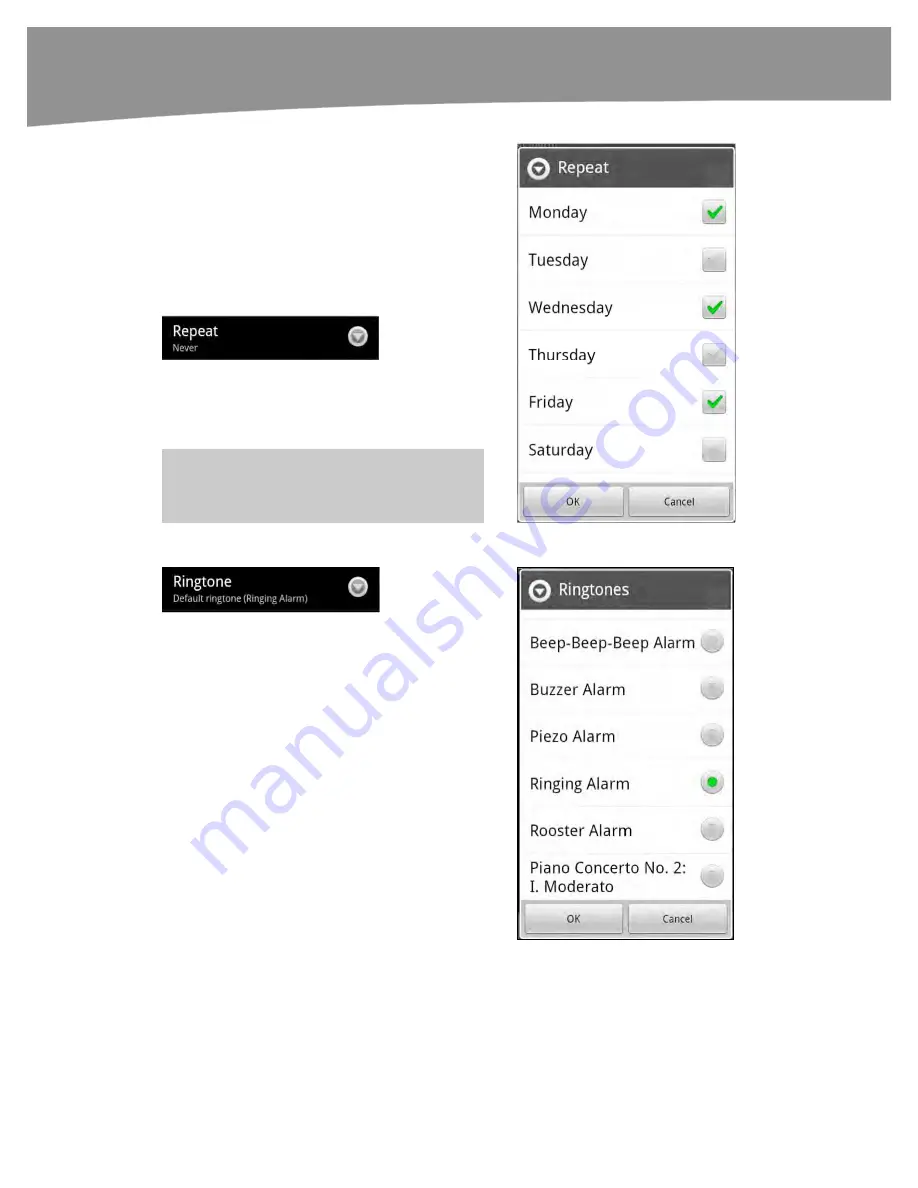
CHAPTER 23: Utilities: Clock, Calculator, and Weather
482
Touching
Set
takes you to the
Alarm Options
screen.
From this screen, you can adjust the
Repeat
,
Ringtone
,
Vibration
, and
Label
of the alarm.
If this is a one-time alarm, then leave the
Repeat
option set at
Never
. This setting will
cause the alarm to automatically be set to
Off
after it rings.
If the alarm does repeat, then adjust the
repeating function of the alarm by touching the
Repeat
tab. Touch the days of the week you
would like the new alarm to be active.
TIP:
You may touch as many or as few days as
you want.
You can adjust the sound the alarm makes by
touching the
Ringtone
tab and then choosing
an alarm sound from the list.
For silent alarms, set the sound to
Silent
at the
top of the list to have an onscreen silent alarm –
no sound will be made.
Tap
OK
when you are done adjusting your
Ringtone
settings.
Summary of Contents for DROID 2 Global
Page 1: ...DROIDS Made Simple MartinTrautschold Gary Mazo Marziah Karch DROIDS ...
Page 3: ......
Page 25: ... ACKNOWLEDGMENTS xxii ...
Page 27: ......
Page 55: ......
Page 61: ...INTRODUCTION 36 ...
Page 63: ......
Page 121: ...CHAPTER 2 Typing Voice Copy and Search 96 ...
Page 151: ...CHAPTER 4 Other Sync Methods 126 ...
Page 213: ...CHAPTER 7 Making Phone Calls 188 ...
Page 245: ...CHAPTER 9 Email on Your DROID 220 ...
Page 349: ...CHAPTER 15 Viewing Videos TV Shows and More 324 ...
Page 367: ...CHAPTER 16 New Media Reading Newspapers Magazines and E books 342 ...
Page 415: ...CHAPTER 18 Taking Photos and Videos 390 ...
Page 493: ...CHAPTER 21 Working With Notes and Documents 468 ...
Page 529: ...CHAPTER 24 Troubleshooting 504 ...
Page 531: ......
Page 549: ...CHAPTER 25 DROID Media Sync 524 ...
Page 581: ...APPENDIX DRIOD App Guide 556 ...
Page 611: ......
Page 612: ......
Page 613: ...Index ...
Page 614: ......
Page 615: ...Index ...
Page 616: ......
Page 617: ...Index ...
















































