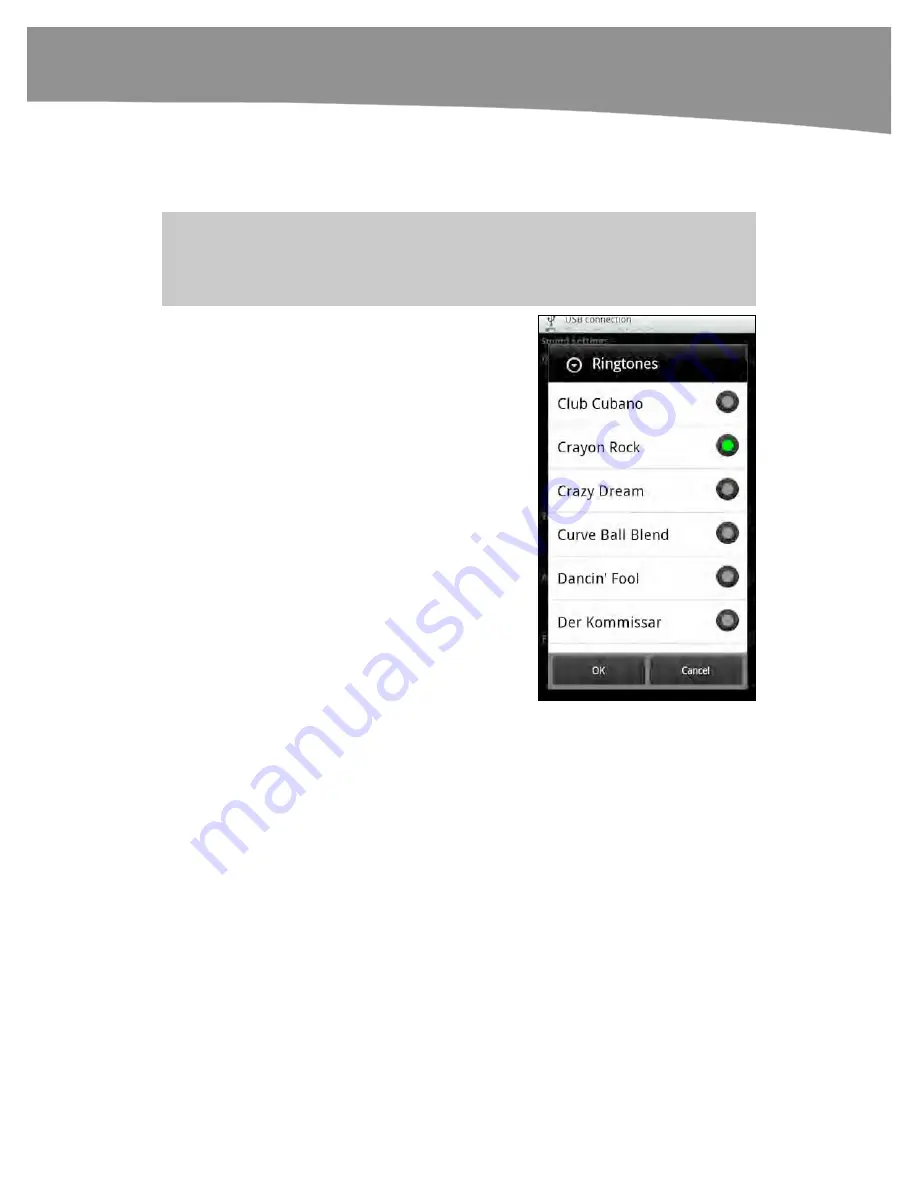
CHAPTER 7: Making Phone Calls
183
Selecting New Phone Ringtones and Notification Ringtones
Your DROID comes with a number of fun ringtones and alerts already preloaded. In this
section, we show you how to select these preloaded items.
TIP:
The steps described in this section will also work for custom ringtones and alarms – once
you have them synced to your device. You will learn how to sync these to your DROID later in this
chapter.
Follow these steps to select from the
DROID’s preloaded (or previously synced)
ringtones and alerts:
1.
Tap your
Settings
icon.
2.
Tap
Sound
.
3.
Tap
Phone ringtone
to listen to and
select a new ringtone. Tap
OK
when
done. All the standard ringtones and
any new ringtones you have added
to the
media/audio/ringtones
folder
on your media card will appear in
this list.
4.
Tap
Notification ringtone
to set a
new ringtone for your notifications.
Tap
OK
when done. All the standard
notification ringtones and any new
ringtones you have added to the
media/audio/notifications
folder
on your media card will appear in
this list.
Copying Custom Ringtones and Alerts to Your DROID
You cannot select and use your own music or custom ringtones until you copy them into
the correct folder on your DROID. In this section, we will show you how to copy your
own music and ringtones to your DROID. Once you do this, you can enjoy custom
ringtones for your phone, contacts, alerts, notifications, and text messages. Note that
you need a MicroSD format media card to perform this step. Compatible file formats for
ringtones are files with these extensions: MP3, MID, AAC, and WMA. Follow these steps
to copy your own music or ringtones to your DROID:
Summary of Contents for DROID 2 Global
Page 1: ...DROIDS Made Simple MartinTrautschold Gary Mazo Marziah Karch DROIDS ...
Page 3: ......
Page 25: ... ACKNOWLEDGMENTS xxii ...
Page 27: ......
Page 55: ......
Page 61: ...INTRODUCTION 36 ...
Page 63: ......
Page 121: ...CHAPTER 2 Typing Voice Copy and Search 96 ...
Page 151: ...CHAPTER 4 Other Sync Methods 126 ...
Page 213: ...CHAPTER 7 Making Phone Calls 188 ...
Page 245: ...CHAPTER 9 Email on Your DROID 220 ...
Page 349: ...CHAPTER 15 Viewing Videos TV Shows and More 324 ...
Page 367: ...CHAPTER 16 New Media Reading Newspapers Magazines and E books 342 ...
Page 415: ...CHAPTER 18 Taking Photos and Videos 390 ...
Page 493: ...CHAPTER 21 Working With Notes and Documents 468 ...
Page 529: ...CHAPTER 24 Troubleshooting 504 ...
Page 531: ......
Page 549: ...CHAPTER 25 DROID Media Sync 524 ...
Page 581: ...APPENDIX DRIOD App Guide 556 ...
Page 611: ......
Page 612: ......
Page 613: ...Index ...
Page 614: ......
Page 615: ...Index ...
Page 616: ......
Page 617: ...Index ...
















































