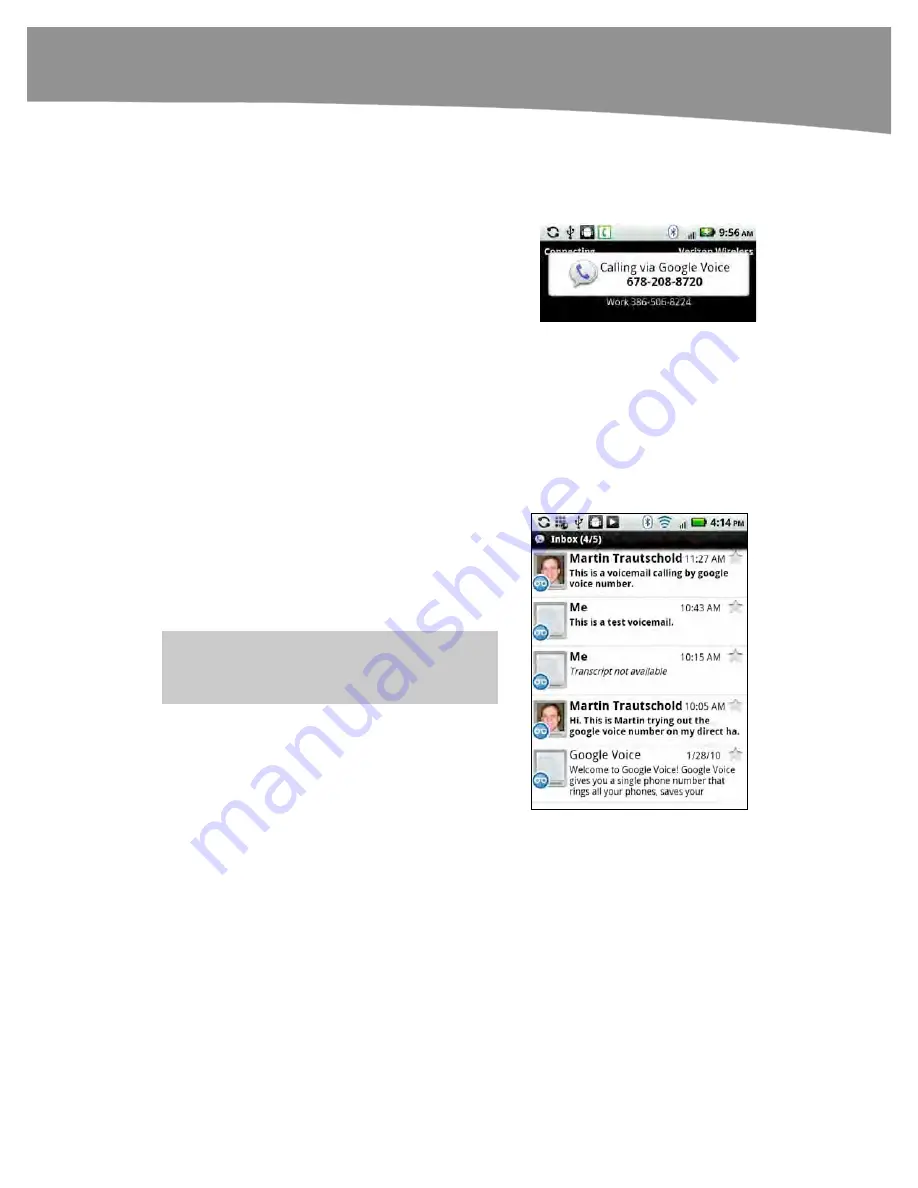
CHAPTER 7: Making Phone Calls
179
Placing Calls With Google Voice
The nice thing about using
Google Voice
is that it is seamlessly integrated into your
DROID phone and voicemail systems.
To place a call, all you need to do is
launch the
Phone
app; and then call a
Recent
,
Favorite
, or other contact as you
would normally. If you selected for all calls
to be placed with Google Voice as shown
above, then the call will automatically be
placed using
Google Voice
.
The
caller ID
displayed on the phone of the person you are calling will show your
Google Voice
number, not the number of your DROID. That way, the person will call you
back on your
Google Voice
number. This also means that you can use the enhanced
voicemail services of
Google Voice
.
Retrieving Google Voice Voicemails
You might think you should be able to tap the
regular
Voicemail
icon next to the
Green phone
icon in your dialpad to retrieve your voicemail
messages. However, this does not work. Instead,
you need to tap the
Voice
app to see all your
Google Voice
voicemail messages.
NOTE
: You can also retrieve
Google Voice
voicemails from any desktop computer browser.
You can tap any message in the list to view the
entire transcript and play the voice message.
When viewing an individual message, you can
press the
Menu
button to accomplish the
following tasks:
Call
the person back.
Text
that person.
View contact
details (if that person is in
your address book).
Add a Star
or press
More
to
Delete
the
message.
Summary of Contents for DROID 2 Global
Page 1: ...DROIDS Made Simple MartinTrautschold Gary Mazo Marziah Karch DROIDS ...
Page 3: ......
Page 25: ... ACKNOWLEDGMENTS xxii ...
Page 27: ......
Page 55: ......
Page 61: ...INTRODUCTION 36 ...
Page 63: ......
Page 121: ...CHAPTER 2 Typing Voice Copy and Search 96 ...
Page 151: ...CHAPTER 4 Other Sync Methods 126 ...
Page 213: ...CHAPTER 7 Making Phone Calls 188 ...
Page 245: ...CHAPTER 9 Email on Your DROID 220 ...
Page 349: ...CHAPTER 15 Viewing Videos TV Shows and More 324 ...
Page 367: ...CHAPTER 16 New Media Reading Newspapers Magazines and E books 342 ...
Page 415: ...CHAPTER 18 Taking Photos and Videos 390 ...
Page 493: ...CHAPTER 21 Working With Notes and Documents 468 ...
Page 529: ...CHAPTER 24 Troubleshooting 504 ...
Page 531: ......
Page 549: ...CHAPTER 25 DROID Media Sync 524 ...
Page 581: ...APPENDIX DRIOD App Guide 556 ...
Page 611: ......
Page 612: ......
Page 613: ...Index ...
Page 614: ......
Page 615: ...Index ...
Page 616: ......
Page 617: ...Index ...






























