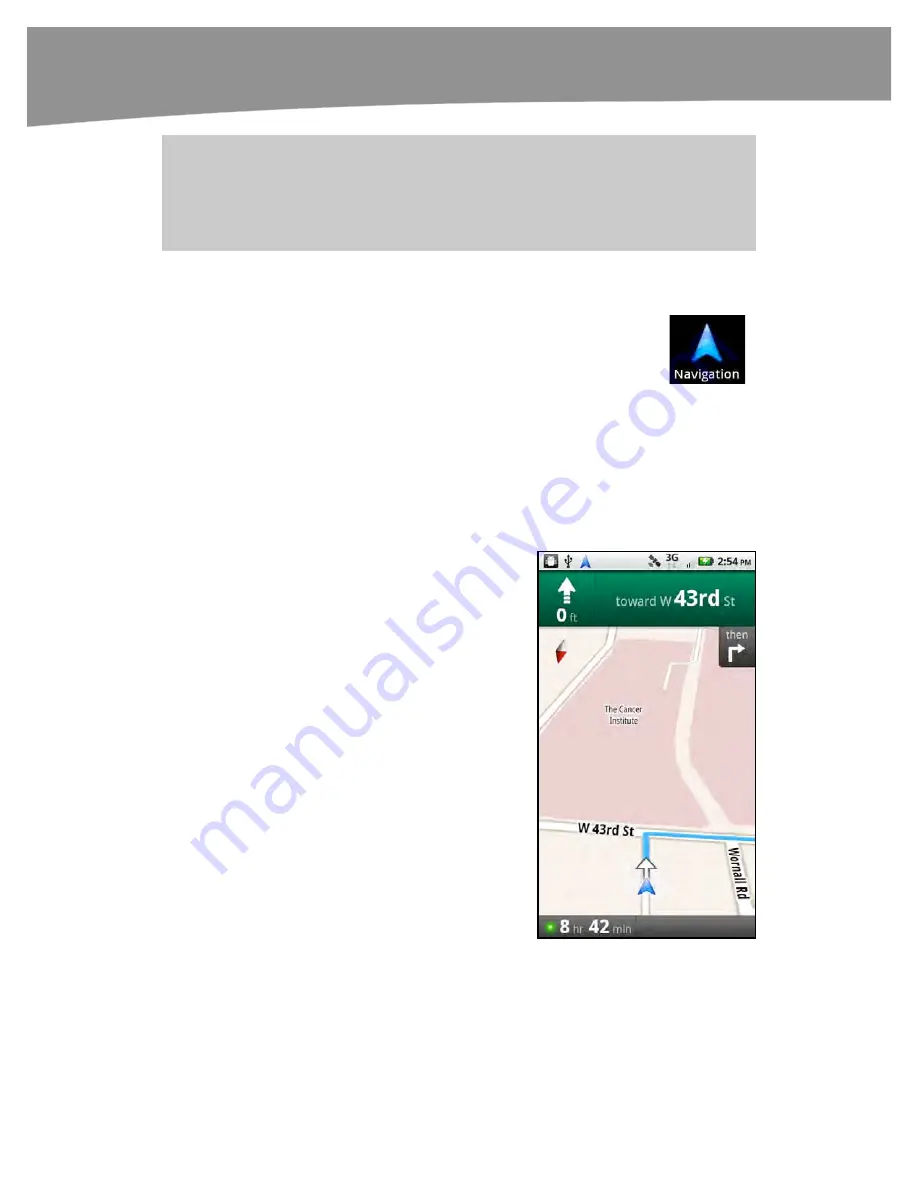
CHAPTER 19: Finding Your Way With Maps
402
TIP
: Street View uses large pictures and takes some bandwidth, so you should only attempt to
use it if you’ve got a fairly strong signal or you are in a Wi-Fi hotspot. If you are not in a Wi-Fi
hotspot, be aware that Street View uses a lot of data, so we recommend only using it if you have
a large or unlimited wireless data plan.
Using Your Phone for GPS Navigation
If you have a phone with maps, wouldn’t it be nice if you didn’t also need
a car GPS? As it happens, you can indeed use your phone as a GPS.
Google Maps
includes navigation instructions, but it also includes a
separate app called
Navigation
that you can use to get directions in a
hurry.
Navigation
is not just for driving directions; you can also use it for
walking, biking, and public transport directions.
Like
Places
,
Navigation
isn’t so much a separate app as it is an interface to get to the
same Google Maps data. When you get driving directions, choose the
Navigate
option.
You can select
Navigate
from within
Google Maps
or just launch the
Navigation
app.
Directions will be spoken from your DROID’s speaker or Bluetooth headset when
attached.
Just as with dedicated GPS navigation systems,
Navigation
will attempt to compensate if you take a
wrong turn or choose to take an alternate road. It
also has text-to-speech, which means you’ll hear
“Turn left on West Highway 50” and not just “Turn left
in 1000 feet.” As with any GPS navigation system,
this works better for some roads than others.
Sometimes the Google Maps data will reflect a less
commonly used name for a road, and sometimes the
pronunciation will be off.
As shown on the right,
Navigation
displays map
information for driving, the length of time it will take
to reach your destination, and the direction of your
next turn.
As you near your destination,
Navigation
will show
you Street View, so you can glance (or better yet,
have a passenger glance) to see where you’re
headed.
Unlike some commercial navigation systems, you
cannot choose new voices or change the appearance
of your “car” on the map.
Summary of Contents for DROID 2 Global
Page 1: ...DROIDS Made Simple MartinTrautschold Gary Mazo Marziah Karch DROIDS ...
Page 3: ......
Page 25: ... ACKNOWLEDGMENTS xxii ...
Page 27: ......
Page 55: ......
Page 61: ...INTRODUCTION 36 ...
Page 63: ......
Page 121: ...CHAPTER 2 Typing Voice Copy and Search 96 ...
Page 151: ...CHAPTER 4 Other Sync Methods 126 ...
Page 213: ...CHAPTER 7 Making Phone Calls 188 ...
Page 245: ...CHAPTER 9 Email on Your DROID 220 ...
Page 349: ...CHAPTER 15 Viewing Videos TV Shows and More 324 ...
Page 367: ...CHAPTER 16 New Media Reading Newspapers Magazines and E books 342 ...
Page 415: ...CHAPTER 18 Taking Photos and Videos 390 ...
Page 493: ...CHAPTER 21 Working With Notes and Documents 468 ...
Page 529: ...CHAPTER 24 Troubleshooting 504 ...
Page 531: ......
Page 549: ...CHAPTER 25 DROID Media Sync 524 ...
Page 581: ...APPENDIX DRIOD App Guide 556 ...
Page 611: ......
Page 612: ......
Page 613: ...Index ...
Page 614: ......
Page 615: ...Index ...
Page 616: ......
Page 617: ...Index ...
















































