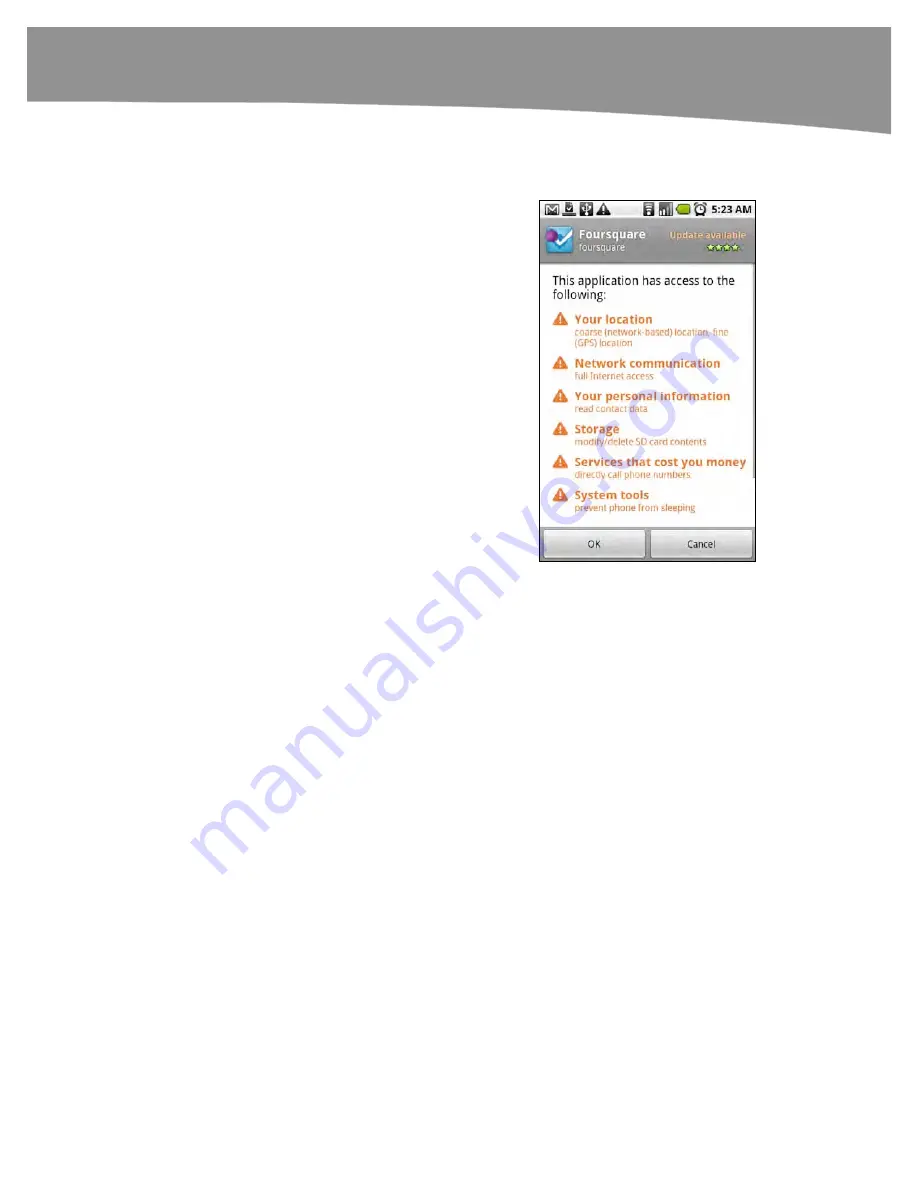
CHAPTER 17: The Android Market
349
Downloading Apps
Other than payment processing, the basic steps
to downloading an app are the same:
1.
Go to the Android Market by tapping the
Android Market
app icon.
2.
Navigate to the details page.
3.
Tap the Install button at the bottom of the
screen.
Android will confirm that you want to
download the app, and it will also show
you specific information about application
permissions. In most cases, the uses are
quite legitimate, but you should read them
carefully to make sure a word puzzle game
doesn’t have access to dial your phone, for
example.
4.
If everything looks good, tap the
OK
button.
Your download will start. You’ll see a progress bar in the Android Market, as well
as a notice in your
Notification
bar that a download is in progress. The notice will
change once the download is complete. There’s no need to keep using the
Android Market
app while you’re downloading. The download will continue in the
background.
Installing Apps
In most cases, downloading the app installs it automatically. If there are any widgets
included with the app, you’ll need to long-tap the
Home
screen to install them. If there
are additional steps, the developer should provide instructions about these. In the case
of some paid apps, you may have two downloads. The first is a trial version, and the
second is a separate key that doesn’t actually do anything other than unlock the full
features from the first download.
Summary of Contents for DROID 2 Global
Page 1: ...DROIDS Made Simple MartinTrautschold Gary Mazo Marziah Karch DROIDS ...
Page 3: ......
Page 25: ... ACKNOWLEDGMENTS xxii ...
Page 27: ......
Page 55: ......
Page 61: ...INTRODUCTION 36 ...
Page 63: ......
Page 121: ...CHAPTER 2 Typing Voice Copy and Search 96 ...
Page 151: ...CHAPTER 4 Other Sync Methods 126 ...
Page 213: ...CHAPTER 7 Making Phone Calls 188 ...
Page 245: ...CHAPTER 9 Email on Your DROID 220 ...
Page 349: ...CHAPTER 15 Viewing Videos TV Shows and More 324 ...
Page 367: ...CHAPTER 16 New Media Reading Newspapers Magazines and E books 342 ...
Page 415: ...CHAPTER 18 Taking Photos and Videos 390 ...
Page 493: ...CHAPTER 21 Working With Notes and Documents 468 ...
Page 529: ...CHAPTER 24 Troubleshooting 504 ...
Page 531: ......
Page 549: ...CHAPTER 25 DROID Media Sync 524 ...
Page 581: ...APPENDIX DRIOD App Guide 556 ...
Page 611: ......
Page 612: ......
Page 613: ...Index ...
Page 614: ......
Page 615: ...Index ...
Page 616: ......
Page 617: ...Index ...
















































