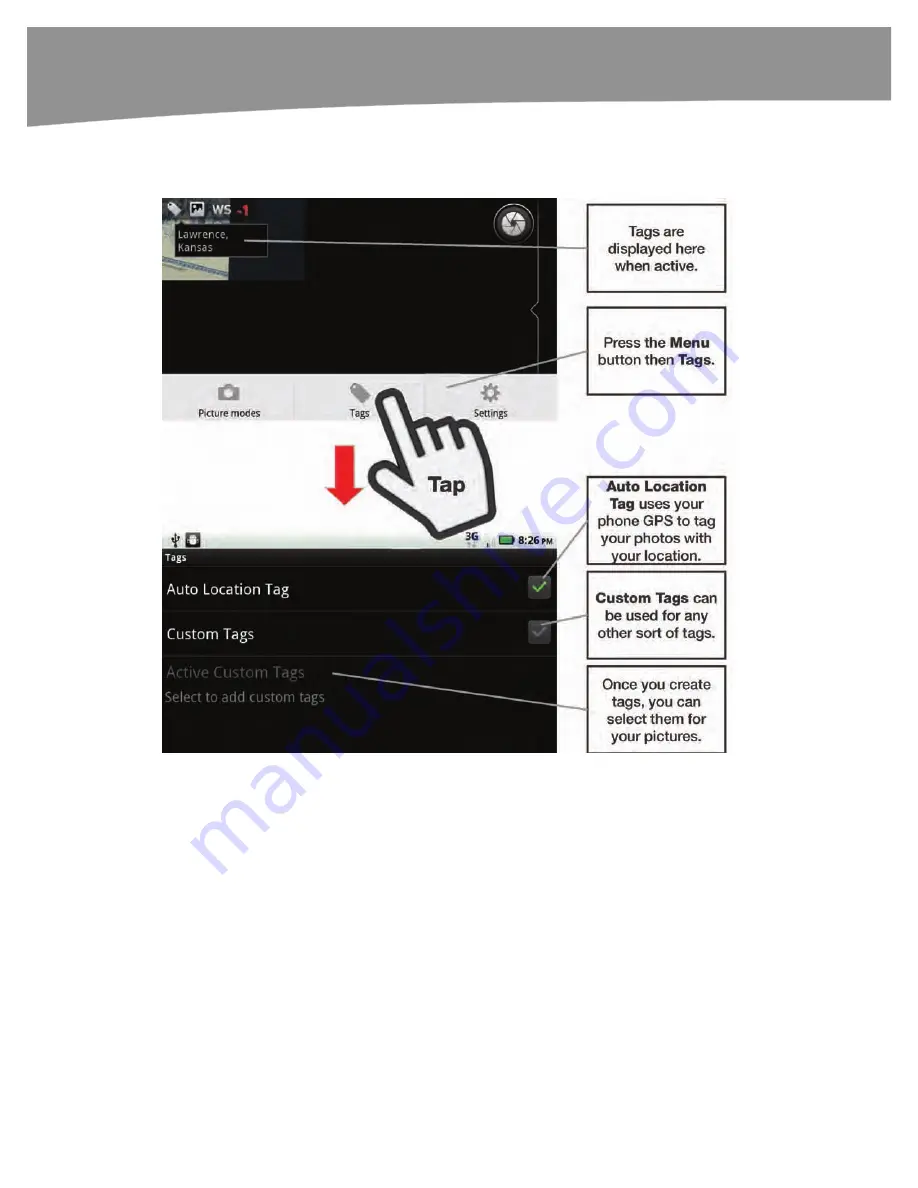
CHAPTER 18: Taking Photos and Videos
380
In order for location tags to work, your phone GPS must be enabled. You can also
disable location or
geotags
separately from custom tags. Figure 18–6 shows how this
works.
Figure 18–6.
Adding tags.
1.
From the Camera app, press the
Menu
button.
2.
Tap
Tags.
3.
Check the box next
Auto Location Tag
if you want the camera to automatically
geotag your images. Your GPS must be enabled for this to work.
4.
Check the box next to
Custom Tags
to create a custom tag.
5.
If you’ve already created a tag, it will be listed under
Active Custom Tags
.
Otherwise, you should tap
Select to add custom tags
.
Summary of Contents for DROID 2 Global
Page 1: ...DROIDS Made Simple MartinTrautschold Gary Mazo Marziah Karch DROIDS ...
Page 3: ......
Page 25: ... ACKNOWLEDGMENTS xxii ...
Page 27: ......
Page 55: ......
Page 61: ...INTRODUCTION 36 ...
Page 63: ......
Page 121: ...CHAPTER 2 Typing Voice Copy and Search 96 ...
Page 151: ...CHAPTER 4 Other Sync Methods 126 ...
Page 213: ...CHAPTER 7 Making Phone Calls 188 ...
Page 245: ...CHAPTER 9 Email on Your DROID 220 ...
Page 349: ...CHAPTER 15 Viewing Videos TV Shows and More 324 ...
Page 367: ...CHAPTER 16 New Media Reading Newspapers Magazines and E books 342 ...
Page 415: ...CHAPTER 18 Taking Photos and Videos 390 ...
Page 493: ...CHAPTER 21 Working With Notes and Documents 468 ...
Page 529: ...CHAPTER 24 Troubleshooting 504 ...
Page 531: ......
Page 549: ...CHAPTER 25 DROID Media Sync 524 ...
Page 581: ...APPENDIX DRIOD App Guide 556 ...
Page 611: ......
Page 612: ......
Page 613: ...Index ...
Page 614: ......
Page 615: ...Index ...
Page 616: ......
Page 617: ...Index ...
















































