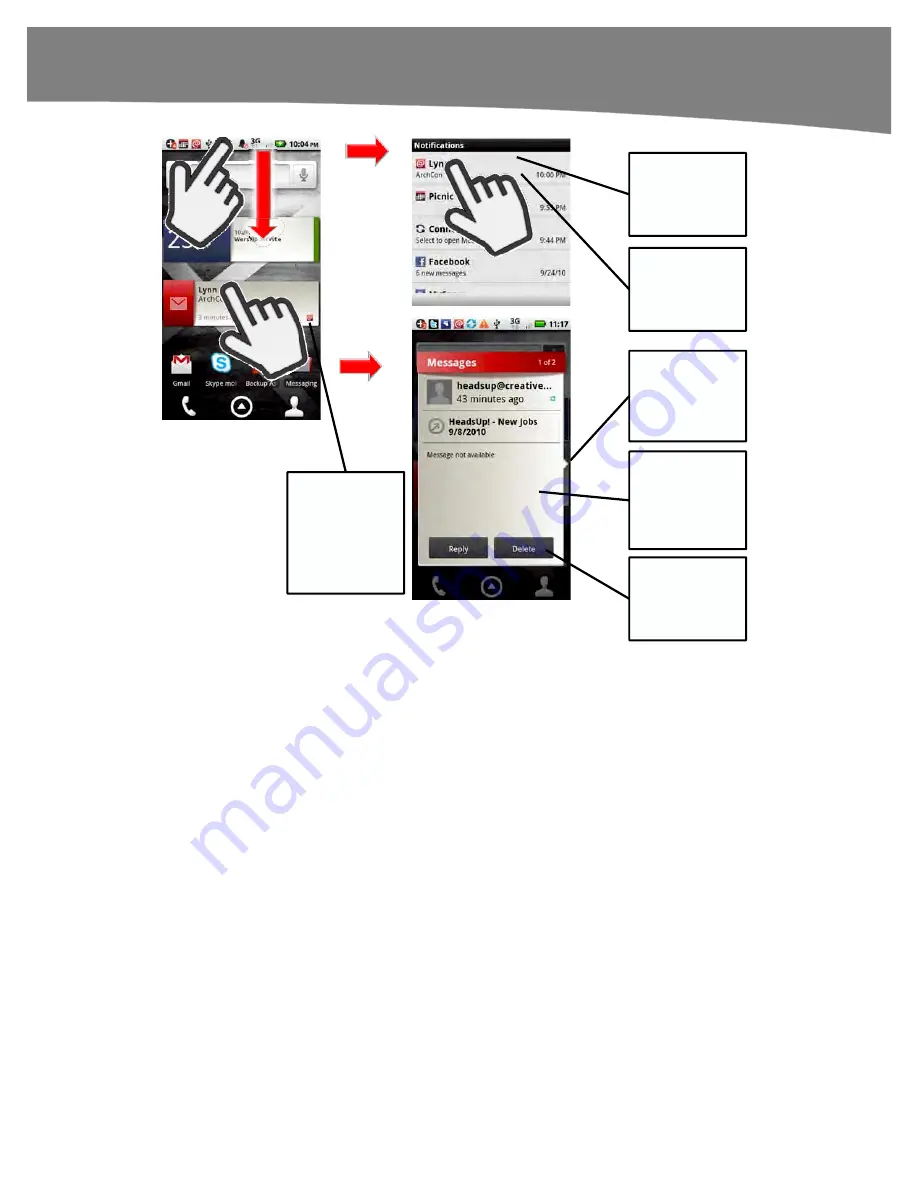
CHAPTER 9: Email on Your DROID
217
Swipe
down
Tap
Pull down the
Notifications
bar to see a
preview.
Tap
Tap the
Messages
widget to
preview the
email.
You can
Reply
to a message or
Delete
it by
tapping.
Navigate to
previous
messages by
tapping the
side.
This indicates
the type of
message – in
this case
Email.
Tap to go to the
message in the
Email app.
Figure 9–7.
Two ways to check email.
Reading Attachments
Your ability to read attachments is going to depend on the type of attachment, the app
you’re using, and the software you have installed on your phone. If an email has
embedded pictures, just as with many desktop email programs, you’ll generally see
them. Gmail doesn’t automatically download pictures, but you can tap
Show Pictures
to download and see them.
Other attachments require you to click to download and view, as shown in Figure 9–8.
Summary of Contents for DROID 2 Global
Page 1: ...DROIDS Made Simple MartinTrautschold Gary Mazo Marziah Karch DROIDS ...
Page 3: ......
Page 25: ... ACKNOWLEDGMENTS xxii ...
Page 27: ......
Page 55: ......
Page 61: ...INTRODUCTION 36 ...
Page 63: ......
Page 121: ...CHAPTER 2 Typing Voice Copy and Search 96 ...
Page 151: ...CHAPTER 4 Other Sync Methods 126 ...
Page 213: ...CHAPTER 7 Making Phone Calls 188 ...
Page 245: ...CHAPTER 9 Email on Your DROID 220 ...
Page 349: ...CHAPTER 15 Viewing Videos TV Shows and More 324 ...
Page 367: ...CHAPTER 16 New Media Reading Newspapers Magazines and E books 342 ...
Page 415: ...CHAPTER 18 Taking Photos and Videos 390 ...
Page 493: ...CHAPTER 21 Working With Notes and Documents 468 ...
Page 529: ...CHAPTER 24 Troubleshooting 504 ...
Page 531: ......
Page 549: ...CHAPTER 25 DROID Media Sync 524 ...
Page 581: ...APPENDIX DRIOD App Guide 556 ...
Page 611: ......
Page 612: ......
Page 613: ...Index ...
Page 614: ......
Page 615: ...Index ...
Page 616: ......
Page 617: ...Index ...
















































