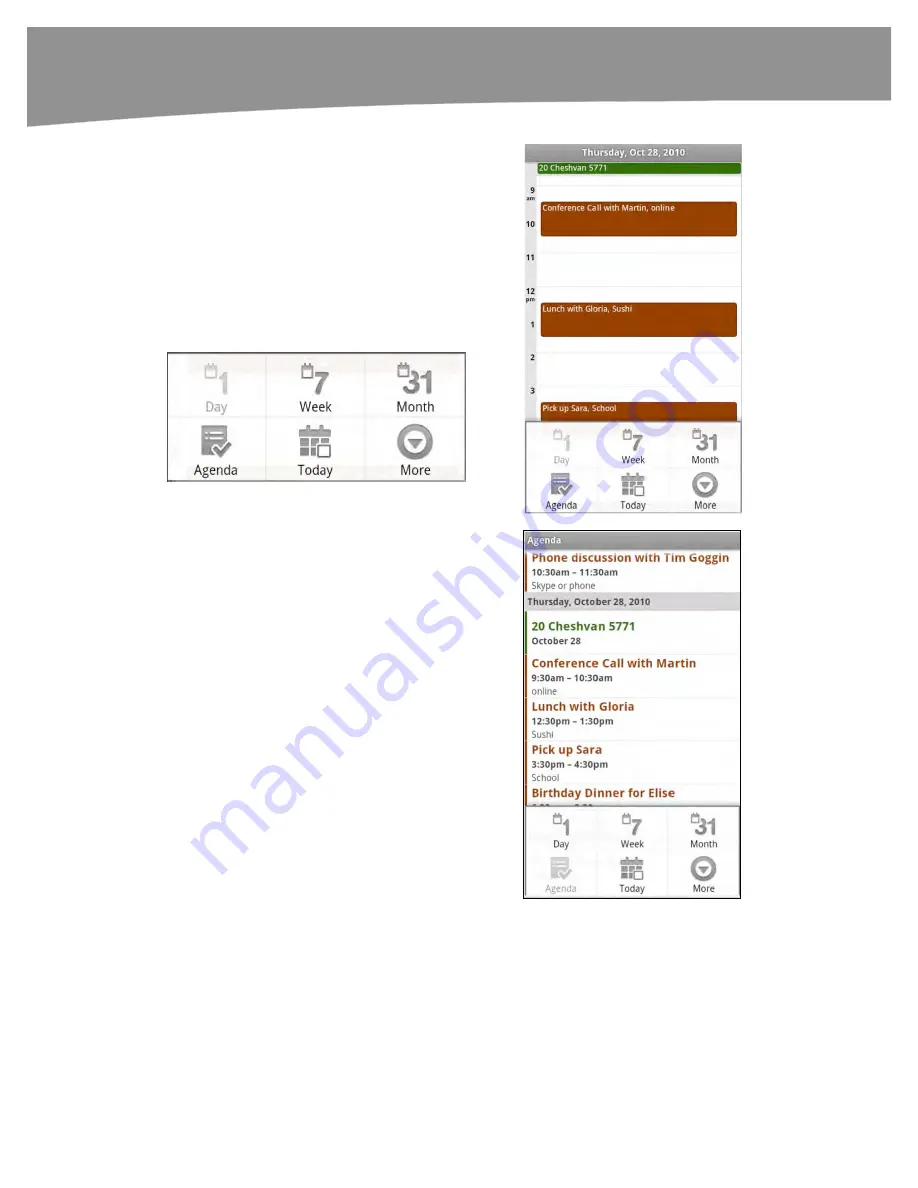
CHAPTER 13: Managing Your Calendar
276
Day view
:
When you start the
DROID’s
Calendar
app, the
default view is usually the
Day
view. This allows you to quickly
see everything you have
scheduled for the day. You can
bring up buttons to change the
view by pressing the
Menu
button; your view options will
appear at the bottom of the
Calendar
app.
Week View:
Touch the
Week
button to see an overview of the
current week. Different colored
boxes denote appointments.
Agenda view
: Touch the
Agenda
button at the bottom to
see a list of your appointments.
Depending on how much you
have scheduled, you could see
the next day’s or even the next
week’s worth of scheduled
events.
Swipe up or down to see more
events.
Summary of Contents for DROID 2 Global
Page 1: ...DROIDS Made Simple MartinTrautschold Gary Mazo Marziah Karch DROIDS ...
Page 3: ......
Page 25: ... ACKNOWLEDGMENTS xxii ...
Page 27: ......
Page 55: ......
Page 61: ...INTRODUCTION 36 ...
Page 63: ......
Page 121: ...CHAPTER 2 Typing Voice Copy and Search 96 ...
Page 151: ...CHAPTER 4 Other Sync Methods 126 ...
Page 213: ...CHAPTER 7 Making Phone Calls 188 ...
Page 245: ...CHAPTER 9 Email on Your DROID 220 ...
Page 349: ...CHAPTER 15 Viewing Videos TV Shows and More 324 ...
Page 367: ...CHAPTER 16 New Media Reading Newspapers Magazines and E books 342 ...
Page 415: ...CHAPTER 18 Taking Photos and Videos 390 ...
Page 493: ...CHAPTER 21 Working With Notes and Documents 468 ...
Page 529: ...CHAPTER 24 Troubleshooting 504 ...
Page 531: ......
Page 549: ...CHAPTER 25 DROID Media Sync 524 ...
Page 581: ...APPENDIX DRIOD App Guide 556 ...
Page 611: ......
Page 612: ......
Page 613: ...Index ...
Page 614: ......
Page 615: ...Index ...
Page 616: ......
Page 617: ...Index ...






























