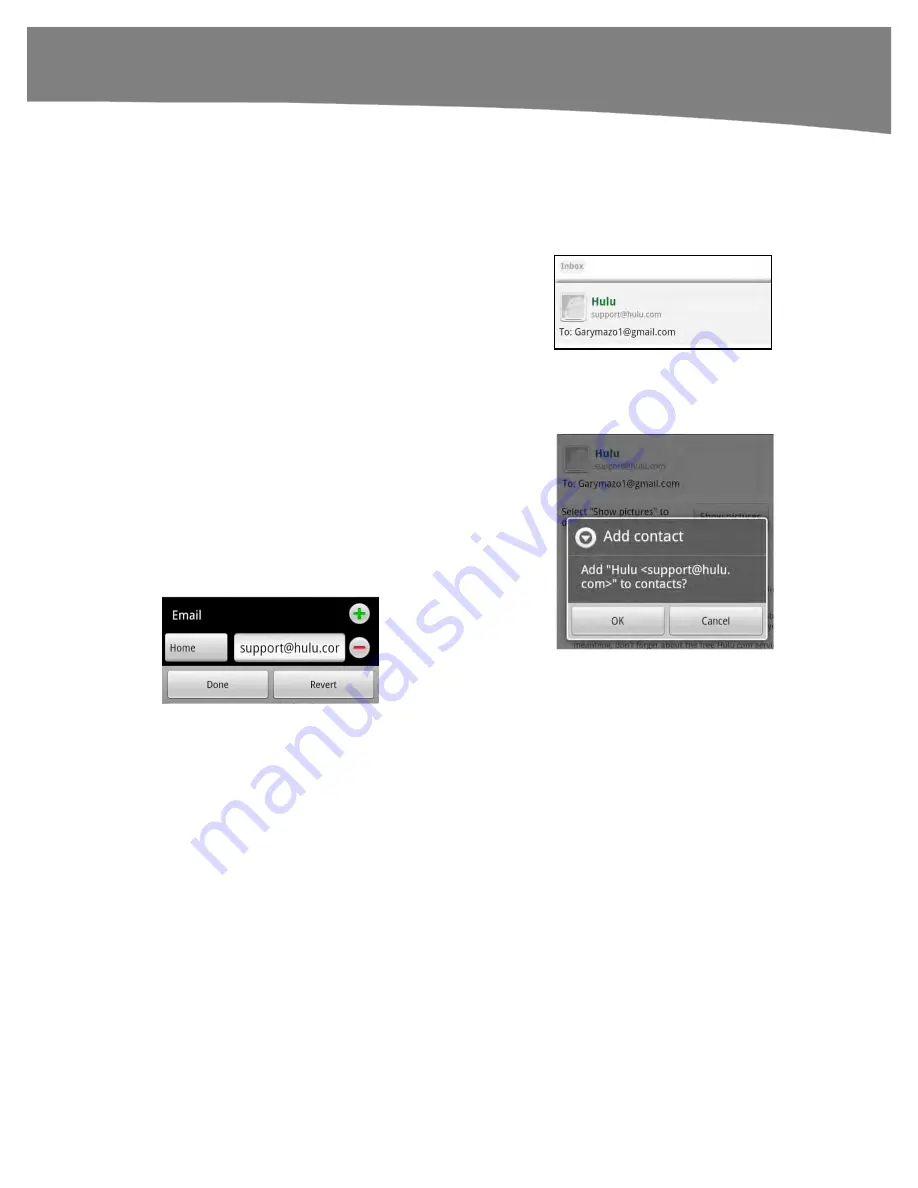
CHAPTER 12: Working with Contacts
267
Adding Contacts from Email Messages
Often you’ll receive an email message and realize that the contact is not in your address
book. Adding a new contact from an email message is easy.
Open the email message from the contact you’d like
to add to your contacts list. Then, in the email
message’s
From
field, just touch the
Android
icon
next to the name of the sender next to the
From:
tag.
If the sender is not in your address book, you’ll be
taken to a screen that lets you choose whether to
add that email address to an existing contact or to
create a new one.
If you select
Add contact
, you’ll be taken to the
same New Contact screen you saw earlier (Figure
12–1). Just make sure you select
Create new
contact
at the top.
Once you select
Create new contact
, you will see
the contact editing screen. Add any other pertinent
information for this contact (the email and name will
automatically be put in) and then select
Done
.
Summary of Contents for DROID 2 Global
Page 1: ...DROIDS Made Simple MartinTrautschold Gary Mazo Marziah Karch DROIDS ...
Page 3: ......
Page 25: ... ACKNOWLEDGMENTS xxii ...
Page 27: ......
Page 55: ......
Page 61: ...INTRODUCTION 36 ...
Page 63: ......
Page 121: ...CHAPTER 2 Typing Voice Copy and Search 96 ...
Page 151: ...CHAPTER 4 Other Sync Methods 126 ...
Page 213: ...CHAPTER 7 Making Phone Calls 188 ...
Page 245: ...CHAPTER 9 Email on Your DROID 220 ...
Page 349: ...CHAPTER 15 Viewing Videos TV Shows and More 324 ...
Page 367: ...CHAPTER 16 New Media Reading Newspapers Magazines and E books 342 ...
Page 415: ...CHAPTER 18 Taking Photos and Videos 390 ...
Page 493: ...CHAPTER 21 Working With Notes and Documents 468 ...
Page 529: ...CHAPTER 24 Troubleshooting 504 ...
Page 531: ......
Page 549: ...CHAPTER 25 DROID Media Sync 524 ...
Page 581: ...APPENDIX DRIOD App Guide 556 ...
Page 611: ......
Page 612: ......
Page 613: ...Index ...
Page 614: ......
Page 615: ...Index ...
Page 616: ......
Page 617: ...Index ...
















































