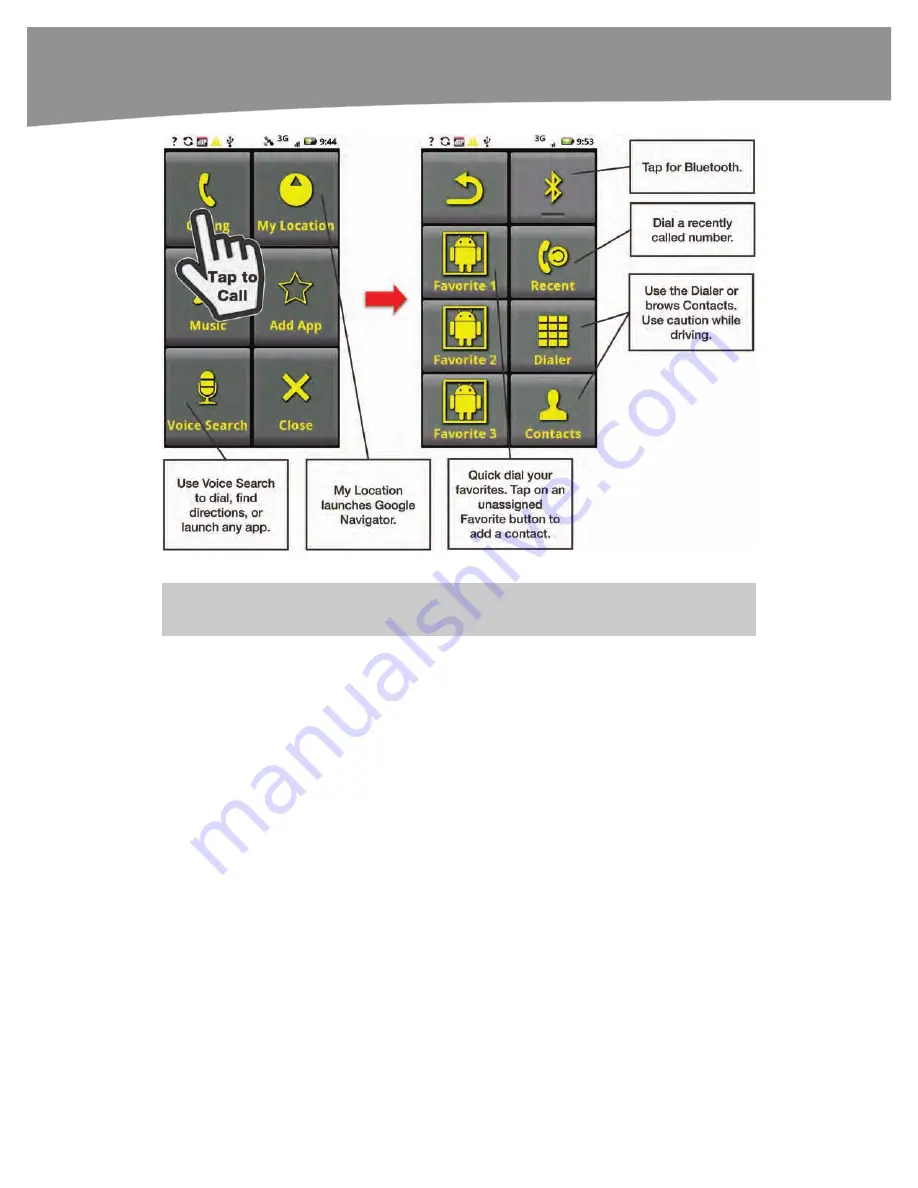
CHAPTER 19: Finding Your Way With Maps
404
Figure 19–2
.
CarDock
as seen in
Night
mode.
NOTE:
On the original DROID, this is called Car Home and the icons are somewhat different.
Adding a Favorite App
You may notice that
CarDock
has six buttons, and one of them is labeled
Add App
.
You can use this button to launch
Pandora
, the
FM Radio
app on your DROID,
Amazon’s MP3 Player
, or any other app you frequently use while driving. Follow these
steps to add an app to
CarDock
:
1.
Press down and hold your finger on the
Add App
button (the long-press
gesture)
2.
You will see a prompt. Scroll through the list of available apps, and tap
the one you wish to add.
3.
The
Add App
button will be replaced by the name of the app you’ve
chosen.
Alternatively, you can assign an app to this button with the following steps:
1.
From the
CarDock
app, press the
Menu
button.
Summary of Contents for DROID 2 Global
Page 1: ...DROIDS Made Simple MartinTrautschold Gary Mazo Marziah Karch DROIDS ...
Page 3: ......
Page 25: ... ACKNOWLEDGMENTS xxii ...
Page 27: ......
Page 55: ......
Page 61: ...INTRODUCTION 36 ...
Page 63: ......
Page 121: ...CHAPTER 2 Typing Voice Copy and Search 96 ...
Page 151: ...CHAPTER 4 Other Sync Methods 126 ...
Page 213: ...CHAPTER 7 Making Phone Calls 188 ...
Page 245: ...CHAPTER 9 Email on Your DROID 220 ...
Page 349: ...CHAPTER 15 Viewing Videos TV Shows and More 324 ...
Page 367: ...CHAPTER 16 New Media Reading Newspapers Magazines and E books 342 ...
Page 415: ...CHAPTER 18 Taking Photos and Videos 390 ...
Page 493: ...CHAPTER 21 Working With Notes and Documents 468 ...
Page 529: ...CHAPTER 24 Troubleshooting 504 ...
Page 531: ......
Page 549: ...CHAPTER 25 DROID Media Sync 524 ...
Page 581: ...APPENDIX DRIOD App Guide 556 ...
Page 611: ......
Page 612: ......
Page 613: ...Index ...
Page 614: ......
Page 615: ...Index ...
Page 616: ......
Page 617: ...Index ...
















































