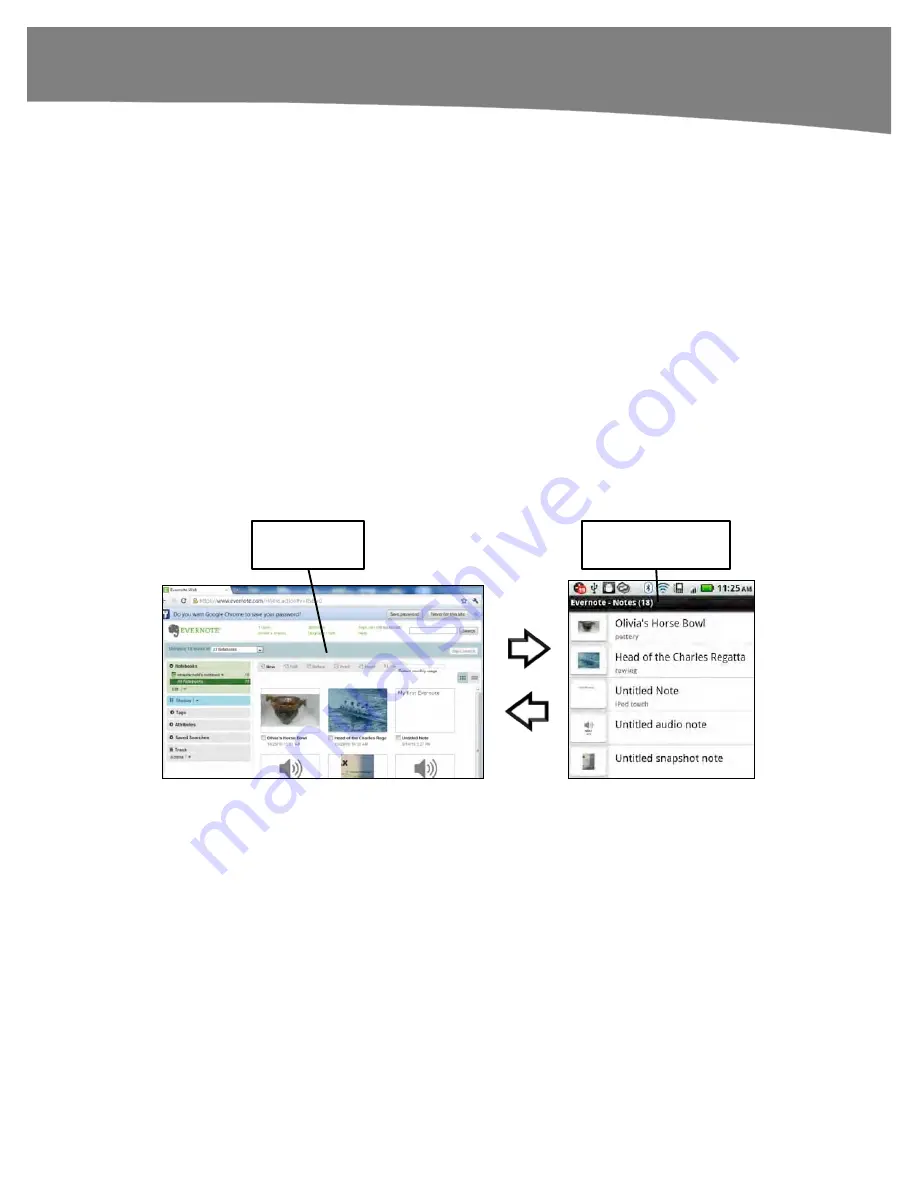
CHAPTER 21: Working With Notes and Documents
447
Adding Text to, Emailing, Deleting, Creating a Shortcut, or Editing a
Note
When you are viewing a note, you have several options that you can get to by pressing
the
Menu
button. For example, you can
Edit
,
(send the note as an attachment),
Delete
, and
Refresh
the note. You can also view
Note info
, including details about the
note such as its
Title
,
Notebook
,
Tags
,
Date created
and
Last updated
, and
Location
. If you are viewing a multimedia note such as a picture or audio file, you can
Append text
(add text to the note),
, view
Note info
,
Delete
, or
View
in full size
(see the image in full size on the screen).
You can also create an icon or shortcut to this note on your DROID Home screen by
selecting
Create shortcut
from the menu.
Viewing or Updating Evernote on Your Computer
As we mentioned earlier, all your notes get synced to the Evernote website wirelessly
and automatically. You can then log in to your Evernote.com account from your PC,
Mac, iPad, iPod touch, iPhone, or BlackBerry to check out or update your notes (see
Figure 21-2). This is a great feature if you have multiple devices, and you would like to
stay up-to-date or add notes from any of them.
Evernote.com
Evernote
Figure 21–2.
Your notes are synced between the Evernote.com website and your DROID Evernote app.
Sharing Files and Documents
Your DROID comes with the built-in ability to share files between your DROID’s MicroSD
format media card (also known as the
SD card
) and your computer using the USB
cable. You can also use third-party apps to make the sharing process easier and more
seamless. We cover one such app called
DropBox
in this section.
Summary of Contents for DROID 2 Global
Page 1: ...DROIDS Made Simple MartinTrautschold Gary Mazo Marziah Karch DROIDS ...
Page 3: ......
Page 25: ... ACKNOWLEDGMENTS xxii ...
Page 27: ......
Page 55: ......
Page 61: ...INTRODUCTION 36 ...
Page 63: ......
Page 121: ...CHAPTER 2 Typing Voice Copy and Search 96 ...
Page 151: ...CHAPTER 4 Other Sync Methods 126 ...
Page 213: ...CHAPTER 7 Making Phone Calls 188 ...
Page 245: ...CHAPTER 9 Email on Your DROID 220 ...
Page 349: ...CHAPTER 15 Viewing Videos TV Shows and More 324 ...
Page 367: ...CHAPTER 16 New Media Reading Newspapers Magazines and E books 342 ...
Page 415: ...CHAPTER 18 Taking Photos and Videos 390 ...
Page 493: ...CHAPTER 21 Working With Notes and Documents 468 ...
Page 529: ...CHAPTER 24 Troubleshooting 504 ...
Page 531: ......
Page 549: ...CHAPTER 25 DROID Media Sync 524 ...
Page 581: ...APPENDIX DRIOD App Guide 556 ...
Page 611: ......
Page 612: ......
Page 613: ...Index ...
Page 614: ......
Page 615: ...Index ...
Page 616: ......
Page 617: ...Index ...
















































