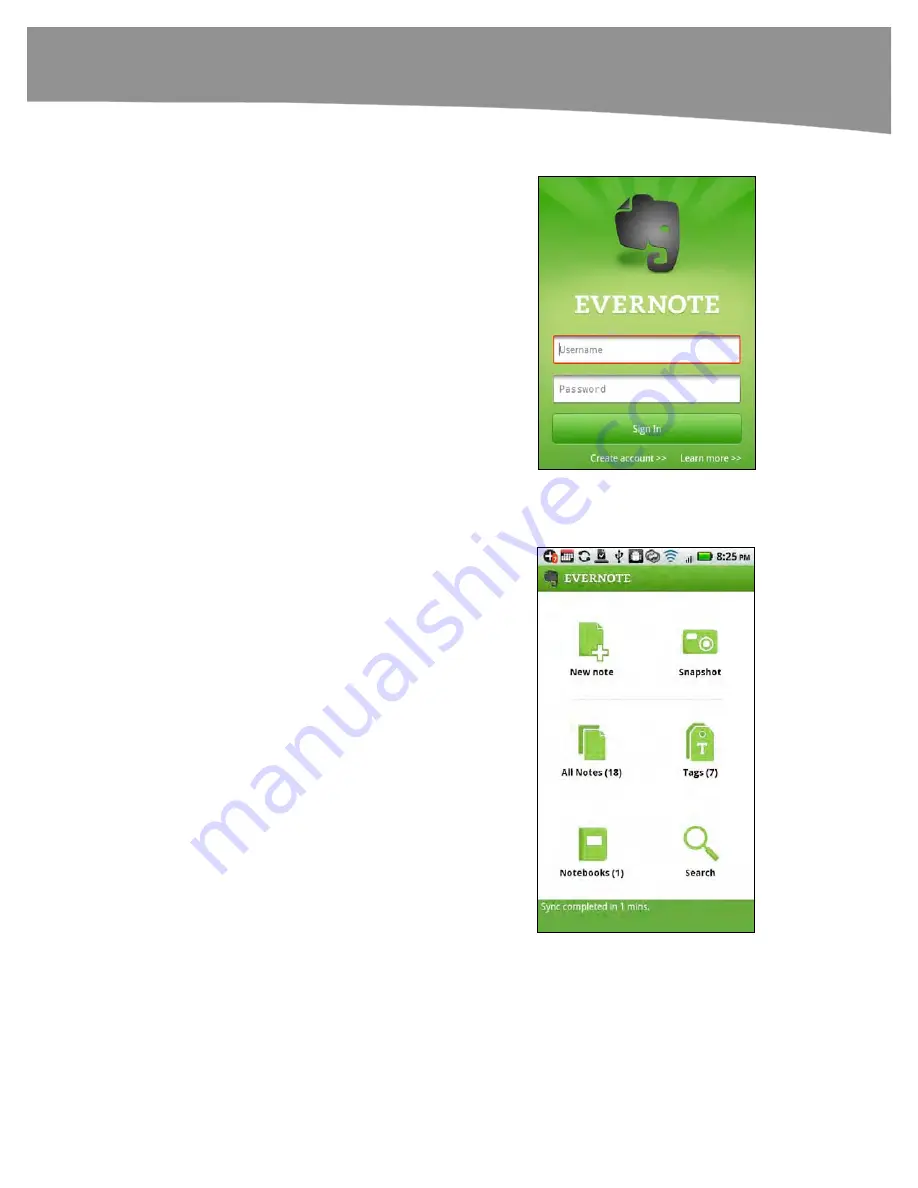
CHAPTER 21: Working With Notes and Documents
443
Getting Started with Evernote
To begin working with
Evernote
,
download and install the app from the
Android Market.
Once
Evernote
is downloaded and
installed, you need to tap the
Evernote
icon.
The first time you use
Evernote
, you will
be prompted either to sign in or create a
free account. Tap
Create account
to set
up your free account or enter your
Username
and
Password
and tap
Sign
in
.
Adding and Tagging Notes
After logging in, you see the main screen.
Evernote’s main screen gives you various
options for adding, tagging and viewing your
notes:
New note
(add a new note which can
include attachments of pictures,
audio, video or files)
Snapshot
(take a picture with your
DROID camera)
All Notes
(view all your notes)
Tags
(view your notes organized by
their tags)
Notebooks
(view your notebooks)
Search
(use the
Evernote
powerful
search feature)
Summary of Contents for DROID 2 Global
Page 1: ...DROIDS Made Simple MartinTrautschold Gary Mazo Marziah Karch DROIDS ...
Page 3: ......
Page 25: ... ACKNOWLEDGMENTS xxii ...
Page 27: ......
Page 55: ......
Page 61: ...INTRODUCTION 36 ...
Page 63: ......
Page 121: ...CHAPTER 2 Typing Voice Copy and Search 96 ...
Page 151: ...CHAPTER 4 Other Sync Methods 126 ...
Page 213: ...CHAPTER 7 Making Phone Calls 188 ...
Page 245: ...CHAPTER 9 Email on Your DROID 220 ...
Page 349: ...CHAPTER 15 Viewing Videos TV Shows and More 324 ...
Page 367: ...CHAPTER 16 New Media Reading Newspapers Magazines and E books 342 ...
Page 415: ...CHAPTER 18 Taking Photos and Videos 390 ...
Page 493: ...CHAPTER 21 Working With Notes and Documents 468 ...
Page 529: ...CHAPTER 24 Troubleshooting 504 ...
Page 531: ......
Page 549: ...CHAPTER 25 DROID Media Sync 524 ...
Page 581: ...APPENDIX DRIOD App Guide 556 ...
Page 611: ......
Page 612: ......
Page 613: ...Index ...
Page 614: ......
Page 615: ...Index ...
Page 616: ......
Page 617: ...Index ...
















































