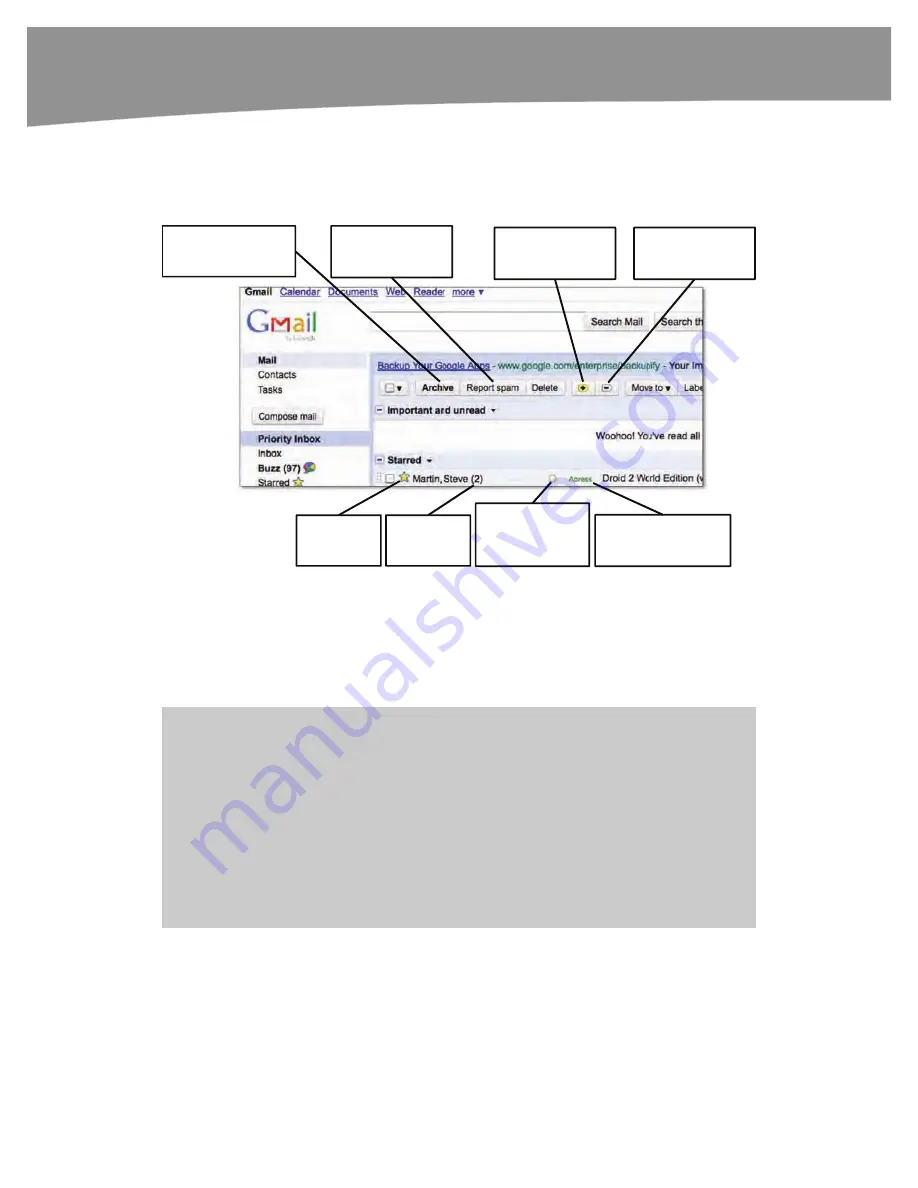
CHAPTER 9: Email on Your DROID
200
If you don’t ever want a message again, by all means delete it. Email sent to the trash is
permanently deleted after thirty days. However, messages you might need later should be
archived. To archive a message from the Web, select the check box next to the message, and
then press the Archive button. It’s on the left side of the buttons above the inbox, as shown in
Figure 9–1.
Stars flag
important
messages.
Messages
are grouped
by subject.
High priority
messages are in
the
Priority
Inbox.
Labels replace folders
for sorting messages.
Archive
messages to
remove them from the
Inbox.
Mark
low priority
messages as
unimportant.
Report spam
to
train Gmail’s spam
filter.
Label important
messages as high
priority.
Figure 9–1.
Gmail Web.
When you archive a message, you move it out of the inbox. You can still find the
message by using the “all mail” label or by using the Gmail search box. For messages of
low importance, you may even want to set up a filter that archives the messages
immediately so they never clog your inbox. We’ll explain how to do that later in this
chapter.
NOTE
: Gmail messages are grouped into conversations. Rather than showing each message in
the order they arrived, conversations are clusters of messages to and from a person or group.
The messages are stacked together, so you can view the conversation in context, and they
appear chronologically in your inbox according to the last message received. Any actions you
apply to one message in the conversation will apply to all of them. If you want to view or act on
the messages individually, just click the “Expand all” link to the right of the message.
If you keep seeing a super long conversation that you’d rather ignore, use the “mute” option to
archive the current and future messages in that conversation. The messages will still be available
and marked as unread. They just won’t be in your inbox.
Summary of Contents for DROID 2 Global
Page 1: ...DROIDS Made Simple MartinTrautschold Gary Mazo Marziah Karch DROIDS ...
Page 3: ......
Page 25: ... ACKNOWLEDGMENTS xxii ...
Page 27: ......
Page 55: ......
Page 61: ...INTRODUCTION 36 ...
Page 63: ......
Page 121: ...CHAPTER 2 Typing Voice Copy and Search 96 ...
Page 151: ...CHAPTER 4 Other Sync Methods 126 ...
Page 213: ...CHAPTER 7 Making Phone Calls 188 ...
Page 245: ...CHAPTER 9 Email on Your DROID 220 ...
Page 349: ...CHAPTER 15 Viewing Videos TV Shows and More 324 ...
Page 367: ...CHAPTER 16 New Media Reading Newspapers Magazines and E books 342 ...
Page 415: ...CHAPTER 18 Taking Photos and Videos 390 ...
Page 493: ...CHAPTER 21 Working With Notes and Documents 468 ...
Page 529: ...CHAPTER 24 Troubleshooting 504 ...
Page 531: ......
Page 549: ...CHAPTER 25 DROID Media Sync 524 ...
Page 581: ...APPENDIX DRIOD App Guide 556 ...
Page 611: ......
Page 612: ......
Page 613: ...Index ...
Page 614: ......
Page 615: ...Index ...
Page 616: ......
Page 617: ...Index ...
















































