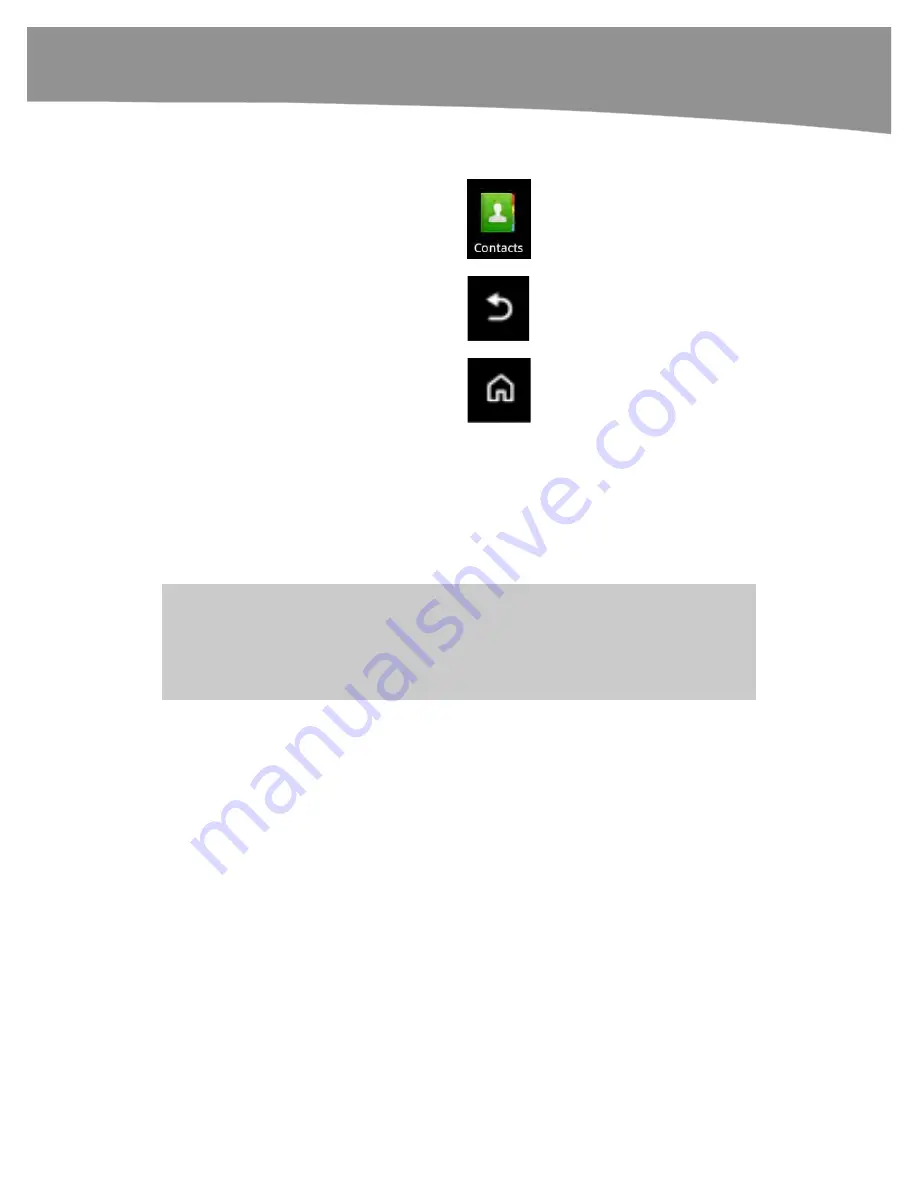
QUICK START GUIDE
11
Starting and Exiting an App
To start any app, you simply tap the app’s
icon with your finger.
To close the app and exit back to the
Home
screen, press the
Back
button.
If you press the
Home
button, you can
leave the app running in the background
and start another app.
Menus, Submenus, and Checkboxes
Once you are in an app, you can select any menu item by simply touching it. Using the
Settings
app as an example, tap
Wireless & networks
, and then tap
Airplane mode
to
set the checkbox (with a green check mark) and turn on
Airplane mode
(see Figure 5).
Submenus are any menus below the main menu.
NOTE:
Switches set to
On
are green, while switches set to
Off
are gray.
You can back up to the
previous screen or menu by pressing the
Back
button on the bottom of your DROID. For example,
if you’re in the
Wireless & networks
menu, you can press the
Back
button to return to the main
the
Settings
menu.
Summary of Contents for DROID 2 Global
Page 1: ...DROIDS Made Simple MartinTrautschold Gary Mazo Marziah Karch DROIDS ...
Page 3: ......
Page 25: ... ACKNOWLEDGMENTS xxii ...
Page 27: ......
Page 55: ......
Page 61: ...INTRODUCTION 36 ...
Page 63: ......
Page 121: ...CHAPTER 2 Typing Voice Copy and Search 96 ...
Page 151: ...CHAPTER 4 Other Sync Methods 126 ...
Page 213: ...CHAPTER 7 Making Phone Calls 188 ...
Page 245: ...CHAPTER 9 Email on Your DROID 220 ...
Page 349: ...CHAPTER 15 Viewing Videos TV Shows and More 324 ...
Page 367: ...CHAPTER 16 New Media Reading Newspapers Magazines and E books 342 ...
Page 415: ...CHAPTER 18 Taking Photos and Videos 390 ...
Page 493: ...CHAPTER 21 Working With Notes and Documents 468 ...
Page 529: ...CHAPTER 24 Troubleshooting 504 ...
Page 531: ......
Page 549: ...CHAPTER 25 DROID Media Sync 524 ...
Page 581: ...APPENDIX DRIOD App Guide 556 ...
Page 611: ......
Page 612: ......
Page 613: ...Index ...
Page 614: ......
Page 615: ...Index ...
Page 616: ......
Page 617: ...Index ...






























