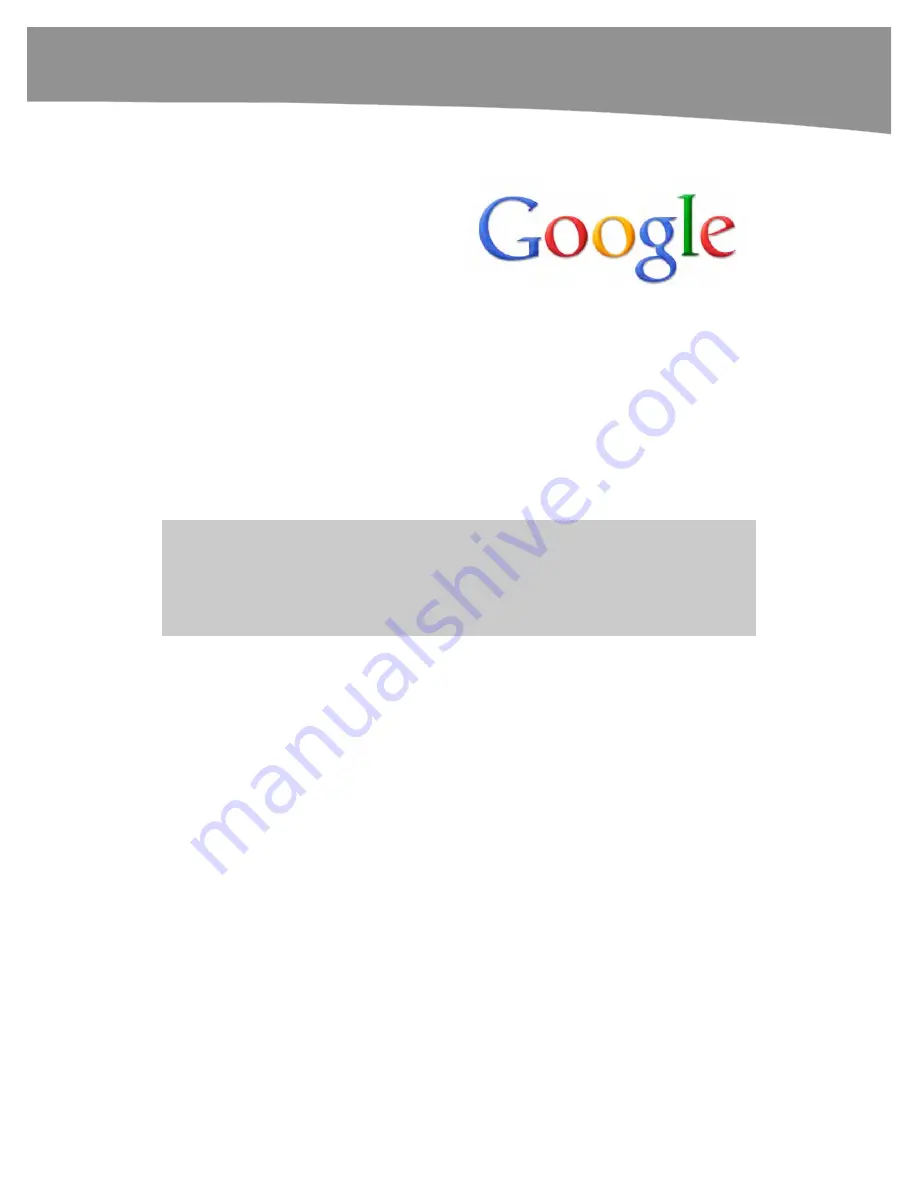
CHAPTER 1: Getting Started
55
Setting up Your Google Account
When you power on your DROID for the
first time and slide to unlock it, certain
apps such as the
Calendar
,
Contacts
,
and
require that you connect your
DROID to a Google account. This is
because your DROID is running the
Android operating system created by
Google. It was designed from the ground
up to be wirelessly connected to a Google
account.
If you don’t have a Google account already, you can create a free one with a Gmail
address by registering at
http://mail.google.com/mail/signup
To connect your DROID to Google, you need to enter your Gmail account login and
password and follow the steps outlined to log in. We show you the detailed steps of how
to do this in Chapter 3: “Sync Your DROID with Your Google Account.” Chapter 3 also
shows you how to transfer your contacts from your computer to your Google account,
so you can sync them to your phone.
TIP:
If your workplace uses
Google Apps for Enterprise
, then you could use this ID as your
Google account. However, unless your phone is part of an enterprise deployment, the wiser
course of action is to use a personal Google account and add the
Google Apps
information as an
additional email account. That way, you don’t lose your phone data if you switch jobs.
Using Other Google Services
We’ll cover how to use other Google services in greater detail in Chapter 3, but virtually
everything on Android phones is handled through your Google account. You should set
up and explore these tools on the Web for a better understanding of how they work on
your phone.
If you purchase apps in the Android Market, you’ll use your Google account and the
Google Checkout
app to complete the transaction. The default email account is
Gmail
,
and the default calendar is
Google Calendar
.
Here are a few of the default Google services you’ll get to know as you use your DROID:
Gmail
(Google’s email program),
Google Calendar
,
Google Maps
,
Google Checkout
(a payment system like the one from PayPal),
Picasa
(a photo upload and sharing site
like
Flickr
), and
YouTube
(a video upload and sharing service).
Summary of Contents for DROID 2 Global
Page 1: ...DROIDS Made Simple MartinTrautschold Gary Mazo Marziah Karch DROIDS ...
Page 3: ......
Page 25: ... ACKNOWLEDGMENTS xxii ...
Page 27: ......
Page 55: ......
Page 61: ...INTRODUCTION 36 ...
Page 63: ......
Page 121: ...CHAPTER 2 Typing Voice Copy and Search 96 ...
Page 151: ...CHAPTER 4 Other Sync Methods 126 ...
Page 213: ...CHAPTER 7 Making Phone Calls 188 ...
Page 245: ...CHAPTER 9 Email on Your DROID 220 ...
Page 349: ...CHAPTER 15 Viewing Videos TV Shows and More 324 ...
Page 367: ...CHAPTER 16 New Media Reading Newspapers Magazines and E books 342 ...
Page 415: ...CHAPTER 18 Taking Photos and Videos 390 ...
Page 493: ...CHAPTER 21 Working With Notes and Documents 468 ...
Page 529: ...CHAPTER 24 Troubleshooting 504 ...
Page 531: ......
Page 549: ...CHAPTER 25 DROID Media Sync 524 ...
Page 581: ...APPENDIX DRIOD App Guide 556 ...
Page 611: ......
Page 612: ......
Page 613: ...Index ...
Page 614: ......
Page 615: ...Index ...
Page 616: ......
Page 617: ...Index ...
















































