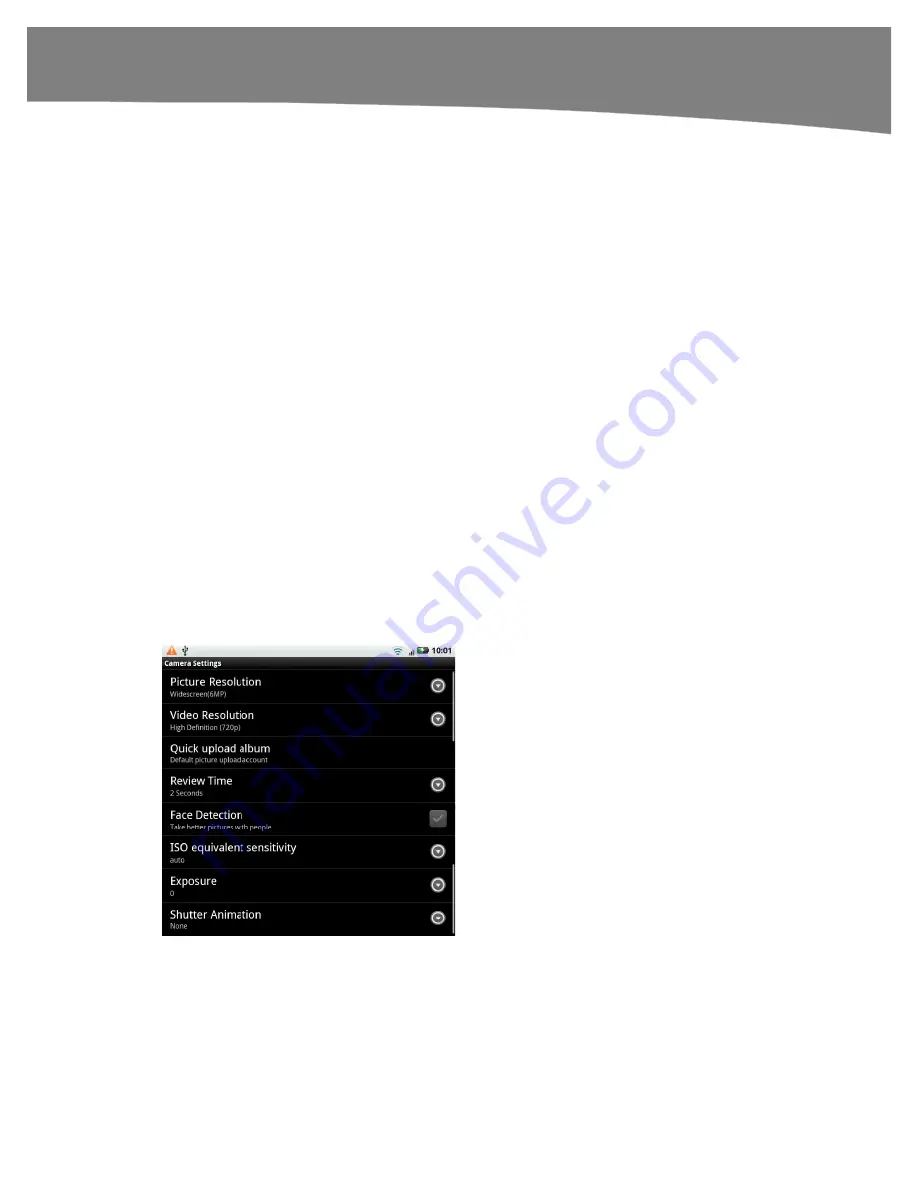
CHAPTER 18: Taking Photos and Videos
377
5.
Start by taking your first photo. If you’re working left to right, start on the leftmost
side of your panorama and snap the photo.
6.
Move your camera slowly in the direction you’ve selected. For instance, if you’re
working left to right, move the camera slowly to the right.
7.
Pay attention to the preview window on the bottom left of the screen. You’ll see
an arrow and two squares that will show you where your phone is positioned in
relation to the last photo.
8.
When you’ve lined up your next photo, the camera will beep and shoot the picture
by itself.
9.
Proceed to the next photo. If you do not want to take the full six photos, you can
stop the series by tapping the square symbol on the upper right side of the
screen. Otherwise, continue.
10.
When you’ve taken six photos or stopped the panorama, your DROID will stitch
the photos together to form your panoramic image.
Camera Settings
The Camera Settings menu lets you change advanced features, such as the Quick
Upload album, the length of time you preview images, or even ISO settings on your
phone’s camera. To get to the Camera Settings menu, press the
Menu
button and then
tap
Settings.
On the original DROID, touch the Settings icon (farthest to the right) and
scroll down for settings to adjust.
Your choices are shown in Figure 18–5.
Figure 18–5.
Camera Settings
Summary of Contents for DROID 2 Global
Page 1: ...DROIDS Made Simple MartinTrautschold Gary Mazo Marziah Karch DROIDS ...
Page 3: ......
Page 25: ... ACKNOWLEDGMENTS xxii ...
Page 27: ......
Page 55: ......
Page 61: ...INTRODUCTION 36 ...
Page 63: ......
Page 121: ...CHAPTER 2 Typing Voice Copy and Search 96 ...
Page 151: ...CHAPTER 4 Other Sync Methods 126 ...
Page 213: ...CHAPTER 7 Making Phone Calls 188 ...
Page 245: ...CHAPTER 9 Email on Your DROID 220 ...
Page 349: ...CHAPTER 15 Viewing Videos TV Shows and More 324 ...
Page 367: ...CHAPTER 16 New Media Reading Newspapers Magazines and E books 342 ...
Page 415: ...CHAPTER 18 Taking Photos and Videos 390 ...
Page 493: ...CHAPTER 21 Working With Notes and Documents 468 ...
Page 529: ...CHAPTER 24 Troubleshooting 504 ...
Page 531: ......
Page 549: ...CHAPTER 25 DROID Media Sync 524 ...
Page 581: ...APPENDIX DRIOD App Guide 556 ...
Page 611: ......
Page 612: ......
Page 613: ...Index ...
Page 614: ......
Page 615: ...Index ...
Page 616: ......
Page 617: ...Index ...
















































