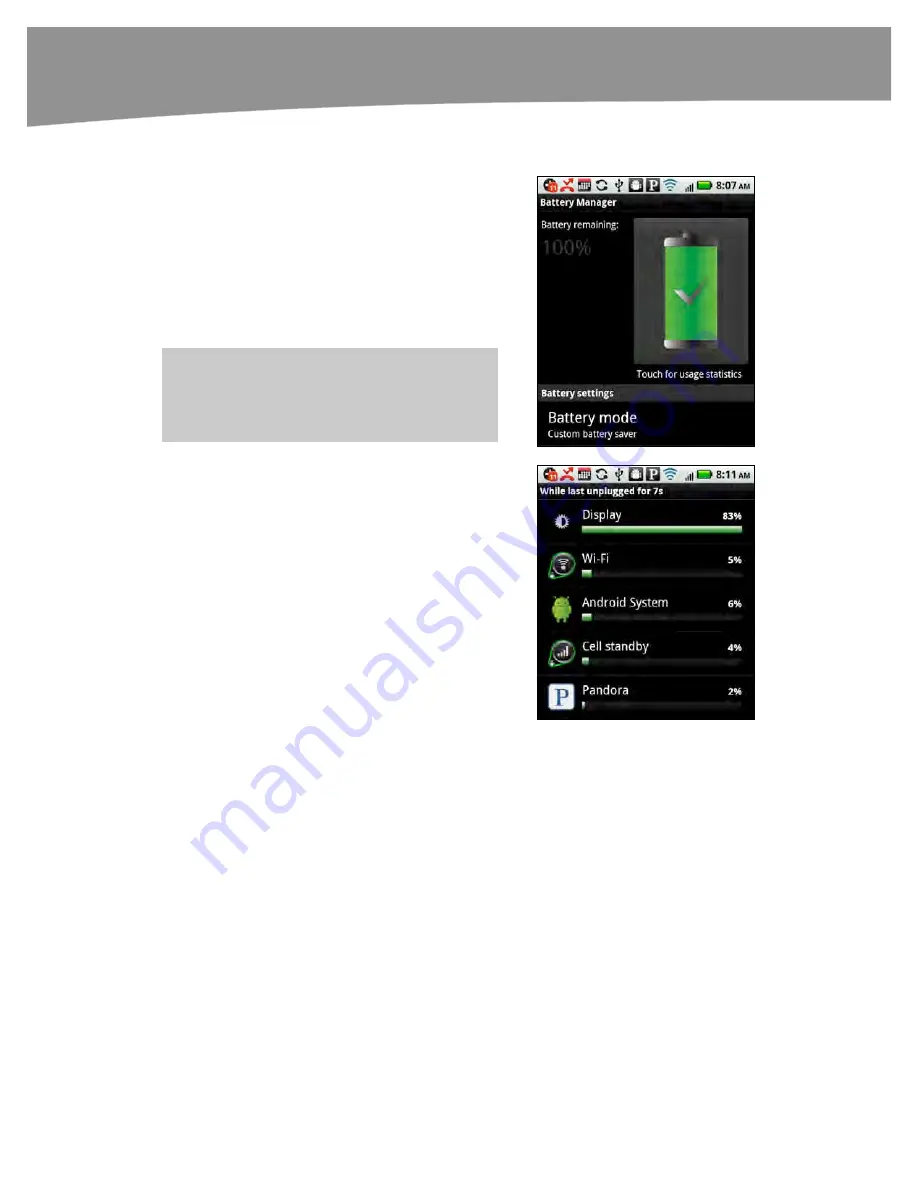
CHAPTER 1: Getting Started
52
Using the Battery Manager
To see the
Battery Manager
(DROID 2 and
DROID X)
shown to the right, tap your
Settings
icon, then swipe up and tap
Battery Manager
.
The
Checkmark
in the large
Battery
icon shows
that the DROID is currently being charged.
The image to the right shows a full battery charge
with 100% battery power remaining.
NOTE:
On the original DROID, go to Settings/About
phone and you can view the battery status and
usage.
Tap the
Battery
icon to see how much of your
battery is being consumed by various processes.
In most cases, you will see that the display takes
the majority of your power.
The display and the data updates – which mean
your radios such as Wi-Fi and Cell – consume the
majority of your power.
Press the
Back
button to return to the
Battery
Manager
screen.
Summary of Contents for DROID 2 Global
Page 1: ...DROIDS Made Simple MartinTrautschold Gary Mazo Marziah Karch DROIDS ...
Page 3: ......
Page 25: ... ACKNOWLEDGMENTS xxii ...
Page 27: ......
Page 55: ......
Page 61: ...INTRODUCTION 36 ...
Page 63: ......
Page 121: ...CHAPTER 2 Typing Voice Copy and Search 96 ...
Page 151: ...CHAPTER 4 Other Sync Methods 126 ...
Page 213: ...CHAPTER 7 Making Phone Calls 188 ...
Page 245: ...CHAPTER 9 Email on Your DROID 220 ...
Page 349: ...CHAPTER 15 Viewing Videos TV Shows and More 324 ...
Page 367: ...CHAPTER 16 New Media Reading Newspapers Magazines and E books 342 ...
Page 415: ...CHAPTER 18 Taking Photos and Videos 390 ...
Page 493: ...CHAPTER 21 Working With Notes and Documents 468 ...
Page 529: ...CHAPTER 24 Troubleshooting 504 ...
Page 531: ......
Page 549: ...CHAPTER 25 DROID Media Sync 524 ...
Page 581: ...APPENDIX DRIOD App Guide 556 ...
Page 611: ......
Page 612: ......
Page 613: ...Index ...
Page 614: ......
Page 615: ...Index ...
Page 616: ......
Page 617: ...Index ...






























