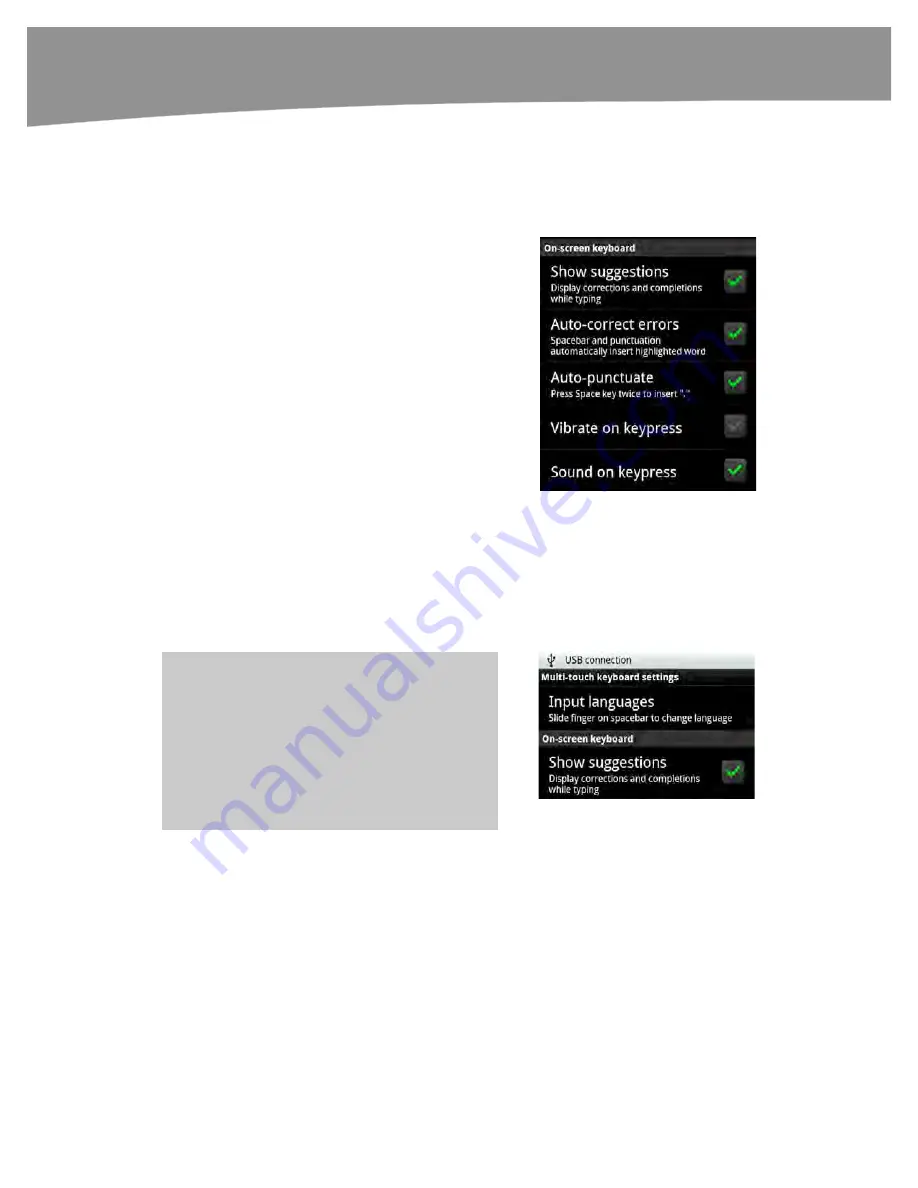
CHAPTER 2: Typing, Voice, Copy, and Search
78
Keyboard Vibration and Sounds
When using the on-screen keyboard, you might find it useful to have some audible or
sensory feedback as you press the virtual keys. Follow these steps to toggle a click
sound or a short vibration on or off:
1.
Tap the
Settings
icon.
2.
Tap
Language & keyboard
.
3.
Tap the type of keyboard you are
using (
Multi-touch keyboard
or
Swype)
.
4.
For the
Multi-touch keyboard
, you
can turn
Vibrate
on or off on
keypress and
Sound
on or off on
keypress by tapping either option. If
you are using the Swype keyboard,
you can only turn
Vibrate
on or off
on keypress.
Saving Time With Suggested Words
On the Multi-touch keyboard, you will see a line of suggested words appear in a gray
bar directly above the keyboard. These suggestions appear whether you have an on-
screen keyboard or physical keyboard, as long as you have the option enabled in your
settings.
TIP
:
If you never see the suggested words appear
above the keyboard, then you will have to enable
suggestions by selecting your
Settings
app >
Language & keyboard
>
Multi-touch keyboard
or
Swype keyboard
, and then setting
Show
suggestions
to on
(
a
Green check mark
button
next to the option means it is selected
).
You can save yourself time when you see the correct word guessed (shown in
bold
font)
by just pressing the
Space
key at the bottom of the keyboard to select that word (see
Figure 2–7).
In this example, we wanted to type the word “Martin” but misspelled it as “marton.” The
suggested words box displayed the correct spelling of his name with the highlighted
word. Since the correct suggestion is highlighted, we can simply tap the
Space
key to
Summary of Contents for DROID 2 Global
Page 1: ...DROIDS Made Simple MartinTrautschold Gary Mazo Marziah Karch DROIDS ...
Page 3: ......
Page 25: ... ACKNOWLEDGMENTS xxii ...
Page 27: ......
Page 55: ......
Page 61: ...INTRODUCTION 36 ...
Page 63: ......
Page 121: ...CHAPTER 2 Typing Voice Copy and Search 96 ...
Page 151: ...CHAPTER 4 Other Sync Methods 126 ...
Page 213: ...CHAPTER 7 Making Phone Calls 188 ...
Page 245: ...CHAPTER 9 Email on Your DROID 220 ...
Page 349: ...CHAPTER 15 Viewing Videos TV Shows and More 324 ...
Page 367: ...CHAPTER 16 New Media Reading Newspapers Magazines and E books 342 ...
Page 415: ...CHAPTER 18 Taking Photos and Videos 390 ...
Page 493: ...CHAPTER 21 Working With Notes and Documents 468 ...
Page 529: ...CHAPTER 24 Troubleshooting 504 ...
Page 531: ......
Page 549: ...CHAPTER 25 DROID Media Sync 524 ...
Page 581: ...APPENDIX DRIOD App Guide 556 ...
Page 611: ......
Page 612: ......
Page 613: ...Index ...
Page 614: ......
Page 615: ...Index ...
Page 616: ......
Page 617: ...Index ...






























