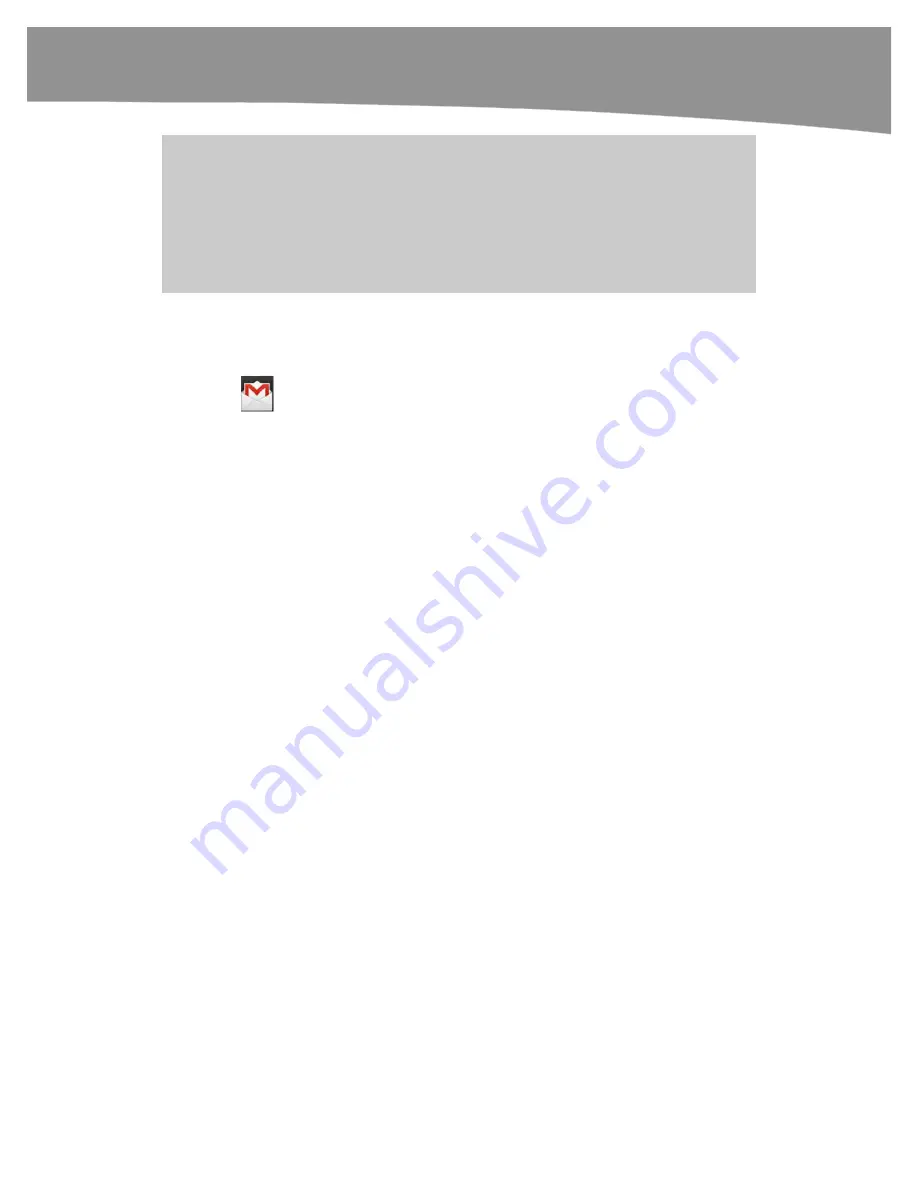
CHAPTER 9: Email on Your DROID
199
TIP
: Although it’s not a faux pas to use a Gmail address for professional correspondence, you can
use Google Apps to send and receive Gmail through custom business domains. If you own a
small- to medium-sized business, you can take advantage of their services from either the
limited free “standard” account or the $50 per-user per-year “premium” account. If you qualify
for the free standard version, you can set up Google Apps as a free email service for a domain
name you already own. For more information, visit Google Apps at www.google.com/a.
Understanding Gmail Mobile
There are two basic ways to access Gmail from your phone. You can use either the
Gmail
app,
or the phone’s web browser to access Gmail from the Web. When you
use your web browser, by default you’ll see a mobile version of Gmail that is trimmed
down and simpler to use on phones.
The Gmail app on Android uses
push email
. That means that you don’t need to keep
checking a web site. Your email is always on, always ready to receive new messages.
This is just like keeping your desktop email client on in the background when you use
your laptop. It’s the big advantage of the Android
Gmail
app over your phone’s web
browser, though the browser does have a few features missing in the
Gmail
app.
When new messages arrive, by default you’ll see a notice in the status bar. You can drag
down the status bar and click the notification to launch the
Gmail
app.
We will go over quite a few web-based features in this chapter, but there is an important
reason to get to know them first. Many of these features cannot be changed from the
Gmail
app in Android or Gmail’s mobile browser version.
Inbox and Archive
Gmail doesn’t have folders. Rather, Gmail uses labels. We’ll get to that next, so let’s just
say that for most purposes, there are only two places for email you want to keep: the
inbox and the archive.
There are two places for email you don’t want to keep: trash and spam. Generally you’ll
want to mark spammy messages appropriately before deleting them, because this helps
train the spam filters to recognize unwanted messages.
Summary of Contents for DROID 2 Global
Page 1: ...DROIDS Made Simple MartinTrautschold Gary Mazo Marziah Karch DROIDS ...
Page 3: ......
Page 25: ... ACKNOWLEDGMENTS xxii ...
Page 27: ......
Page 55: ......
Page 61: ...INTRODUCTION 36 ...
Page 63: ......
Page 121: ...CHAPTER 2 Typing Voice Copy and Search 96 ...
Page 151: ...CHAPTER 4 Other Sync Methods 126 ...
Page 213: ...CHAPTER 7 Making Phone Calls 188 ...
Page 245: ...CHAPTER 9 Email on Your DROID 220 ...
Page 349: ...CHAPTER 15 Viewing Videos TV Shows and More 324 ...
Page 367: ...CHAPTER 16 New Media Reading Newspapers Magazines and E books 342 ...
Page 415: ...CHAPTER 18 Taking Photos and Videos 390 ...
Page 493: ...CHAPTER 21 Working With Notes and Documents 468 ...
Page 529: ...CHAPTER 24 Troubleshooting 504 ...
Page 531: ......
Page 549: ...CHAPTER 25 DROID Media Sync 524 ...
Page 581: ...APPENDIX DRIOD App Guide 556 ...
Page 611: ......
Page 612: ......
Page 613: ...Index ...
Page 614: ......
Page 615: ...Index ...
Page 616: ......
Page 617: ...Index ...
















































