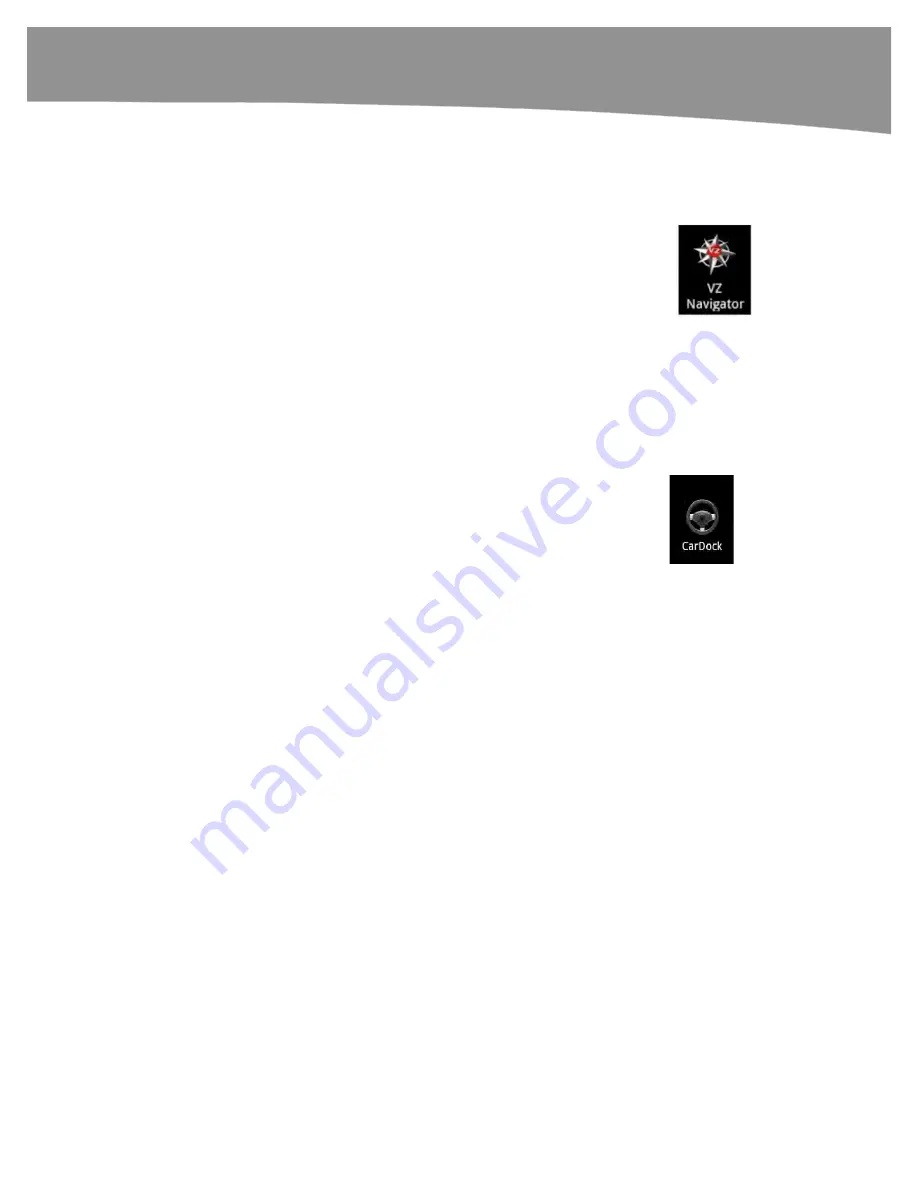
CHAPTER 19: Finding Your Way With Maps
403
You can purchase special accessories for your DROID such as car mounts for charging
your phone while using it to navigate. You can also use a cigarette lighter adapter to
power your phone while navigating. It’s a good idea to have some sort of dock or
charger because navigation eats up a lot of battery juice.
Google isn’t the only navigation app for DROIDs. There are a growing
number of commercial navigation apps available for download, and
DROIDs also come with
VZ Navigator
, which currently costs an extra $10
per month to use. Because Google’s navigation tools are free and very
useful, we feel they’re the best bet. However, you may find a must-have
feature, such as live rerouting to avoid traffic jams (available in
VZ
Navigator
), that make a commercial app worth the extra money. It’s still
cheaper than buying a standalone GPS unit.
CarDock
In addition to
Google Maps
,
Google Navigation
, and
Google Places
,
your DROID also has a Google app called
CarDock
, a tool specifically
made for using your phone in the car.
CarDock
assumes that you will
mainly be using your phone as a speaker phone to dial your contacts;
using voice commands to find driving directions; and playing music.
The buttons on
CarDock
are intentionally big, so you can press them with a glance
instead of a stare. Figure 19–2 illustrates the various
CarDock
options. When someone
calls you, you still have to drag to answer the call, which is unfortunate.
Tap the large
Microphone
button to launch
Voice Search
. You can use
Voice Search
to find a location. Be sure to say, “Navigate to” and then your destination. This tells
Voice Search
that you want driving directions, not just to search for a location on the
map.
CarDock
will launch the
Navigation
app in order to find your destination. You may see
a prompt to choose whether you want to use
VZ Navigator
or
Navigation
to
complete your task. Choose
Navigation
unless you’re paying for the VZ Navigator
service.
Summary of Contents for DROID 2 Global
Page 1: ...DROIDS Made Simple MartinTrautschold Gary Mazo Marziah Karch DROIDS ...
Page 3: ......
Page 25: ... ACKNOWLEDGMENTS xxii ...
Page 27: ......
Page 55: ......
Page 61: ...INTRODUCTION 36 ...
Page 63: ......
Page 121: ...CHAPTER 2 Typing Voice Copy and Search 96 ...
Page 151: ...CHAPTER 4 Other Sync Methods 126 ...
Page 213: ...CHAPTER 7 Making Phone Calls 188 ...
Page 245: ...CHAPTER 9 Email on Your DROID 220 ...
Page 349: ...CHAPTER 15 Viewing Videos TV Shows and More 324 ...
Page 367: ...CHAPTER 16 New Media Reading Newspapers Magazines and E books 342 ...
Page 415: ...CHAPTER 18 Taking Photos and Videos 390 ...
Page 493: ...CHAPTER 21 Working With Notes and Documents 468 ...
Page 529: ...CHAPTER 24 Troubleshooting 504 ...
Page 531: ......
Page 549: ...CHAPTER 25 DROID Media Sync 524 ...
Page 581: ...APPENDIX DRIOD App Guide 556 ...
Page 611: ......
Page 612: ......
Page 613: ...Index ...
Page 614: ......
Page 615: ...Index ...
Page 616: ......
Page 617: ...Index ...






























