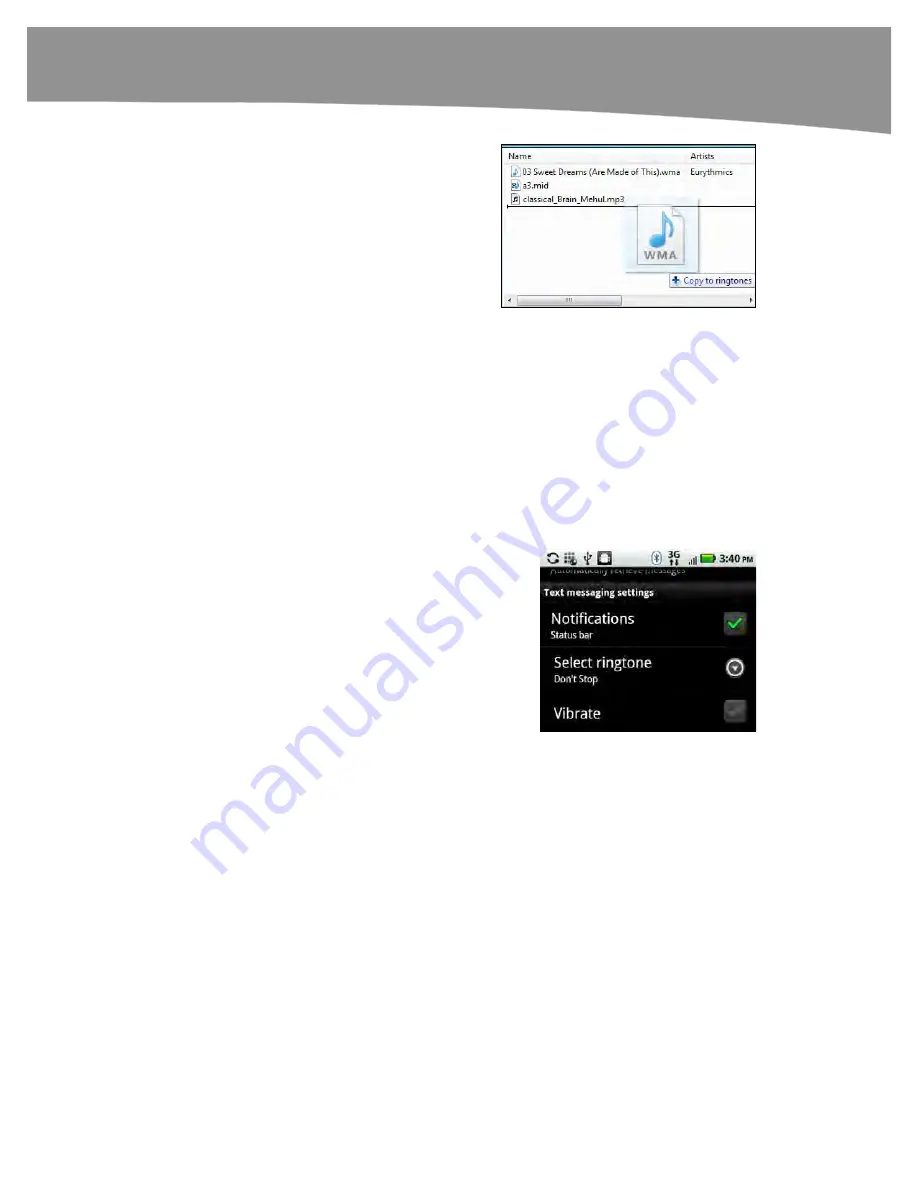
CHAPTER 7: Making Phone Calls
185
6.
Now copy (or drag-and-drop) the
ringtone or notification alert into the
correct folder, as described
previously:
The
Ringtones
folder stores
ringtones for the phone and
contacts.
The
Notifications
folder stores
ringtones for alerts and text
messages.
7.
Next, disconnect your DROID by unplugging the USB cable from your
computer. This step is important; otherwise, your DROID will not be able
to see the new ringtones and notifications you have added.
Selecting a New Ringtone for Text Messaging
You will be able to use these same steps for both the preloaded ringtones and any
customized ringtones you have added. Follow these steps to select a new ringtone for a
text message:
1.
Tap the
Messaging
icon.
2.
Press the
Menu
button and select
Messaging settings.
3.
Tap
Select Ringtone
in the
Text
messaging settings
area.
4.
Swipe up and down to see all the
ringtones.
5.
Tap a ringtone to listen to it and
select it.
6.
Tap
OK
when you are done.
Summary of Contents for DROID 2 Global
Page 1: ...DROIDS Made Simple MartinTrautschold Gary Mazo Marziah Karch DROIDS ...
Page 3: ......
Page 25: ... ACKNOWLEDGMENTS xxii ...
Page 27: ......
Page 55: ......
Page 61: ...INTRODUCTION 36 ...
Page 63: ......
Page 121: ...CHAPTER 2 Typing Voice Copy and Search 96 ...
Page 151: ...CHAPTER 4 Other Sync Methods 126 ...
Page 213: ...CHAPTER 7 Making Phone Calls 188 ...
Page 245: ...CHAPTER 9 Email on Your DROID 220 ...
Page 349: ...CHAPTER 15 Viewing Videos TV Shows and More 324 ...
Page 367: ...CHAPTER 16 New Media Reading Newspapers Magazines and E books 342 ...
Page 415: ...CHAPTER 18 Taking Photos and Videos 390 ...
Page 493: ...CHAPTER 21 Working With Notes and Documents 468 ...
Page 529: ...CHAPTER 24 Troubleshooting 504 ...
Page 531: ......
Page 549: ...CHAPTER 25 DROID Media Sync 524 ...
Page 581: ...APPENDIX DRIOD App Guide 556 ...
Page 611: ......
Page 612: ......
Page 613: ...Index ...
Page 614: ......
Page 615: ...Index ...
Page 616: ......
Page 617: ...Index ...
















































