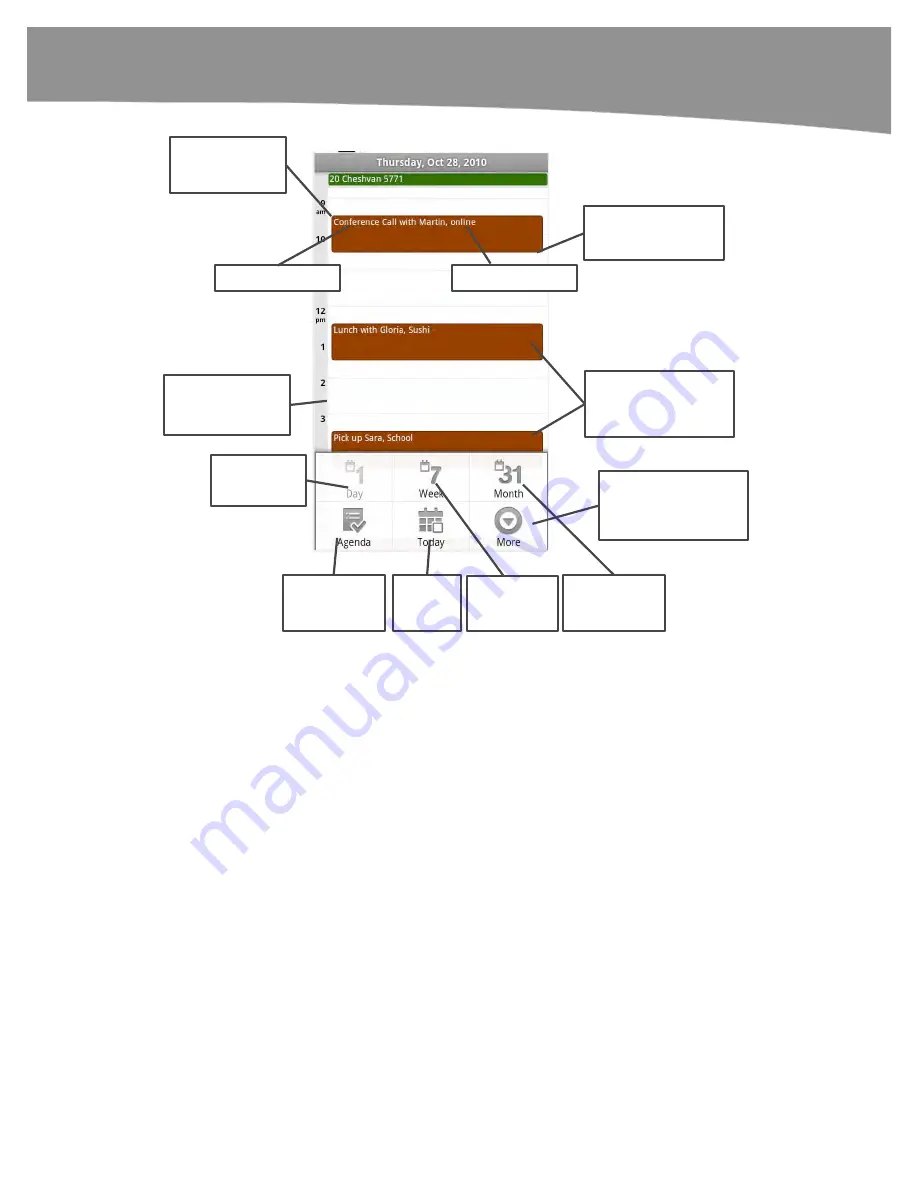
CHAPTER 13: Managing Your Calendar
275
Day view.
Tap to see
appointment
details.
Swipe to the right
to see the next day.
Colors show events
from particular
calendars.
Event topic
Agenda view.
(Also list
view)
Jump to
Today.
Month view.
Tap to see additional
calendars or to
adjust calendar
settings.
Swipe up or
down to view
more.
Event location
Week view.
Figure 13–2.
The
Calendar
app’s
Day
view layout.
You can manipulate the calendar in various ways:
Move a day at a time
: If you swipe left or right, you move forward or
backward a day.
Change views
: Press the
Menu
key and then use the
Agenda
,
Day
,
Week
, and
Month
buttons at the bottom to change the view.
Jump to today
: Press the
Menu
key and then touch the
Today
button located in the bottom-center of the screen.
Switching Between the Four Calendar Views
Your
Calendar
app comes with four views:
Day
,
Week
,
List
(
Agenda
), and
Month
. You
can switch views by pressing the
Menu
button and selecting the view.
Summary of Contents for DROID 2 Global
Page 1: ...DROIDS Made Simple MartinTrautschold Gary Mazo Marziah Karch DROIDS ...
Page 3: ......
Page 25: ... ACKNOWLEDGMENTS xxii ...
Page 27: ......
Page 55: ......
Page 61: ...INTRODUCTION 36 ...
Page 63: ......
Page 121: ...CHAPTER 2 Typing Voice Copy and Search 96 ...
Page 151: ...CHAPTER 4 Other Sync Methods 126 ...
Page 213: ...CHAPTER 7 Making Phone Calls 188 ...
Page 245: ...CHAPTER 9 Email on Your DROID 220 ...
Page 349: ...CHAPTER 15 Viewing Videos TV Shows and More 324 ...
Page 367: ...CHAPTER 16 New Media Reading Newspapers Magazines and E books 342 ...
Page 415: ...CHAPTER 18 Taking Photos and Videos 390 ...
Page 493: ...CHAPTER 21 Working With Notes and Documents 468 ...
Page 529: ...CHAPTER 24 Troubleshooting 504 ...
Page 531: ......
Page 549: ...CHAPTER 25 DROID Media Sync 524 ...
Page 581: ...APPENDIX DRIOD App Guide 556 ...
Page 611: ......
Page 612: ......
Page 613: ...Index ...
Page 614: ......
Page 615: ...Index ...
Page 616: ......
Page 617: ...Index ...















































