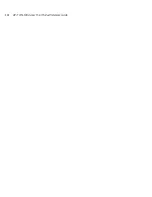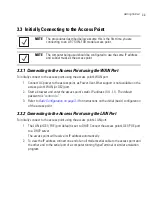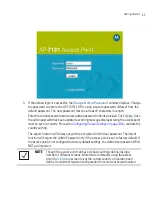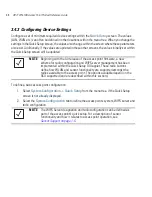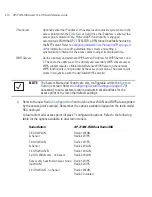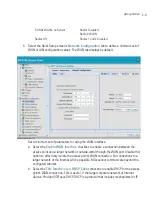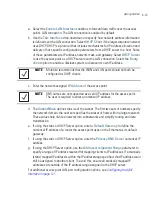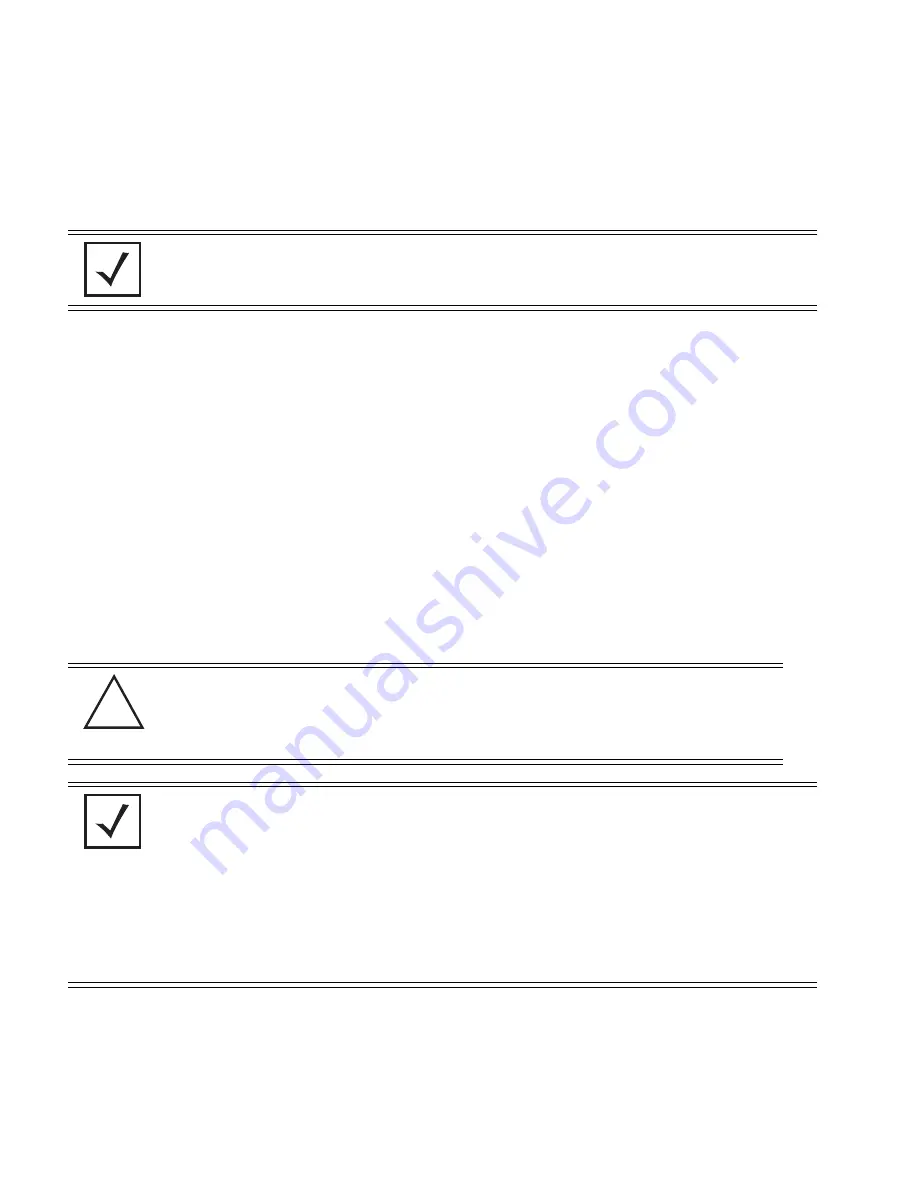
AP-7131N-FGR Access Point Product Reference Guide
3-14
7.
Select the
WLAN #1
tab (WLANs 1 - 4 are available within the Quick Setup screen) to define
its ESSID and security scheme for basic operation.
a. Enter the
Extended Services Set Identification (ESSID)
and name
associated with the
WLAN. For additional information on creating and editing up to 16 WLANs per access
point, see
Creating/Editing Individual WLANs on page 5-32
.
b. Use the
Available On
checkboxes to define whether the target WLAN is operating in
the 2.4 or 5 GHz radio band. Ensure the radio selected has been enabled (see step 8).
8.
Once the WLAN’s radio designations have been made, the radio must be configured in
respect to intended 2.4 or 5 GHz radio traffic and the antennas used. Refer to
Network Configuration
->
Wireless
->
Radio Configuration
->
Radio1
(or
Radio2
),
and configure the Radio Settings field (at a minimum). If you know the radio’s Properties,
Performance and Beacon Settings, those fields can also be defined at this time.
Define the Channel Settings, Power Level and 802.11 mode in respect to the 2.4 or 5 GHz
802.11b/g/n or 802.11a/n radio traffic and anticipated gain of the antennas.
9.
Click
Apply
to save any changes to the access point Quick Setup screen. Navigating away
from the screen without clicking Apply results in all changes to the screens being lost.
NOTE
A maximum of 16 WLANs are configurable within the Wireless
Configuration screen. The limitation of 16 WLANs.
CAUTION
Only a qualified wireless network administrator should set the
access point radio configuration. Refer to
Configuring the
802.11a/n or 802.11b/g/n Radio on page 5-59
for an
understanding of additional radio values and their implications.
NOTE
Even an access point configured with minimal values must protect its data
against theft and corruption. A security policy should be configured for
WLAN1 as part of the basic configuration outlined in this guide. A security
policy can be configured for the WLAN from within the
Quick Setup
screen. Policies can be defined over time and saved to be used as needed
as security requirements change. Motorola recommends you familiarize
yourself with the security options available on the access point before
defining a security policy. Refer to
Configuring Basic WLAN Security
Settings on page 3-15
.
!
Summary of Contents for AP-7131N-FGR
Page 1: ...AP 7131N FGR Access Point Product Reference Guide ...
Page 3: ...AP 7131N FGR Access Point Product Reference Guide 72E 126727 01 Revision A September 2009 ...
Page 4: ......
Page 55: ...Hardware Installation 2 11 ...
Page 68: ...AP 7131N FGR Access Point Product Reference Guide 2 24 ...
Page 90: ...AP 7131N FGR Access Point Product Reference Guide 3 22 ...
Page 148: ...AP 7131N FGR Access Point Product Reference Guide 4 58 ...
Page 300: ...AP 7131N FGR Access Point Product Reference Guide 6 72 ...
Page 338: ...AP 7131N FGR Access Point Product Reference Guide 7 38 ...
Page 635: ...Configuring Mesh Networking 9 23 5 Define a channel of operation for the 802 11a n radio ...
Page 648: ...AP 7131N FGR Access Point Product Reference Guide 9 36 ...
Page 672: ...AP 7131N FGR Access Point Product Reference Guide 10 24 line con 0 line vty 0 24 end ...
Page 692: ...AP 7131N FGR Access Point Product Reference Guide B 14 ...
Page 698: ...AP 7131N FGR Access Point Product Reference Guide B 20 ...
Page 702: ...AP 7131N FGR Access Point Product Reference Guide C 4 ...
Page 707: ......