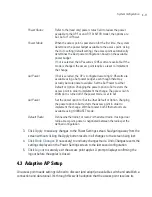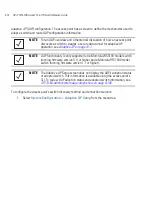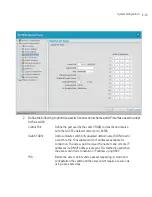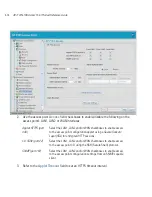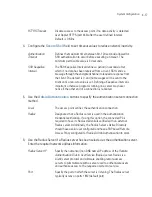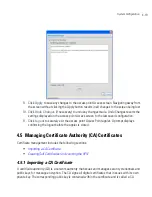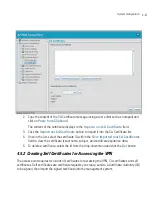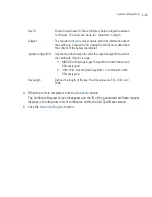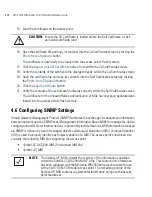AP-7131N-FGR Access Point Product Reference Guide
4-18
7.
Update the
Administrator Access
field to change the administrative password used to
access the configuration settings.
8.
Refer to the
Login Message
field to optionally define a message displayed to the customer
as they login into the access point.
Shared Secret
Define a shared secret for authentication on the server. The shared
secret is required to be the same as the shared secret defined on
the Radius server. Use shared secrets to verify Radius messages
(with the exception of the Access-Request message) sent by a
Radius-enabled device configured with the same shared secret.
Apply the qualifications of a well-chosen password to the
generation of a shared secret. Generate a random, case-sensitive
string using letters and numbers. The default is motorola.
Change Admin
Password
Click the
Change Admin Password
button to display a screen
for updating the AP administrator password. Enter and confirm a
new administrator password as required.
Message Settings
Click the
Message Settings
button to display a screen used to
create a text message. Once displayed, select the
Enable Login
Message
checkbox to allow your customized message to be
displayed when the user is logging into the access point. If the
checkbox is not selected (as is the case by default), the user will
encounter the login screen with no additional message.
When the login message function is enabled, the user can enter a
(511 character maximum) message describing any usage caveat
required (such as the authorization disclaimer displayed on the
following page). Thus, the login message can serve an important
function by discouraging unauthorized users from illegally
managing the access point. As your message is entered, the
character usage counter is updated to allow you to visualize how
close you are coming to the maximum allowed number of
characters. Click the
Clear
button at any time to remove the
contents of the message and begin a new one. Once you have
finished creating your message, click the
OK
button to return to the
Access screen.
Summary of Contents for AP-7131N-FGR
Page 1: ...AP 7131N FGR Access Point Product Reference Guide ...
Page 3: ...AP 7131N FGR Access Point Product Reference Guide 72E 126727 01 Revision A September 2009 ...
Page 4: ......
Page 55: ...Hardware Installation 2 11 ...
Page 68: ...AP 7131N FGR Access Point Product Reference Guide 2 24 ...
Page 90: ...AP 7131N FGR Access Point Product Reference Guide 3 22 ...
Page 148: ...AP 7131N FGR Access Point Product Reference Guide 4 58 ...
Page 300: ...AP 7131N FGR Access Point Product Reference Guide 6 72 ...
Page 338: ...AP 7131N FGR Access Point Product Reference Guide 7 38 ...
Page 635: ...Configuring Mesh Networking 9 23 5 Define a channel of operation for the 802 11a n radio ...
Page 648: ...AP 7131N FGR Access Point Product Reference Guide 9 36 ...
Page 672: ...AP 7131N FGR Access Point Product Reference Guide 10 24 line con 0 line vty 0 24 end ...
Page 692: ...AP 7131N FGR Access Point Product Reference Guide B 14 ...
Page 698: ...AP 7131N FGR Access Point Product Reference Guide B 20 ...
Page 702: ...AP 7131N FGR Access Point Product Reference Guide C 4 ...
Page 707: ......