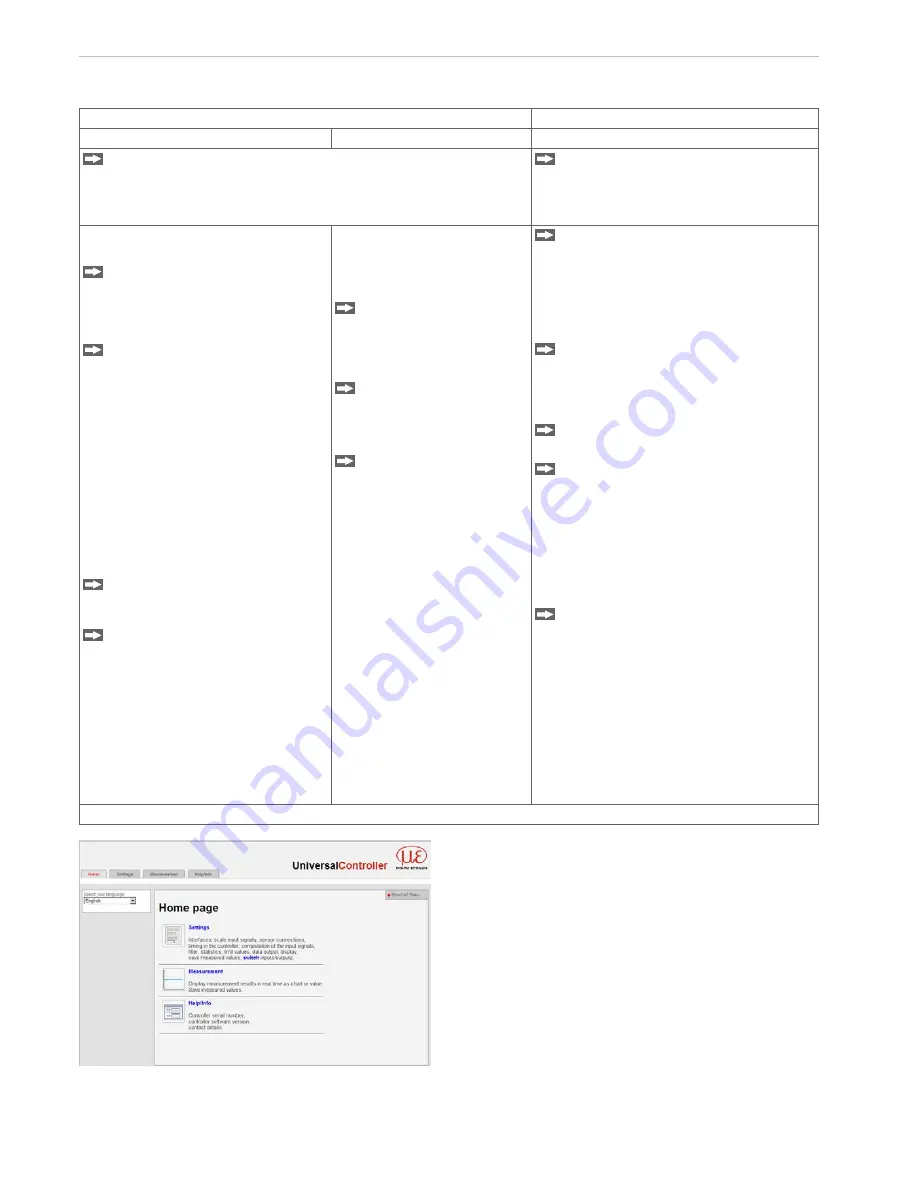
Page 22
Operation
CSP2008
5.2.2 Access via Ethernet
Direct connection to PC, controller with static IP (factory setting)
Network
PC with static IP
PC with DHCP
Controller with dynamic IP, PC with DHCP
Connect the controller (Ethernet connector) and the PC with a
Ethernet direct connection (LAN). Therefore use a LAN cable with
RJ-45 connectors.
Connect the controller with a switch
with a Ethernet direct connection (LAN).
Therefore use a LAN cable with RJ-45
connectors.
For the direct connection the controller
needs a fixed IP address.
Start the program SensorFinder.
exe.
You will find this program on the
delivered CD.
Click the button
Find sensors
.
Select the designated sensor from
the list. In order to change the
address settings, click the button
Change IP-Address.
• Address type: static IP-Address
• IP address: 169.254.168.150
1
• Gateway: 169.254.1.1
• Subnet mask: 255.255.0.0
• Password: •••
Changing the address type requires
the controller password.
Click on the button
Change
, in
order to transfer the changes to
the controller.
Click on the button
Start
Browser
in order to connect
the controller to your standard
browser. Alternatively
change
the IP settings according to the
settings of your PC (IP address
ranges must fit together).
1)
Requires, that the LAN connection on
PC uses e.g. the following IP address:
169.254.168.1
Wait until Windows has estab-
lished a network connection
(Connection with limited con-
nectivity).
Start the program Sensor-
Finder.exe.
You will find this program on
the delivered CD.
Click the button
Find
sensors.
Select the
designated sensor from
the list.
Click the button
Start
Browser
to connect the
sensor with your default
browser.
Enter the controller in the DHCP / regis-
ter the controller in your IT department.
The sensor gets assigned an IP address
from your DHCP server. You can check
this IP address with the SensorFinder.exe
program.
Now start the SensorFinder.exe pro-
gram.
You will find this program on the provided
CD.
Click the button Find sensors. Select
the designated sensor from the list.
Click the button Start browser, to
connect the sensor with your default
browser.
Alternatively: If DHCP is used and the DHCP
server is linked to the DNS server, access to
the controller via a host name of the struc-
ture “CSP2008_SN<serial number>“ is
possible.
Start a web browser on your PC. Type
“„CSP2008_serial number“ in the ad-
dress bar of your browser.
Interactive web pages for programming the controller and peripherals are now shown in the web browser.
In the top navigation bar
further help functions e.g.
Measurement
are accessible.
All settings in the web page
are applied immediately in the
controller after clicking the but-
ton
Submit.
Fig. 15 First interactive web
page after calling the IP ad-
dress
The parallel operation with keyboard and web browser is possible; the last setting applies. Do not forget to save.
The appearance of the web pages can change depending on the functions and the peripherals. Each page contains
descriptions of the parameters and thus tips to configure the web site.
Summary of Contents for CSP2008
Page 1: ...CSP2008 Instruction Manual Channel 1 in mm 14 452...
Page 79: ......






























