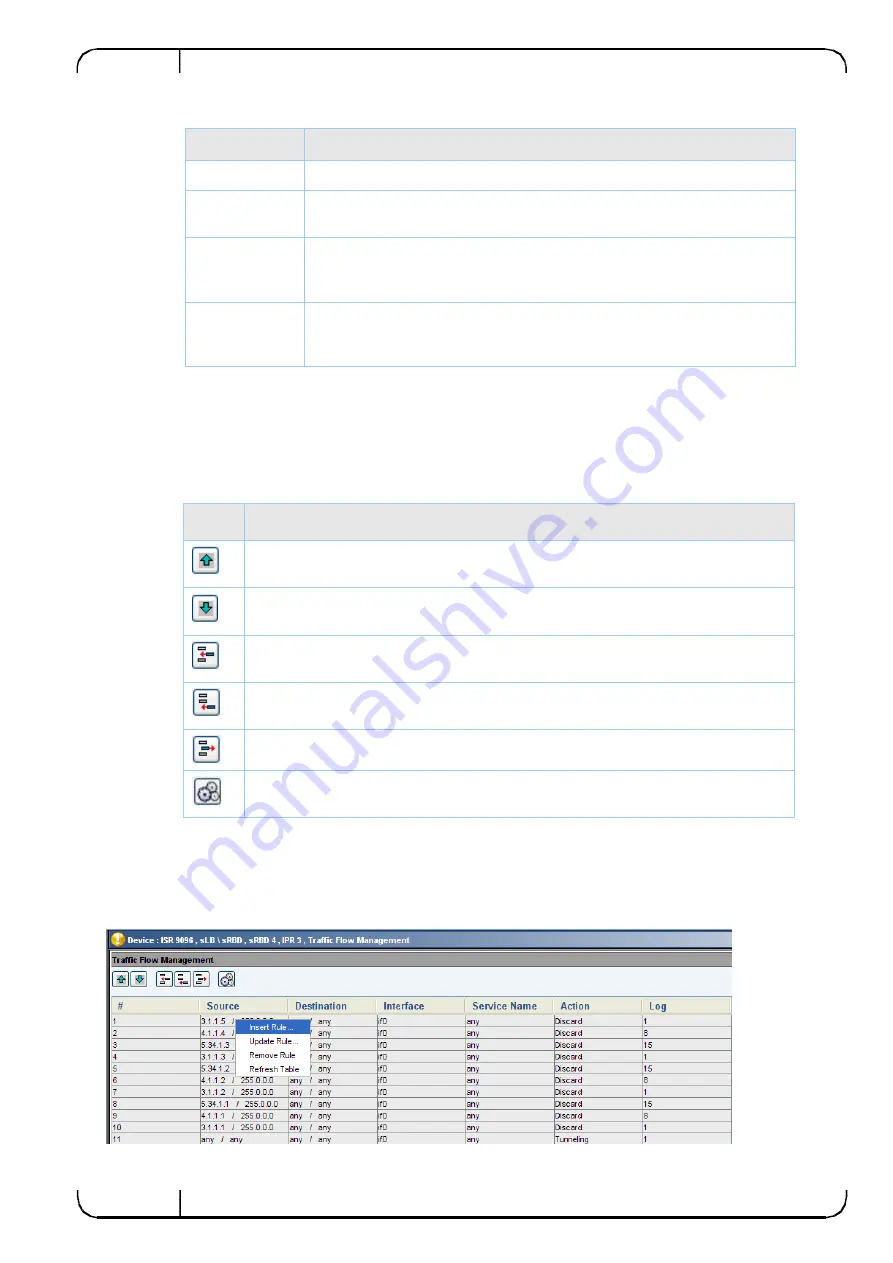
Version 2.0
Traffic Flow Management
86
Mellanox Technologies
Parameter
Description
Interface
The interface name on which the rule is to be applied.
Service Name
The service name applied to the matching rule. A value of
any
indicates
that the rule is applied to all packets, regardless of the service.
Action
This is the action taken for packets that match a specified rule.
Tunneling means that the packet will get passed via tunneling. Discard
means the packet will be dropped.
Log
The log that reports hits on this rule. These logs are intended for
debugging purposes; the logs are counters to which you associate a
rule. Whenever a hit occurs on a rule, its log counter is increased.
8.2.1.1
TFM Table Icons
The icons located at the top of the TFM Table can be used to manage the TFM rules defined in
the gateway. The following table lists the icons and the actions that they trigger.
Table
8-2. TFM Table Icons
Icon
Action
Move up. Select the rule in the TFM Table and click this icon to advance the rule
priority. A rule with a lower number is applied first.
Move down. Select the rule in the TFM Table and click this icon to lower the rule
priority. A rule with a lower number is applied first.
Insert. Add a new rule to the TFM Table. See next page for a description of the
procedure for adding rules.
Append. Select the rule in the TFM Table and click this icon to edit the definitions
of the rule.
Remove. Select the rule in the TFM Table and click this icon to delete a rule.
Services. Click this icon to display the Services Table, which displays the list of
services defined in the gateway.
8.2.1.2
Right-click Menu
Right-clicking the Traffic Rules Table allows you insert, update, and remove rules, as well as
refreshing the Traffic Rules Table.
















































