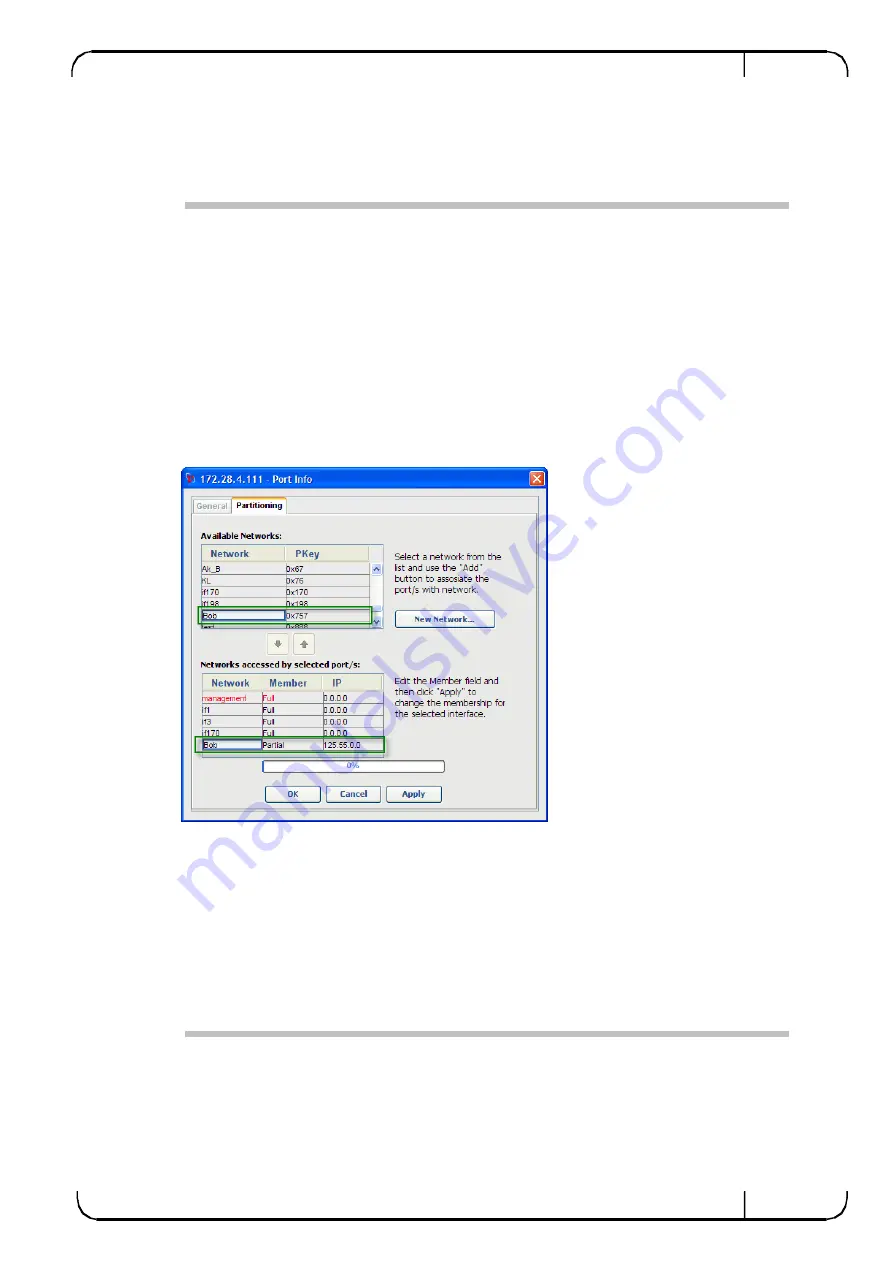
10 GbE Gateway
(sRB-20210G Module) User Manual
Version 2.0
125
Mellanox Technologies
13.5.3
Assigning Server Ports to a Network
To assign or add a Server/Host port to a network or partition:
Step 1
Select the host you wish to attach to a network or partition (either from the Subnet Tree or
from the Site Topology Map View).
Step 2
In the
Map View
, right-click the
Host
you wish to attach to a network/partition and select
Partitioning
.
Alternatively, you can access the Partitioning window by right-clicking the selected host in the
Table View, in the Internal Structure, a host within a Rack, or the Host port in the Ports View.
Step 3
Under
Available Networks
, select the network from the list (in our example Bob) and click
Add
to associate the port with the network. The network (Bob) is added to the lower section
(Networks accessed by selected port/s). Note that when adding or deleting a network, the
Add/Delete buttons are disabled once you added or deleted the selected network to the lower
section of the table.
Figure
13-7. The Host is added to the Bob Network/Partition
Step 4
Click
Apply
and
OK
to save your changes.
13.5.4
Deleting Server Ports from a Network
You can delete server ports from a network or partition.
To delete a Server/Host port from a network or partition:
Step 1
Select the Host you wish to delete from a network or partition (either from the
Subnet Tree
or
from the
Site Topology Map View
).
Step 2
In the
Port Info
window (Figure
13-10), under the
Networks accessed by selected port/s
section, select the network port from the list (in our example Bob) and click
Delete
to remove
the port from the network. The network (Bob) is removed from the lower section (Networks






























