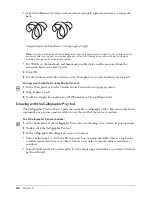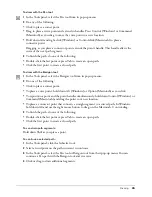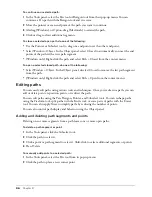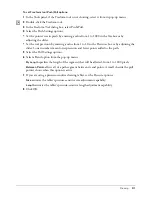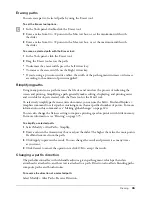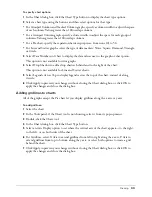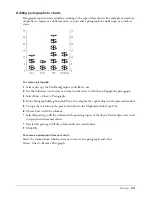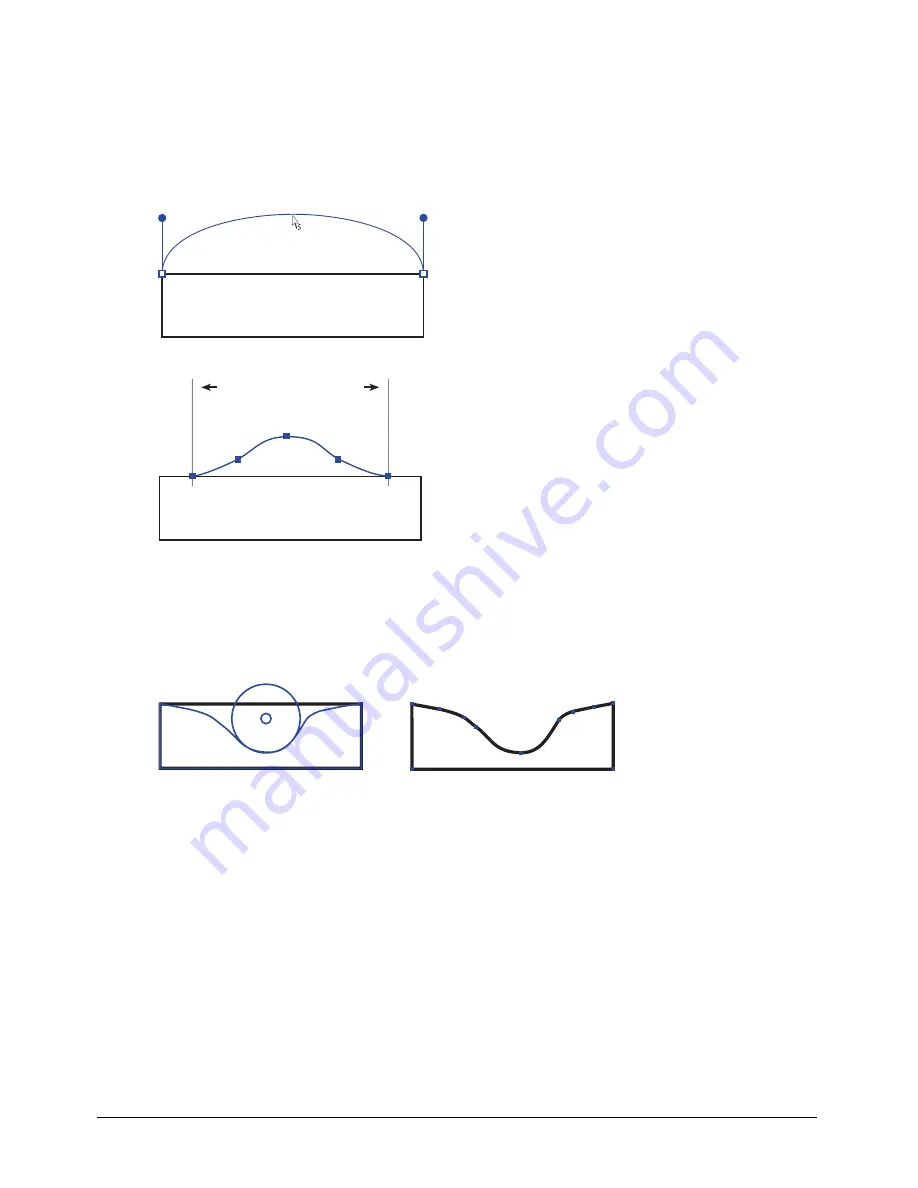
Chapter 3
92
To push or pull a selected path:
1
In the Tools panel, if the Freeform tool is not showing, select it from its pop-up menu.
2
You can adjust the path two ways:
•
Click on the path and drag to pull the path. A small
s
beside the pointer indicates that you are
in Pull mode.
Pulling a path segment between points (top) and pulling a path of a specified length (bottom)
•
Click beside the path and drag to push the path. A circular pointer indicates that you are in
Push mode. The pointer’s size depends on the Freeform tool size setting.
Push set at 50 (left) and curve after being pushed (right)
3
While dragging with the Freeform tool in Push/Pull mode, you can use the following keys to
modify the operation:
•
Hold down Shift to constrain the pointer movement.
•
To switch temporarily between the By Length and Between Points options, hold down Alt
(Windows) or Option (Macintosh), and then drag with the pull pointer. Holding down these
modifier keys after you start dragging clones the path.
•
To increase the width of the push pointer, press the Right Arrow or Right Bracket (]) key. To
decrease the width, press the Left Arrow or Left Bracket ([) key.
Summary of Contents for FreeHand MX
Page 1: ...Using FreeHand MX Macromedia FreeHand MX...
Page 42: ...Chapter 1 42...
Page 192: ...Chapter 6 192...
Page 232: ...Chapter 7 232...
Page 288: ...Chapter 8 288...
Page 308: ...Chapter 9 308...
Page 340: ...Chapter 11 340...
Page 362: ...Chapter 12 362...
Page 374: ...Chapter 13 374...
Page 388: ...Chapter 14 388...