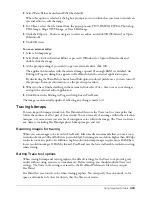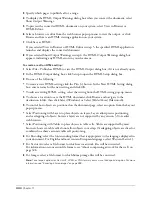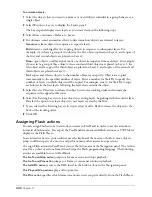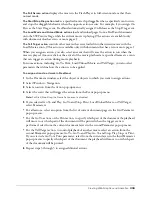Using Imported Artwork
319
To edit a grayscale ramp for a bitmap:
1
Select the bitmap. Ensure that it is a true grayscale or black-and-white image.
Tip:
If a selection is a true grayscale or black-and-white image, its name is preceded by the word Grayscale in the
Object panel Properties list.
2
Click the Edit Grayscale Ramp button beside the Transparent option in the Object panel.
Note:
This option is available only for true grayscale and black-and-white images. It is not available for RGB
images with bit depths of 8 bits or higher, nor is it available for CMYK images.
3
In the Image dialog box, do one of the following:
•
Select one of the four predefined grayscale ramps.
•
Manually edit the grayscale ramp using the Lightness and Contrast arrows.
4
Do one of the following:
•
Click Reset to undo grayscale editing.
•
Click Apply to preview the edits.
5
Click OK to accept the edits.
To display imported TIFF files at the highest resolution available:
1
Display redraw preferences by doing one of the following:
•
In Windows, press U, then click the Redraw tab.
•
On the Macintosh, press U, then click the Redraw category.
2
Select Smart Image Preview Resolution (Windows) or Set On-Screen Image Resolution
(Macintosh) if it is not already selected. Set this option to Full Resolution to display imported
TIFF files at the highest resolution available.
In Windows, Image RAM Cache is selected by default and is automatically calculated to the
best RAM allocation for the cache. The cache allows for faster redrawing of bitmap images.
3
Click OK.
To resize a bitmap image, do one of the following:
•
Drag the corner handles of the bitmap image.
•
To constrain the proportions of the image as you resize it, Shift-drag.
•
To resize the image in specific increments based upon the printer resolution, Alt-drag
(Windows) or Option-drag (Macintosh).
•
In the Object panel, enter the scale percentage or the dimensions and press Enter (Windows)
or Return (Macintosh).
Summary of Contents for FreeHand MX
Page 1: ...Using FreeHand MX Macromedia FreeHand MX...
Page 42: ...Chapter 1 42...
Page 192: ...Chapter 6 192...
Page 232: ...Chapter 7 232...
Page 288: ...Chapter 8 288...
Page 308: ...Chapter 9 308...
Page 340: ...Chapter 11 340...
Page 362: ...Chapter 12 362...
Page 374: ...Chapter 13 374...
Page 388: ...Chapter 14 388...