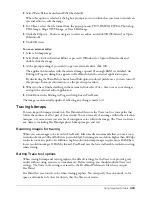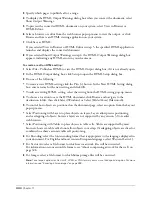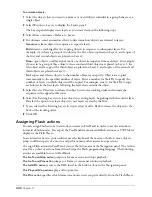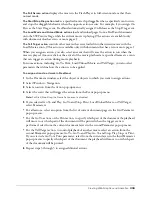Creating Web Graphics and Animation
337
You can export a FreeHand file in SWF format using the Export command, as described in the
following procedure. You can also export a file in SWF format using the Controller, or using the
Window > Movie commands. For more information, see “Controlling SWF files” on page 338.
Note:
To display anti-aliased artwork on the screen as it will appear when exported to Flash SWF format, test the
SWF file using the Controller or the Movie commands in the Window menu. For more information, see
“Controlling SWF files” on page 338.
To export a FreeHand file in SWF format:
1
Select File > Export.
2
Select Macromedia Flash (SWF) from the Save as Type (Windows) or Format (Macintosh)
pop-up menu.
3
Click Setup to display the Movie Settings dialog box.
4
Select a Movie setting:
Single
translates all of the pages in a FreeHand document to a single movie. This option is
automatically selected for single-page documents.
Multiple
translates each of the pages in a FreeHand document to separate movies.
5
Select a Layers setting:
Animate
translates each of the FreeHand layers (per page) to separate movie frames.
Flatten
translates all of the FreeHand layers (per page) to a single movie frame.
6
Select which pages to export with the Page Range options.
7
To begin the animation automatically at the specified frame rate in the stand-alone Flash
Player, select Autoplay. If you deselect this option, the animation stops at Frame 1 in the stand-
alone Flash Player, and you can start it by selecting Window > Movie > Play.
8
To play the entire animation in full-screen mode until you press Escape, select Full Screen
Playback. This option does not affect Flash animations played in a web browser.
9
To specify a frame rate for the Flash movie in frames per second (fps), choose a frame rate from
0.01 fps to 120 fps, in increments of 0.01 frame. For the smoothest animations, use 12 fps.
10
To select a background color, select a color from the Background Color pop-up color palette.
11
To print each frame in the SWF animation from the Flash Player plug-in or from version 4.0
or later of the stand-alone Flash Player, select Allow Printing. When this option is deselected,
the file prints using the browser’s screen resolution (72 dpi).
12
To prevent a SWF file exported by FreeHand from being imported by other users, select
Protect from Import.
13
To use the dimensions of the animation as the size of the SWF Stage, select Size to Match
Contents. Deselect this option to use the FreeHand page size as the SWF Stage.
14
To automatically set optimization settings for producing smaller movie files, select Optimize
for File Size.
15
To automatically set optimization settings for producing high-quality movie files, select
Optimize for Quality.
Summary of Contents for FreeHand MX
Page 1: ...Using FreeHand MX Macromedia FreeHand MX...
Page 42: ...Chapter 1 42...
Page 192: ...Chapter 6 192...
Page 232: ...Chapter 7 232...
Page 288: ...Chapter 8 288...
Page 308: ...Chapter 9 308...
Page 340: ...Chapter 11 340...
Page 362: ...Chapter 12 362...
Page 374: ...Chapter 13 374...
Page 388: ...Chapter 14 388...