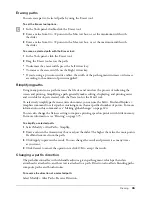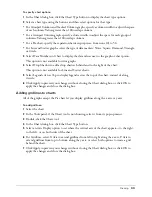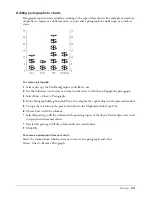Chapter 3
106
Setting graphic hose options
You can set options for painting with the graphic hose, including the order of objects, spacing,
scale, and rotation of objects.
To set graphic hose options:
1
In the Tools panel, if the Graphic Hose tool is not showing, select it from its pop-up menu.
2
Double-click the Graphic Hose tool.
3
In the Graphic Hose dialog box, click Options.
4
Select an order in which objects in the set are applied:
Loop
applies objects in numeric order.
Back and Forth
first applies objects in forward order, then applies them in reverse order, and
continues alternating as you paint.
Random
applies objects in random order.
5
Select a spacing between objects:
Grid
spaces objects in rows and columns with the size you set in the Grid text box.
Variable
spaces objects from Tight (0) to Loose (200).
Random
spaces objects in no set order from 0 to 200. Use the slider or enter a value to set the
deviation.
6
Select how to scale objects:
Uniform
scales objects progressively from 1% to 200%.
Random
scales objects randomly from 1% to 200% (greatest deviation).
7
Select how to rotate the sprayed objects:
•
Select Uniform to set a specific angle for all objects.
•
Select Incremental to apply rotations that change in specific increments from one object to
the next.
•
Select Random to rotate the objects randomly.
•
Specify the angle or drag the angle dial to control the rotation.
8
Drag the Graphic Hose tool on the page to apply the hose artwork.
Summary of Contents for FreeHand MX
Page 1: ...Using FreeHand MX Macromedia FreeHand MX...
Page 42: ...Chapter 1 42...
Page 192: ...Chapter 6 192...
Page 232: ...Chapter 7 232...
Page 288: ...Chapter 8 288...
Page 308: ...Chapter 9 308...
Page 340: ...Chapter 11 340...
Page 362: ...Chapter 12 362...
Page 374: ...Chapter 13 374...
Page 388: ...Chapter 14 388...