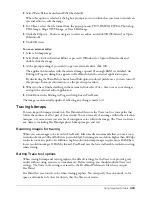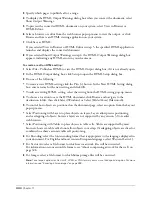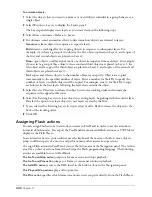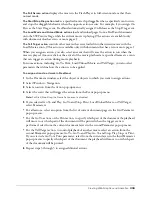Creating Web Graphics and Animation
333
The Full Screen action
displays the movie in the Flash Player in full-screen mode, rather than
normal mode.
The Start/Stop Drag action
makes a specified movie clip draggable when a specified event occurs,
and stops the draggable behavior when the opposite action occurs. For example, if you assign On
Press as the Start Drag event, FreeHand automatically assigns On Release as the Stop Drag event.
The Load Movie and Unload Movie actions
load and unload pages from a FreeHand document
onto the SWF movie Stage while the current movie is playing. (The actions are available only
with documents that have two or more pages.)
The Tell Target action
controls other movies that were loaded into the current movie with the
Load Movie action. (This action is available only with documents that have two or more pages.)
When you assign an action, you also select an event that will cause the action to run when the
movie is played. A mouse click or the arrival of the movie playhead at a specified frame are events
that can trigger an action during movie playback.
For some actions, including Go To, Print, Load/Unload Movie, and Tell Target, you also select
parameters that define how the action is to be applied.
To assign actions to artwork in FreeHand:
1
In the Document window, select the object or objects to which you want to assign actions.
2
Select Window > Navigation.
3
Select an action from the Action pop-up menu.
4
Select the event that will trigger the action from the Event pop-up menu.
Note:
For Start/Stop Drag, the Frame Action event is disabled.
5
If you selected Go To and Play, Go To and Stop, Print, Load/Unload Movie, or Tell Target,
select Parameters:
•
For all actions, select an option from the list of current document pages in the first Parameter
pop-up menu.
•
For the Go To actions or the Print action, to specify which part of the document the playhead
will move to or which part of the document will be printed when the trigger event is
performed, select from the current document layers in the second Parameter pop-up menu.
•
For the Tell Target action, to control playback of another movie, select an action from the
second Parameter pop-up menu: Go To, Go To and Play, Go To and Stop, Play, Stop, or Print.
If you selected a Go To or Print parameter, select from the current layers in the third Parameter
pop-up menu to specify which part of the document the playhead will move to or which part
of the document will be printed.
6
Repeat steps 3 through 5 to assign additional actions.
Summary of Contents for FreeHand MX
Page 1: ...Using FreeHand MX Macromedia FreeHand MX...
Page 42: ...Chapter 1 42...
Page 192: ...Chapter 6 192...
Page 232: ...Chapter 7 232...
Page 288: ...Chapter 8 288...
Page 308: ...Chapter 9 308...
Page 340: ...Chapter 11 340...
Page 362: ...Chapter 12 362...
Page 374: ...Chapter 13 374...
Page 388: ...Chapter 14 388...