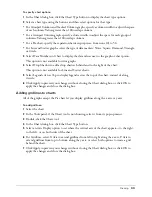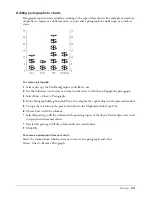Chapter 4
110
To select an object using the Lasso tool:
Drag the Lasso tool to define a selection marquee around the object or points you want to select.
To add an object to a selection:
Hold down Shift as you select an object or point.
To select all objects on the active page, do one of the following:
•
Select Edit > Select > All.
•
Press A (Windows) or A (Macintosh).
To select all objects in a document, do one of the following:
•
Select Edit > Select > All in Document.
•
Press Shift+A (Windows) or Shift+A (Macintosh).
To deselect all objects in a document:
Select Edit > Select > None or press Tab.
To select all objects except the current selection:
Select Edit > Select > Invert Selection.
To delete a selection without storing it on the Clipboard:
Select Edit > Clear or press Delete.
Selecting complex objects
Objects within a composite path, group, blend, extrusion, or clipping path act as a group. You can
select individual objects, path segments, or points within that group so that you can edit them
individually.
Note:
You can select only the points and path of the original object on which an extrusion is based; you can’t select
individual paths or points in the extrusion itself. However, you can release an extrusion and then select these items.
For more information, see “Extruding objects” on page 205.
To select an object within a composite path, group, blend, extrusion, or clipping path:
1
Click the Subselect tool.
2
Click the object.
3
To select a path segment or point on a selected object, click the segment or point. To select
additional path segments or points, hold down Shift as you click with the Subselect tool.
To select an object underneath another object within a composite path, group, blend, or
paste inside:
1
Click the Subselect tool.
2
Hold down Control and Alt-right-click (Windows), or hold down Control and Option-click
(Macintosh) the object. This selects the top object in the stack. Continue clicking to cycle
through the objects beneath the first one.
Note:
This procedure is used when a filled object covers the objects beneath it. To select from a group of unfilled
objects, click the object’s stroke using the Subselect tool.
Summary of Contents for FreeHand MX
Page 1: ...Using FreeHand MX Macromedia FreeHand MX...
Page 42: ...Chapter 1 42...
Page 192: ...Chapter 6 192...
Page 232: ...Chapter 7 232...
Page 288: ...Chapter 8 288...
Page 308: ...Chapter 9 308...
Page 340: ...Chapter 11 340...
Page 362: ...Chapter 12 362...
Page 374: ...Chapter 13 374...
Page 388: ...Chapter 14 388...