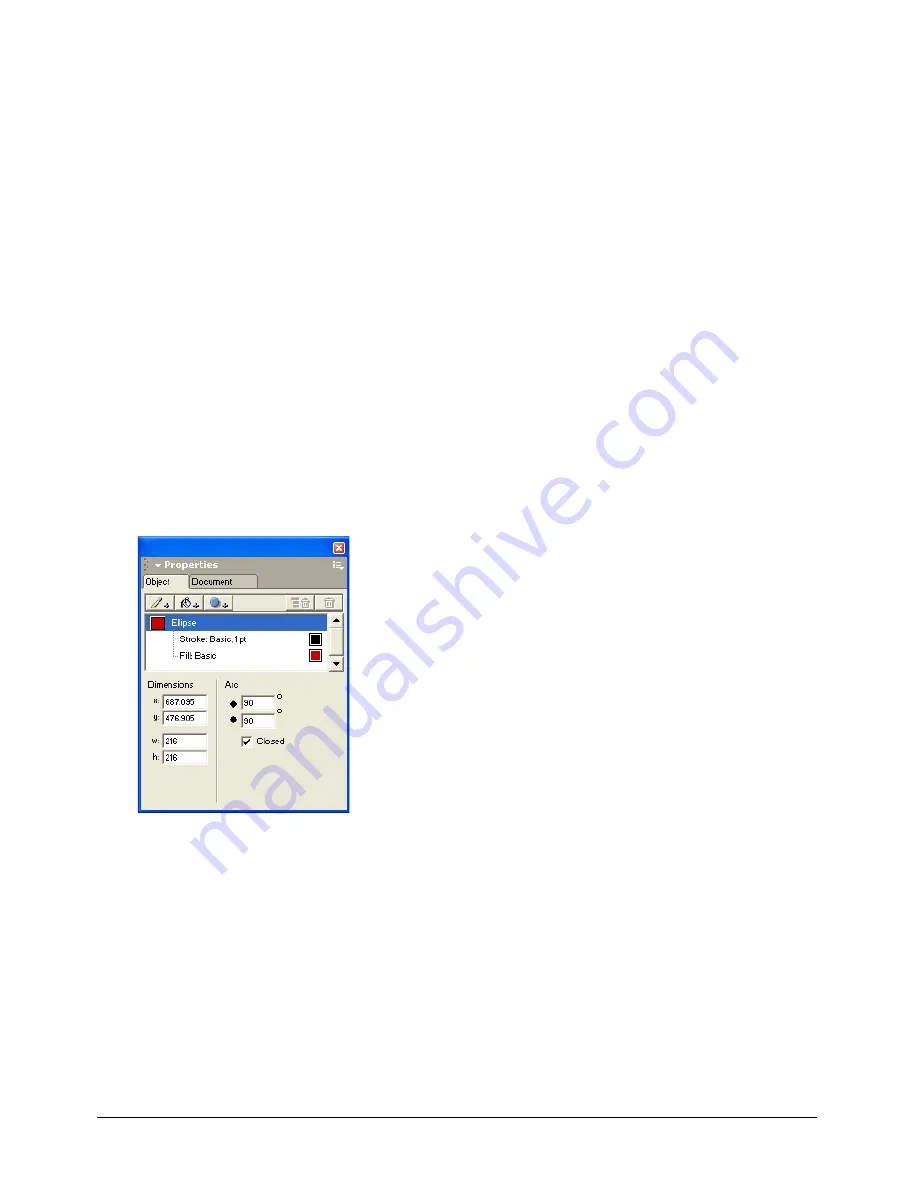
Chapter 1
20
To remove a panel from a group:
1
Activate the panel you want to remove from the group.
2
Select Group [Panel Name] With from the panel’s Options menu, and select New Panel
Group.
The panel becomes its own panel group.
To rename a panel group:
1
With any panel active in the panel group, select Rename Panel Group from the panel’s Options
menu.
2
Type a new name.
3
Click anywhere outside the panel group, or press Enter (Windows) or Return (Macintosh).
The Properties panel group
The Properties panel group contains two panels that allow you to display and alter the properties
of objects and pages.
The Object panel displays properties for a selected object or objects. The top half of the panel
displays a list of properties, such as stroke, fill, and effect, applied to a selected object. The bottom
half of the panel is context-sensitive; it displays options for the selected property in the
list above it.
The Object panel is used in almost all drawing tasks. For more information about the Object
panel, see “Using the Object panel” on page 107; “Applying attributes to strokes” on page 166;
“Applying attributes to fills” on page 177; “Displaying type attributes in the Object panel” on
page 248; and Chapter 7, “Special Effects,” on page 193.
Summary of Contents for FreeHand MX
Page 1: ...Using FreeHand MX Macromedia FreeHand MX...
Page 42: ...Chapter 1 42...
Page 192: ...Chapter 6 192...
Page 232: ...Chapter 7 232...
Page 288: ...Chapter 8 288...
Page 308: ...Chapter 9 308...
Page 340: ...Chapter 11 340...
Page 362: ...Chapter 12 362...
Page 374: ...Chapter 13 374...
Page 388: ...Chapter 14 388...






























