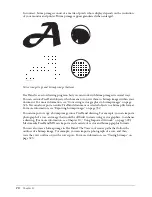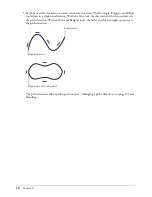Chapter 2
58
Creating and opening documents
When you create a new document, it is based on the default document template. To learn more
about templates, see “Using templates” on page 60.
You can open a multipage document, make changes to it, and then save the document. For easy
access, the four most recently saved documents appear in the File > Open Recent menu. When
you quit FreeHand, you have a chance to review any unsaved documents.
You can set document preferences to determine the view and page placement that a document
will have when it’s opened. For more information on setting preferences, see “Using preferences”
on page 25.
In addition to opening FreeHand documents, FreeHand can open files of many other types,
including Adobe Illustrator files, versions 1.1 through 9.
FreeHand allows you to have as many documents open at a time as you like. The only limitation
is your system’s own memory capacity.
To create a new document, do one of the following:
•
Select File > New.
•
Click the New button in the Main toolbar.
To open an existing document:
1
Select File > Open or click the Open button in the Main toolbar.
2
Locate the file to open, and click Open.
To switch between open documents:
In the Window menu, select the name of the document to display.
To close a file and quit FreeHand:
1
Select File > Exit (Windows) or File > Quit (Macintosh).
Note:
In Mac OS X, select FreeHand > Quit FreeHand.
2
If you have not yet saved or named the file, an alert dialog box appears. To save the file, click
Review, and then click Yes (Windows) or Save (Macintosh).
3
Enter a name in the Name text box (if needed), and click Save.
For more information on saving files, see “Saving files” on page 341.
Summary of Contents for FreeHand MX
Page 1: ...Using FreeHand MX Macromedia FreeHand MX...
Page 42: ...Chapter 1 42...
Page 192: ...Chapter 6 192...
Page 232: ...Chapter 7 232...
Page 288: ...Chapter 8 288...
Page 308: ...Chapter 9 308...
Page 340: ...Chapter 11 340...
Page 362: ...Chapter 12 362...
Page 374: ...Chapter 13 374...
Page 388: ...Chapter 14 388...