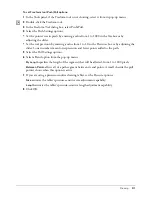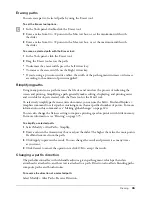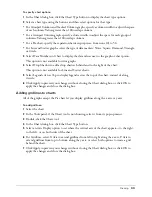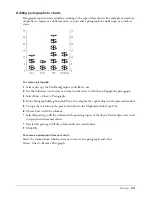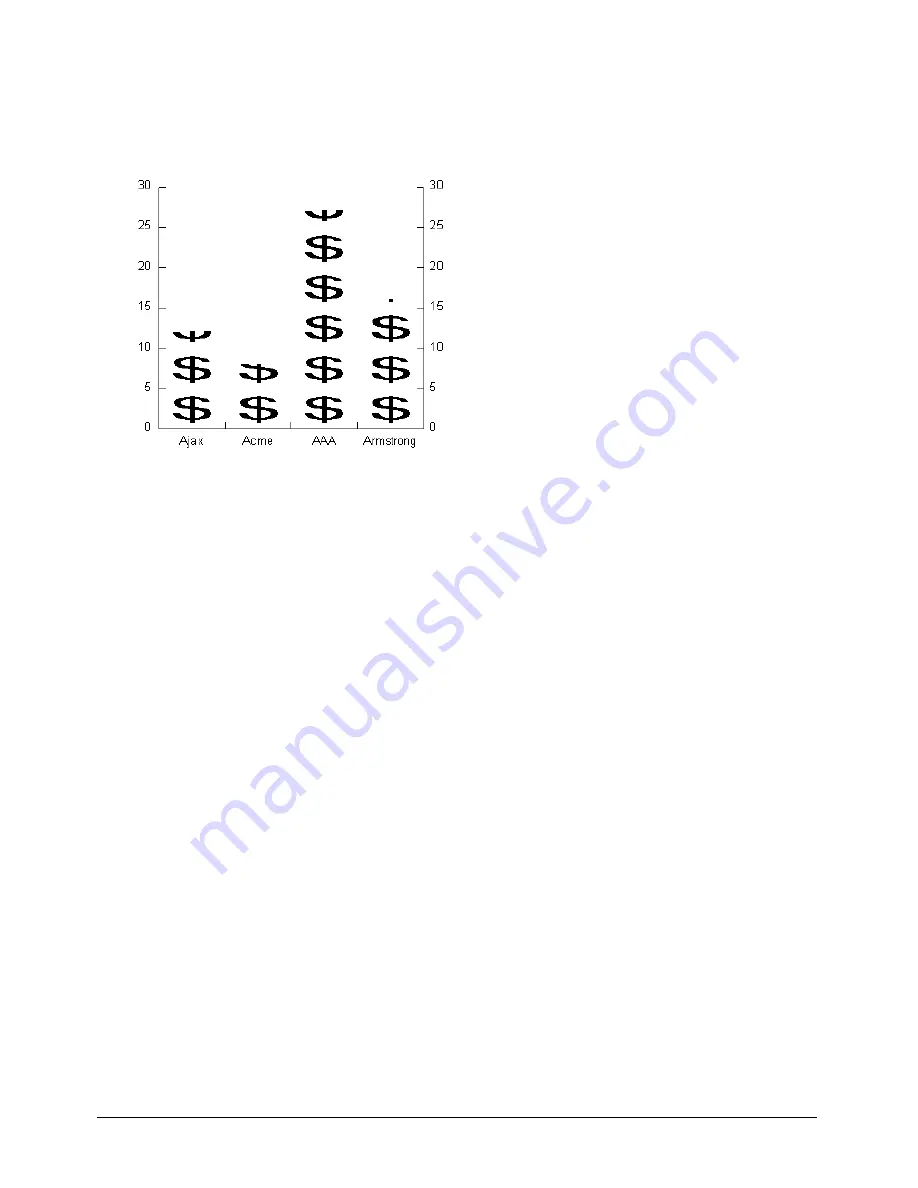
Drawing
101
Adding pictographs to charts
Pictographs represent data visually, according to the type of data shown. For example, instead of a
simple bar to represent a dollar amount, you can add a pictograph of a dollar sign or a stack of
coins.
To create a pictograph:
1
Select and copy the FreeHand graphic you’d like to use.
2
Use the Subselect tool to select a column in the series to which you’ll apply the pictograph.
3
Select Xtras > Chart > Pictograph.
4
In the Pictograph dialog box, click Paste In to display the copied object in the preview window.
5
To copy the selection in the preview window to the Clipboard, click Copy Out.
6
Choose how to fill the columns:
•
Select Repeating to fill the columns with repeating copies of the object. Partial objects are used
to represent incremental values.
•
Deselect Repeating to fill the column with one scaled object.
7
Click OK.
To remove a pictograph from your chart:
Select the column from which you want to remove the pictograph, and select
Xtras > Chart > Remove Pictograph.
Summary of Contents for FreeHand MX
Page 1: ...Using FreeHand MX Macromedia FreeHand MX...
Page 42: ...Chapter 1 42...
Page 192: ...Chapter 6 192...
Page 232: ...Chapter 7 232...
Page 288: ...Chapter 8 288...
Page 308: ...Chapter 9 308...
Page 340: ...Chapter 11 340...
Page 362: ...Chapter 12 362...
Page 374: ...Chapter 13 374...
Page 388: ...Chapter 14 388...