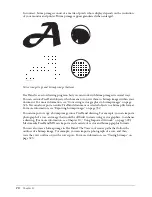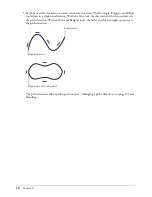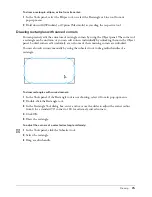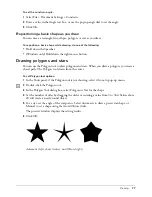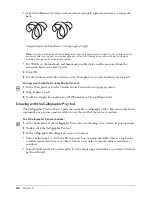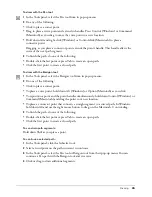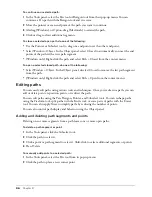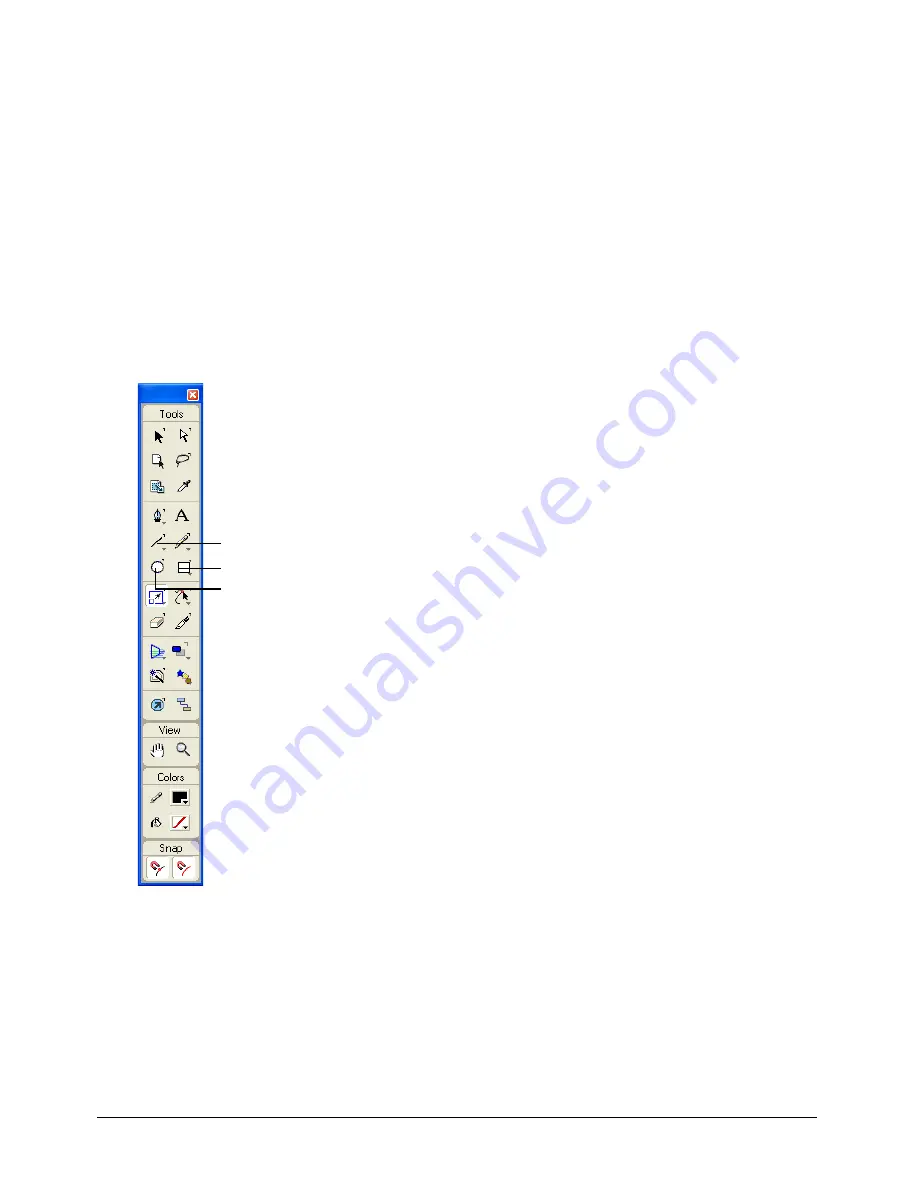
Chapter 3
74
To set the display preferences for a fill in an open path:
1
Display object preferences by doing one of the following:
•
In Windows, press U, then click the Object tab.
•
On the Macintosh, press U, then click the Object category.
2
Select Show Fill for New Open Paths if you want an open path’s fill to be displayed. This
option applies only to paths created after you have set this preference.
3
Click OK.
Drawing rectangles, ellipses, and lines
Rectangles, ellipses, and lines are the basic FreeHand shapes. You can draw basic shapes by
dragging with one of these tools. You can also precisely adjust the size and position of rectangles,
and adjust the curve of rectangle corners.
Rectangles and ellipses are drawn as grouped objects. If you ungroup a rectangle or ellipse,
FreeHand converts it to a path, and you can no longer edit it as a rectangle or ellipse.
To draw a rectangle, ellipse, or line:
1
In the Tools panel, select the Ellipse tool, or select the Rectangle or Line tool from its
pop-up menu.
2
Drag to define the object, and then release the mouse button to end the path.
Rectangle
Line
Ellipse
Summary of Contents for FreeHand MX
Page 1: ...Using FreeHand MX Macromedia FreeHand MX...
Page 42: ...Chapter 1 42...
Page 192: ...Chapter 6 192...
Page 232: ...Chapter 7 232...
Page 288: ...Chapter 8 288...
Page 308: ...Chapter 9 308...
Page 340: ...Chapter 11 340...
Page 362: ...Chapter 12 362...
Page 374: ...Chapter 13 374...
Page 388: ...Chapter 14 388...