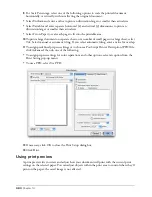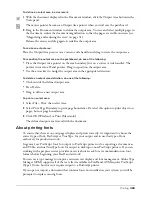Chapter 13
372
Using color tables
You can use color tables to apply limited color management strategies in your workflow. The
Color Tables option manages only CMYK display and RGB conversion.
The prebuilt color tables that ship with FreeHand are based on a set of default device profiles that
will provide acceptable results with most output devices.
When you use the Color Tables option, you can choose whether to manage spot colors
electronically, and you can choose how your monitor will simulate the color space of the final
output device.
You can choose to rebuild the default color tables in FreeHand using the Kodak Digital Science
or Apple ColorSync CMS. You can also choose a device profile for your monitor or separations
printer.
Note:
You cannot apply a profile to an RGB or bitmap image when the Color Management option is set to Color
Tables, Adjust Display Colors, or None in colors preferences.
To use color tables:
1
Display colors preferences by doing one of the following:
•
In Windows, press U, then click the Colors tab.
•
On the Macintosh, press U, then click the Colors category.
2
Select Color Tables from the color management type pop-up menu.
3
Choose whether to manage spot colors electronically:
•
Select Color Manage Spot Colors to use the color management system to adjust spot colors for
different devices in the workflow.
•
Deselect Color Manage Spot Colors to turn off color management for the screen display of
spot colors and adjust spot colors manually. Use the appropriate swatch book (for example,
PANTONE) to check spot colors for color accuracy.
4
For Monitor Simulates, choose how to set your monitor to simulate the color gamut displayed
by the final output device:
None
displays RGB colors according to the monitor profile and CMYK colors as RGB
according to the printer profile. This option leaves the monitor display and printer profiles
unchanged.
For example, an artist designing graphics for onscreen display might select None for Monitor
Simulates in order to create a brighter RGB display.
Separations Printer
simulates the appearance of printed color separations, in which each color
is printed to a separate plate.
5
Click OK.
Summary of Contents for FreeHand MX
Page 1: ...Using FreeHand MX Macromedia FreeHand MX...
Page 42: ...Chapter 1 42...
Page 192: ...Chapter 6 192...
Page 232: ...Chapter 7 232...
Page 288: ...Chapter 8 288...
Page 308: ...Chapter 9 308...
Page 340: ...Chapter 11 340...
Page 362: ...Chapter 12 362...
Page 374: ...Chapter 13 374...
Page 388: ...Chapter 14 388...