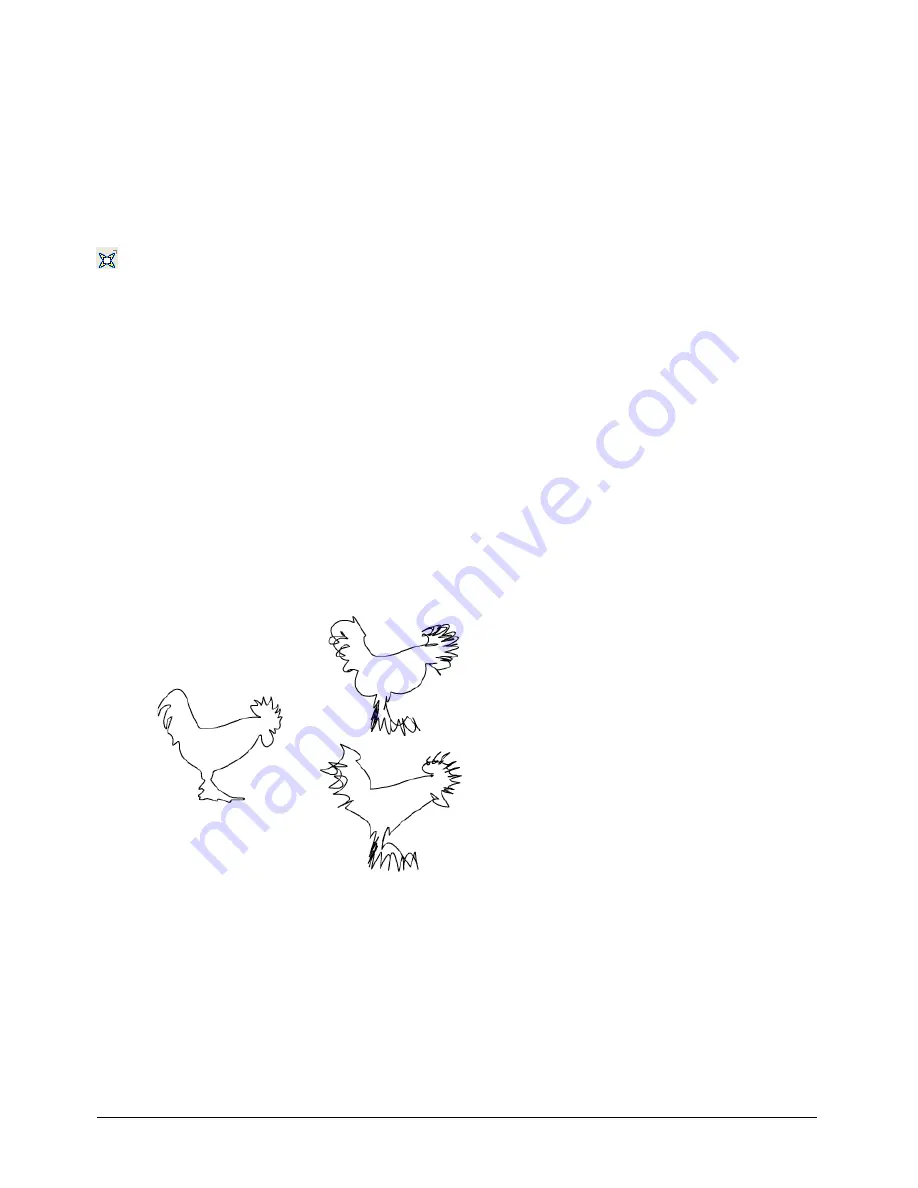
Chapter 7
218
Bending or bloating objects or paths
You can alter a path or object by bending or bloating the shape of the path. In a spiked effect, the
path is curved inward while the anchor points are moved outward. In a bloated effect, the path is
curved outward while the anchor points are moved inward. You can also use the Bend effect
attribute to create a bent or bloated appearance for an object without permanently altering the
object. For more information, see “Using a Bend effect attribute” on page 194.
To distort a selected object manually:
1
In the Tools panel, select the Bend tool from its pop-up menu.
2
Drag to apply the distortion to the selection.
To bend or bloat a selected path or object:
1
In the Tools panel, if the Bend tool is not showing, select it from its pop-up menu.
2
Double-click the Bend tool.
3
Enter a value from 1 to 10 or drag the slider to set the amount of distortion. The higher the
value, the greater the distortion.
4
Click OK.
5
Click the mouse button to set the center point for the distortion and drag:
•
Drag up for a spiked effect, curving the path inward while the anchor points are
moved outward.
•
Drag down for a bloated effect, curving the path outward while the anchor points are
moved inward.
Summary of Contents for FreeHand MX
Page 1: ...Using FreeHand MX Macromedia FreeHand MX...
Page 42: ...Chapter 1 42...
Page 192: ...Chapter 6 192...
Page 232: ...Chapter 7 232...
Page 288: ...Chapter 8 288...
Page 308: ...Chapter 9 308...
Page 340: ...Chapter 11 340...
Page 362: ...Chapter 12 362...
Page 374: ...Chapter 13 374...
Page 388: ...Chapter 14 388...






























